Overview
Patient Portal Users are considered “Non-Staff Users”. Non-Staff Users can be managed via the Non-Staff Users list page.
- Click on the Search icon.
- Type in “Non-Staff Users” in the search bar.
- Click to select “Non-Staff Users (Administration)” from the search results.
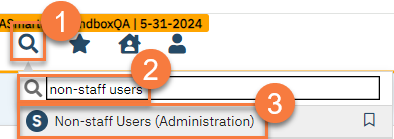
- This brings you to the Non-Staff Users list page. To manage a specific non-staff user, click on their name.
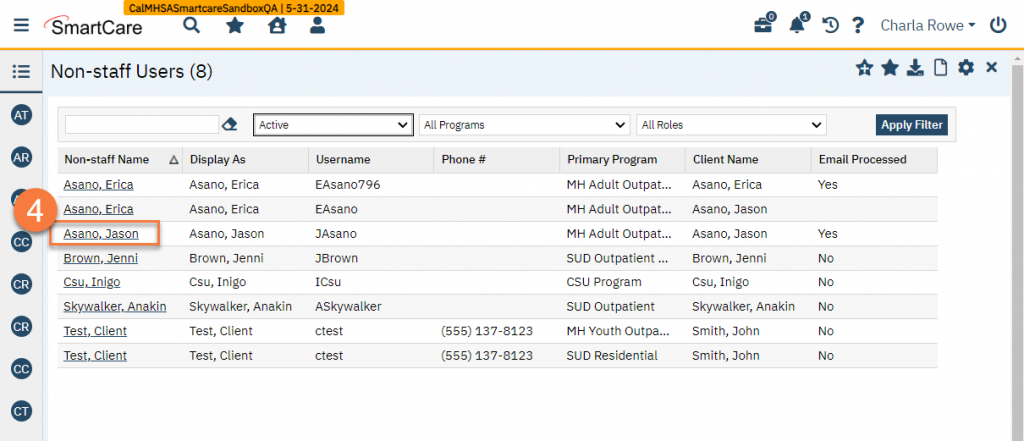
- This takes you to the Non-staff User Details screen. Here, you can see the username (User Code), their email address that’s associated with the account, etc. From here you can reset their password and/or Security Questions, make sure they can login, and activate/inactivate them, similar to what is done for Staff User Details.
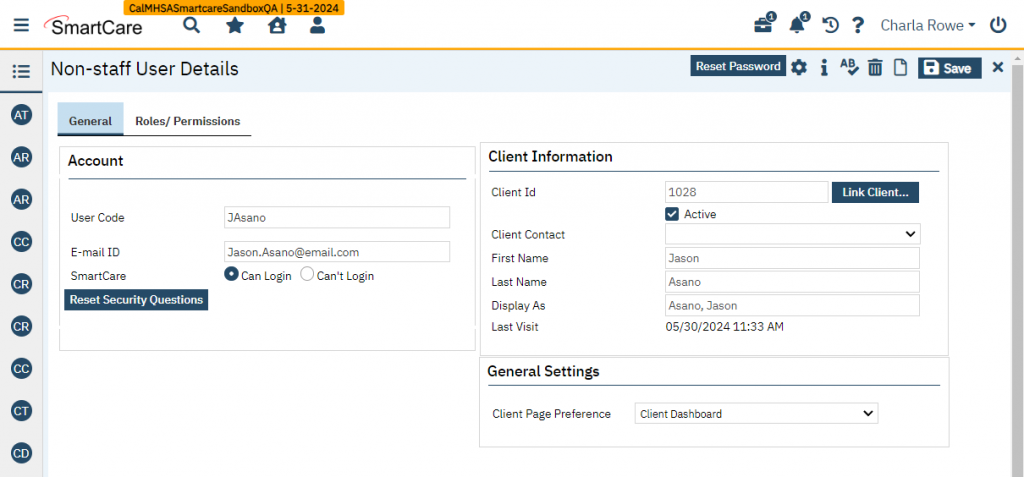
- Clicking on the Roles/Permissions tab will show you what user roles they have assigned. The only options that will show are patient portal user roles (or Non-Staff User Roles). Here, you can change which user role they are assigned. Upon account creation, they will be assigned the default patient portal user role.
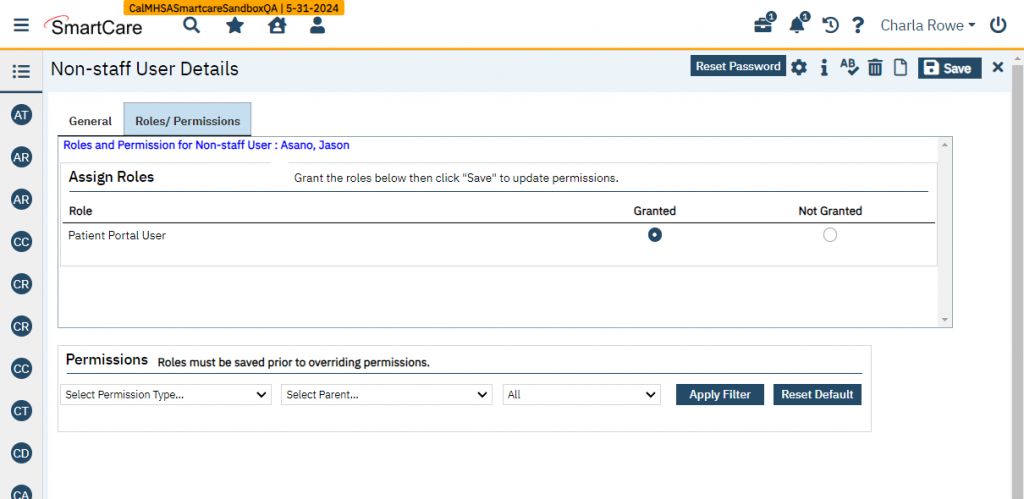
Updated 8/20/24
