How to Run Reports in SmartCare
- Click the Search icon.
- Type the name of the report in the search bar (see list below).
- Click to select the report.
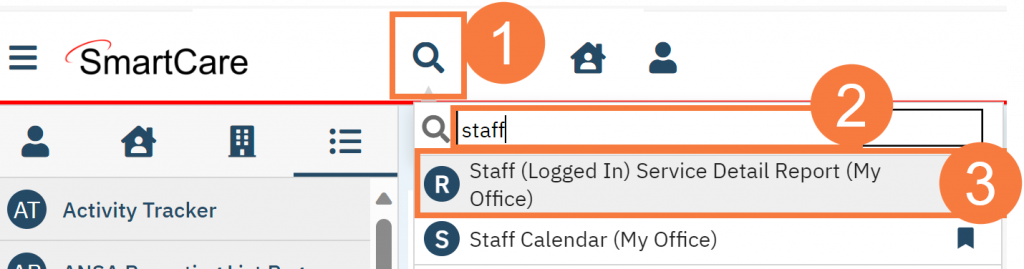
- A new window will open, enter the parameters for the report. (This will look different depending on the report.)
- Click View Report.

- The Report will display. To export the report, click the Save/Export button drop down arrow.
- Select Excel or other export option.
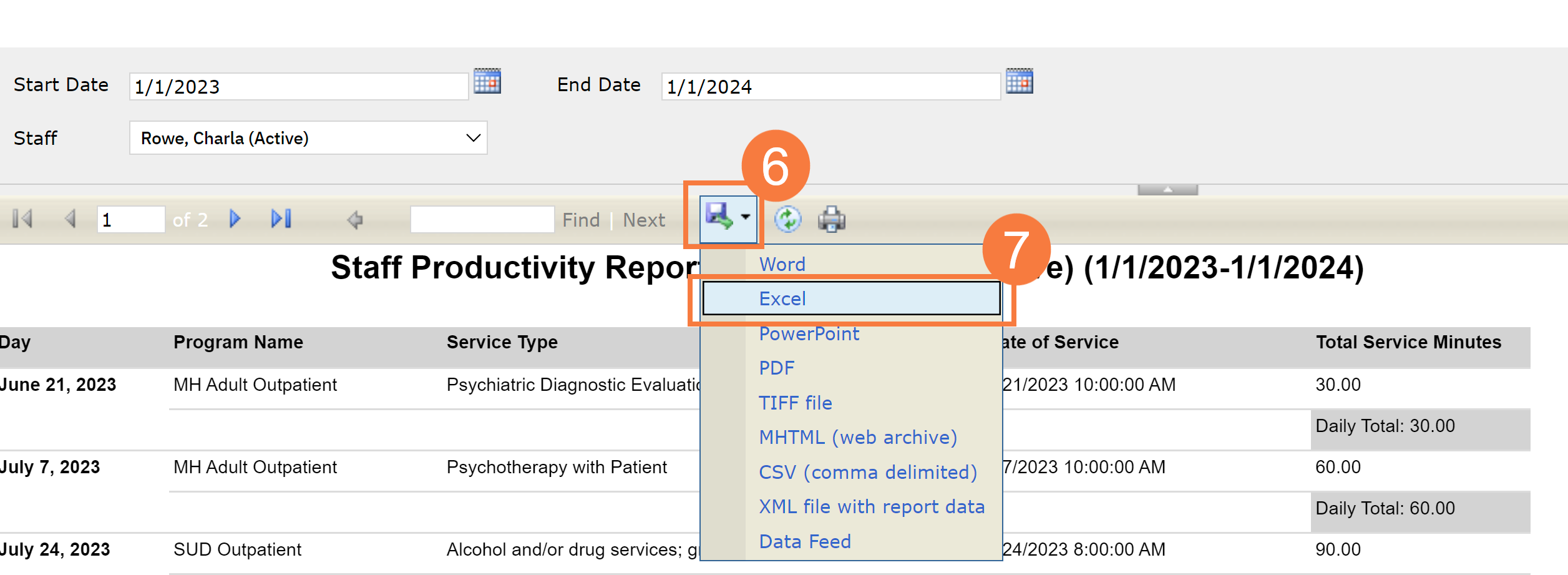
- To Print, click the Print icon.
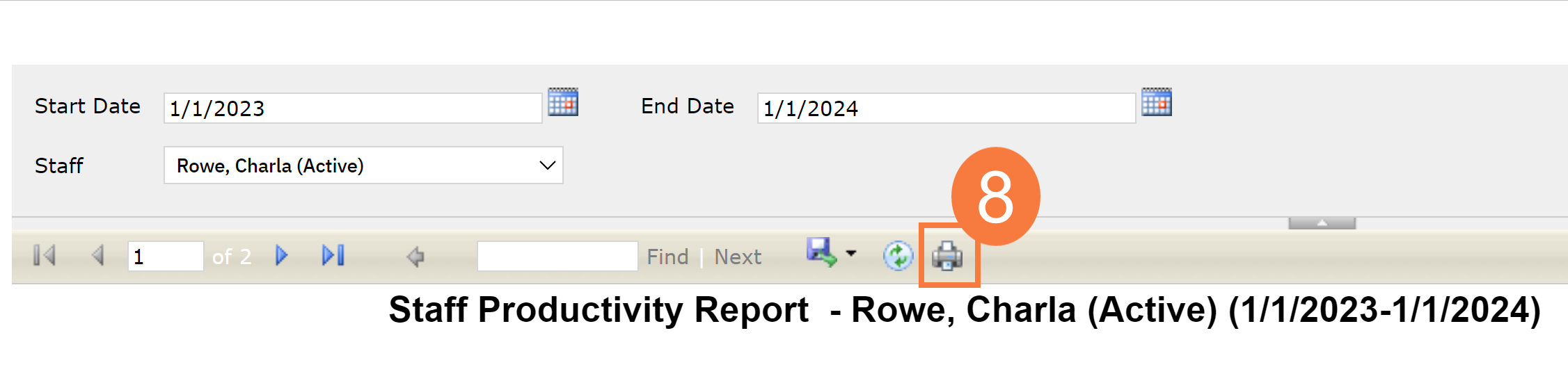
- To save your report parameters for quick use next time, click the Add Favorite icon.
- Enter a Name for your favorite.
- Click Ok.
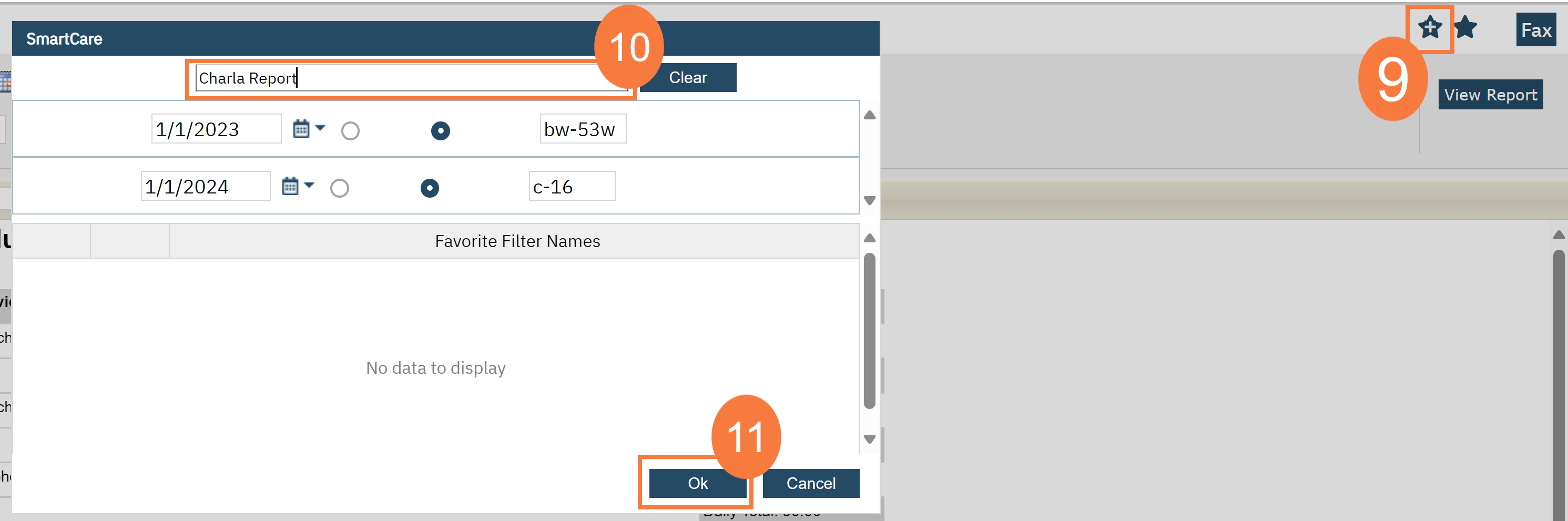
- To access the next time you want to run the report, click the Favorite icon and select it.
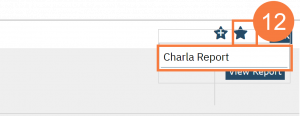
Other Reporting Workflows
List of CalMHSA Reports & Description
| Report Name | Description |
|---|---|
| CalMHSA Client Meds By Program Report | This report is designed to display client medications ordered from the Rx module in SmartCare. The design and layout is based on the existing SmartCare product report – Client Medications by Program however this report – CalMHSA Client Meds By Program Report will allow a user to select multiple programs in the Program parameter. |
| Staff My Caseload Details Report | This report is designed to display caseload information for the currently logged in Staff person who runs it in SmartCare. The design is similar to the My Caseload (My Office) List Page but includes additional columns such as next upcoming appointment information. |
| Staff QI Time Report | This report will show QI Time calendar entries for a staff person that are marked as busy for the user entered date range that includes: Date, Staff Name, Staff Degree (LPHA or above vs. not LPHA), Duration with summaries for each staff. |
| Staff (Logged In) Service Detail Report | This report is designed to display all individual, group, and Staff QI (marked as busy) records where the service status is in Show or Complete status (for individual or group) services for the logged in staff (user). The report will show each service for the selected date range and programs selected from the parameters and include subtotals on travel, documentation, and face to face time as well as overall grand total. |
| CalMHSA Special Populations Report | This report is designed to display all special populations for any clients where the start and end dates of the special population are between the From and Through date parameters entered. The report will NOT display SUD special populations if the staff that is running the report does NOT have a program associated with the Staff Programs where at least one program has a service area of SUD or in other words, the staff running the report must have at least one program with a service area of SUD to see any Special Population records entered from the and Special Populations (SUD) (Client) form |
| Staff Multiple Service Detail Report | This report is a multiple staff selection version of the Staff Service Detail Report that will display individual, group, and Staff QI calendar entries marked as busy for the selected staff, date range, and programs selected by the end user. IT will summarize the face to face, travel, and documentation time for each staff person and will NOT display charge information. |
| CalMHSA CSIs Completed Report | This report is designed to display the percentage of clients who have had a program enrollment within a user entered date range and program selection for any programs that are defined as Service Area = MH. The percentages will show the amount of enrollment records have a record within the CSI Standalone form Follow Up, Complete, or Missing. |
| CalMHSA Client Clinical Problems Report | This report is designed to display all problems where the start and end dates of the problem are between the From and Through date parameters entered for the selected client and programs by the end user. |
| CalMHSA Program Charge Errors Report | This report is designed to display charge errors based on the following criteria: 1. Services/Charges that did not have a Charge Calculated. If there is no charge, then the system does not see a need to identify a Plan, and therefore there is no Billing Code Assigned. 2. Charges that do not have a Billing Code because either the client has NO Coverage Plans Assigned, they have Coverage Plans assigned but their Effective Date does not align with the Date of Service, or they have Coverage associated with a Service Area that does not align with the Service Area of the Service 3. The Client has Coverage Hx Record that is associated with a Service Area that does not align with the Service Area of the Service 4. the Service Area of the Charge Aligns with the Service Area of the Coverage History record BUT, the Specific Plan that was added under the Service Area was not correct (for example the MH Medi-Cal Plan was added under the DMC Service Area) |
| CalMHSA Services Missing Diagnosis By Program | This query will get all records from the Service Error table where the clientId and programId of the service error does NOT have a diagnosis record from the Diagnosis Document form |
| CalMHSA Services Diagnosis Errors | This query will get all records from the Service Error table where the clientId and programId of the service error has an error. The error categories are: No associated record in document diagnosis form for client and program Diagnosis on file but NOT signed Diagnosis date is current date but service has NOT been processed Diagnosis on file but date of diagnosis is after first date of service Other |
| CalMHSA Client Face Sheet | This report is a summary of client demographic, allergy, financial coverage, program enrollment, current medications, and diagnosis information. The report will enforce CDAG restrictions based on the logged in user and not display any program related data that the user is not allowed to view. The user must select a client prior to launching this report. |
| CalMHSA Staff Service Detail | This report is designed for supervisors to select a single staff person, one or more programs and a date range to view that staff person's service information. The report will display the individual, group, and Staff QI or Mobile Crisis appointments that are marked as busy. There are other versions of this report that will allow the user to choose multiple staff such as CalMHSA Staff Multiple Service Detail or just the logged in staff such as the CalMHSA Staff Multiple Service Detail report. |
| Service Report Excel Format | This query will get all services for both staff based and non-staff based (inpatient services, if applicable) where the status is in Show or Complete status (71,75) for selected staff date range, and programs. For group services, each client and the amount of time spent in the group appointment will display. The format of the report was designed so that end users can export the data out to Excel. |
| CalMHSA User Role Report | This query will retrieve all active staff records and all use roles assigned to them from the Staff Details screen where the email address of the user does not contain calmhsa, vencill, buchanan, or streamline. The user can choose to display the detail or summary version of the report. The format of the report was designed so that end users can export the data out to Excel. |
| CalMHSA BHQIP Incoming MCP Referrals Report | This report is used to track referrals (inquiries) from MCPs entered in SmartCare. These will always be referrals from the MCP to the MHP. This report includes the MCP who referred the client. This report contains PHI. This report is meant to be exported to excel where you can manipulate the data further for additional quality assurance and performance improvement activities. This report can be used to provide a summary for the BHQIP September submission requirements for item 2b. |
| CalMHSA BHQIP Screening Tools Report | This report is used to track the Adult and Youth Medi-Cal Mental Health Screening tools completed in SmartCare. This report provides information on the results of the screening tools, as well as some other data points counties may be interested in. This report contains PHI. This report is meant to be exported to excel where you can manipulate the data further for additional quality assurance and performance improvement activities. This report can be used to provide a summary for the BHQIP September submission requirements for item 2a. |
| CalMHSA BHQIP Transition of Care Tool Report | This report is used to track the Transition of Care tools completed in SmartCare. These will always be referrals from the MHP to the MCP. This report includes the MCP referred to. This report contains PHI. This report is meant to be exported to excel where you can manipulate the data further for additional quality assurance and performance improvement activities. This report can be used to provide a summary for the BHQIP September submission requirements for item 2b. |
| CalMHSA Progress Note Timeliness Report | This report is designed to display progress notes by date range and program and will include client id, clinician name/id, program name, date of service, days between service and billable, etc. and it will display total notes within timeliness and total notes not within timeliness per program, % of services documented within 72 business hours and 24 business hours for crisis procedure codes. |
| CalMHSA TADT Report | This report is designed to display TADT records from the following TADT forms in SmartCare – MHP Psychiatric, MHP Non-Psychiatric, DMC-ODS Outpatient, DMC-ODS Opioid. The report will select records based on the Effective Date of the respective TADT document within the date range entered by the user in the Start and End Date parameters. |
| CalMHSA Org Hierarchy Report | This report will show a report on Staff which are included in the chosen OrgHierarchy. For each Staff there will be an annual and monthly delineation of Services1,2, Clients provided Services, Billable Minutes3, Non-Billable Minutes3, Units4 (for Services not delineated by Minutes), and total Charges5. All reports “roll-up” recursively such that a supervisor will contain the sum of all staff assigned to them. 1. "Services" are only counted with a "Status" of 71 (Show) or 75 (Complete). 2. "Services" with a "UnitType" of 112 (Days), 113 (Items), 114 (mg), 115 (Miles), 117 (Trips), 118 (Injections), and 119 (Encounters) are NOT included in this report. 3. Minutes are accumulated from "Services" with a "UnitType" of 110 (Minutes) or 111 (Hours) / 60. 4. Units are accumulated from "Services" with a "UnitType" of 116 (Units). 5. Charges are accumulated from "Services"."Charge", and not from the "Charges" table. |
| CalMHSA Data Sharing Opt Out | The CalMHSA Data Share Opt Out Report enables users to generate a comprehensive report displaying all client opt-out requests that have been processed within the SmartCare system. This report facilitates transparency and ensures compliance with data sharing protocols by providing a centralized view of clients who have exercised their right to opt out of data sharing initiatives. |
| CalMHSA CARE Act Claims Report | This report is designed to display the following procedure codes where the service was in show or complete status for the selected calendar year and quarter. The report output will summarize by clinician name, the total amount of hours per clinician for each CARE Act procedure code and for the clinician and round the totals to the nearest .25 hour. CARE Act - Court Report Activity CARE Act - Hearing Time Activity CARE Act - Notice Activity CARE Act - Outreach and Engagement Activity CARE Act - Data Reporting |
| CalMHSA Active User and Last Login Report | This report is designed to display all active users, the last login date, and the amount of days since last login. The report will not show any users that have an email address from CalMHSA, Streamline or Buchanan domains. |
| Streamline Service Status Percentages with Service Detail Report | A report from Streamline that allows users to view all services done in date range. The report also shows a breakdown of service status (No Show, Cancelled, Show, and Complete). |
| CalMHSA 800 - Claims Denial Report | This report is designed to show claim denial information and has minimal formatting so that it can be exportable to Excel. The report will enforce CDAG security and will display any denied claims where the claim process date was between the Start and End Date parameter values entered by the end user or if left blank, all claim processing dates. |
| CalMHSA Credentialing (Excel) Report | This report is designed to be a "data dump" credentialing report and has minimal formatting so that it can be exportable to Excel. The report will show all active staff and a record for each and every license/degree and NPI that the staff person is associated with. |
| CalMHSA 101 - Inquiry Referrals | This report is designed to display all inquiry’s Referral information within a date range set by the From and Thru Parameters. |
| CalMHSA Aftercare Discharge Summary | Description: This report is designed to create a summary of relevant client specific information that are commonly used upon discharging a patient. |
| CalMHSA New Client Inquiries Without Programs TADT Report | Description: This report is designed to determine which new clients who have an inquiry that were never associated with a program and therefore have never started a TADT document |
| CalMHSA Timely Access Document Report | This is a report that provides timeliness data based on the TADT documents but produces a report that's more human-readable, with more information and limited by program. |
| CalMHSA New Clients Program Specific TADT Report | This report is meant to be run by program managers to determine which new clients associated with their programs have never started a TADT document. This is recommended to be run at an administrative level in order to see all new clients across a county's system. However, we understand that some counties have less centralized access processes, so this report can also be run only for specific programs. In this case, new clients means an individual who recently received a Client ID in SmartCare. |
| CalMHSA 104 - Assessment Due Report | This report is designed to provide users with clients’ current status on CalAIM, ASAM, CANS, PSC-35, and ANSA assessments. It also provides users when the client’s next CANS, PSC-35 and ANSA assessment is due |
| CalMHSA 203 - 274 MH/SUD- Staff Current and Maximum Caseload Report | This report is designed to provide users a provider’s current 274 MH and SUD child/adult caseload along with the provider's max amount of clients they are set to accept. |
| CalMHSA Client Missing Clinical Problem Report | his report is designed to display every program enrolled client’s total amount of clinical problems. |
| CalMHSA 200 - Staff Dashboard Report | This report is designed display a overview of a staff member's productivity |
| CalMHSA 102 - MAR Report. | This report is designed to provide users an overview of their client’s active medications/orders. It allows multi-day review, status detail, order’s information text and comments. |
| CalMHSA 202 - Mobile Crisis Admin Time Report | This report is a version of the ‘Staff QI Time Report’ where instead of looking at QI time for the select staff, this report will look at all Mobile Crisis calendar entries that are marked as busy. |
Updated 6/11/24
