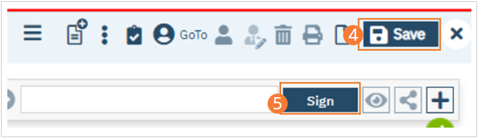- Begin on the Diagnosis Document page.
- Select the New icon. A new Diagnosis Document will open.

- Complete required fields.
- Search for a diagnosis code or description. Select the chosen diagnosis from the dropdown that appears when you begin entering text. If no diagnosis was determined, select the No Diagnosis checkbox and skip to Step 3e.
- Select a Type, Severity, and Remission status from the dropdowns. Enter a specifier and source in the text boxes.The Source should be the Prescriber on whose behalf the document is completed. If desired, change the order numeral, change the Billable radio button, and/or set the diagnosis as a Rule Out by selecting the checkbox.
- Click the Insert button. The diagnosis will be added to the Diagnosis List.
- Type text into the Screening Tools Used and Other General Medical Conditions fields.
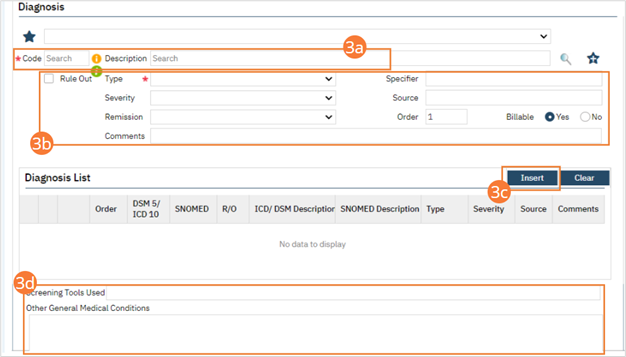
- In the Psychosocial, Environmental, and Other Factors section, click the Factor Lookup button. A pop-up will appear.
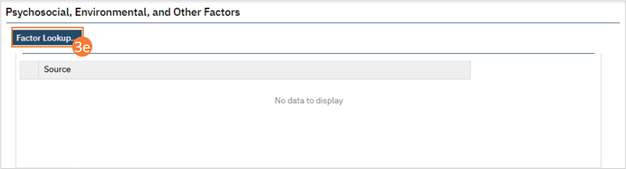
- Select any or all of the checkboxes that apply.
- Click the OK button.
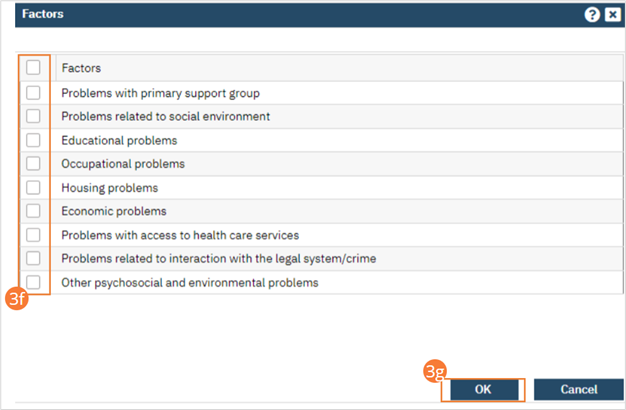
- Enter Comments in the text field.
- If applicable, enter GAF, WHODAS, or CAFAS scores
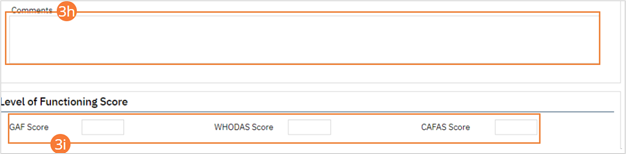
- Click the Save button.
- Click Sign and complete signature of the document. For more information, see How to Sign a Document.