Definitions According to DHCS:
Setup a Student (Clinical Trainee)/Intern the same way you would as a regular staff member. The only difference will be their license/degree. Check Appendix C (Licenses/Degrees) for more information on which specific degree to select for the specific student.
If the student has an NPI, include that in the License/Degree tab.
Students, Interns, and Residents should all have the same base role as their licensed counterpart.
Assign an automatic co-signer as required by your county’s policy. This is not the same as a reviewer. CalMHSA is working on developing a full reviewer process in SmartCare and will provide updates when available.
Recent guidance from DHCS indicates that claims for Students (Clinical Trainees) must contain their Supervisor’s NPI regardless of whether the Clinical Trainee has their own NPI.
Sometimes a supervisee has a single, designated supervisor. Sometimes their supervisor rotates depending on the day. Below, we have included steps to setup either scenario.
NOTE: For Medical Interns and Medical Residents that do NOT have a DEA number, do NOT assign them the Prescriber user role. They will have to prescribe under a licensed physician with a DEA number.
How to Add a Supervisor to a Student’s Setup for a Single Supervisor
For students/clinical trainees, residents, and interns that have a set supervisor, follow the steps below.
- Open the Supervisor’s Staff Details screen.
- Click the Search Icon
- Type in “Staff/Users” in the search bar.
- Select “Staff/Users (Administration)” from the search results)
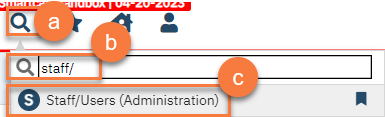
- This will bring up the Staff/Users list page. Use the filters to find the staff you’re looking for. Click the supervisor’s name to open their Staff Details screen.
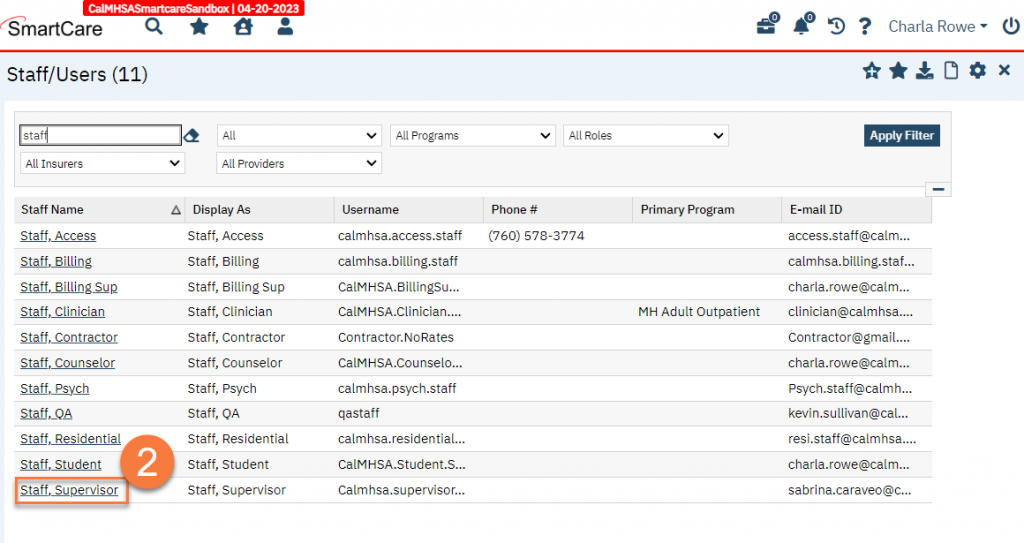
- This will bring up the Staff Details screen. Click on the “Proc/Prog/Loc/Proxy/Supervisor” tab.
- Scroll to the “Supervisees” section. Click on the “Add Staff” button.
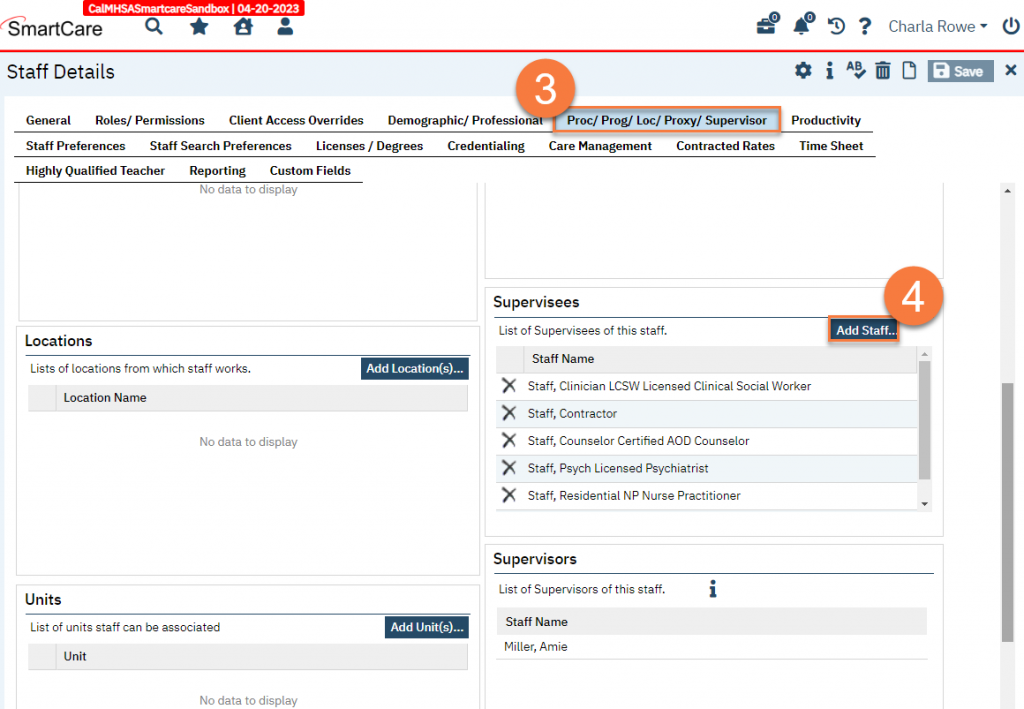
- This opens a popup. Click on the student staff from the list to select them.
- Click OK.
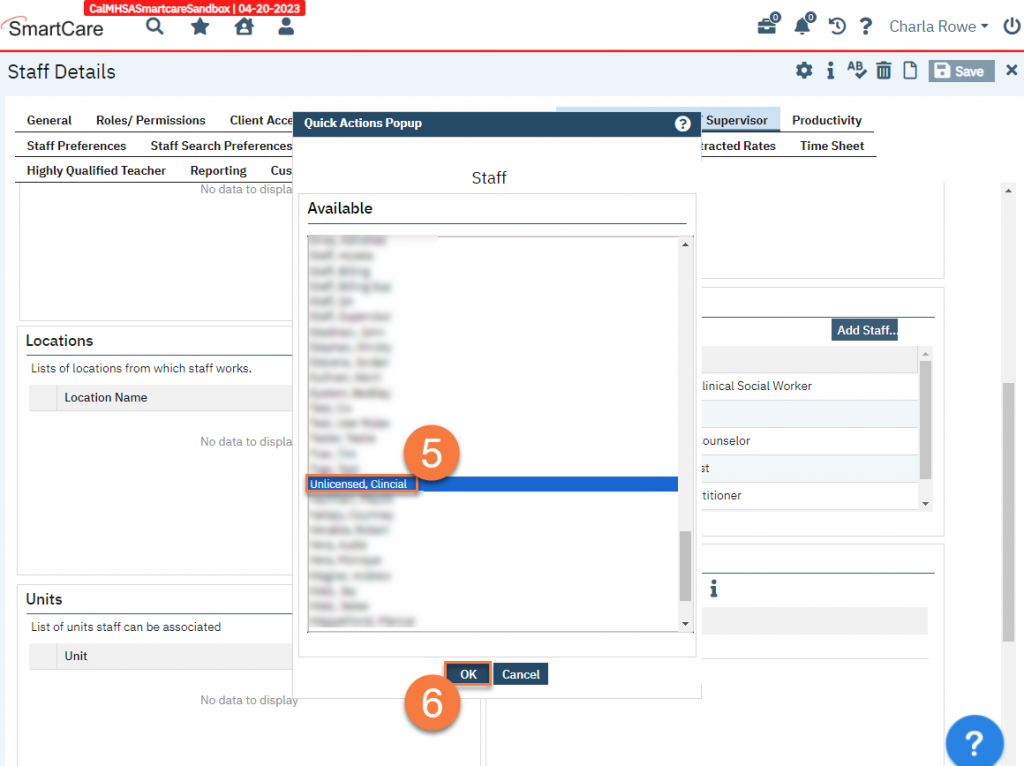
- You can see that this person has now been added. Click Save in the top right corner and close.
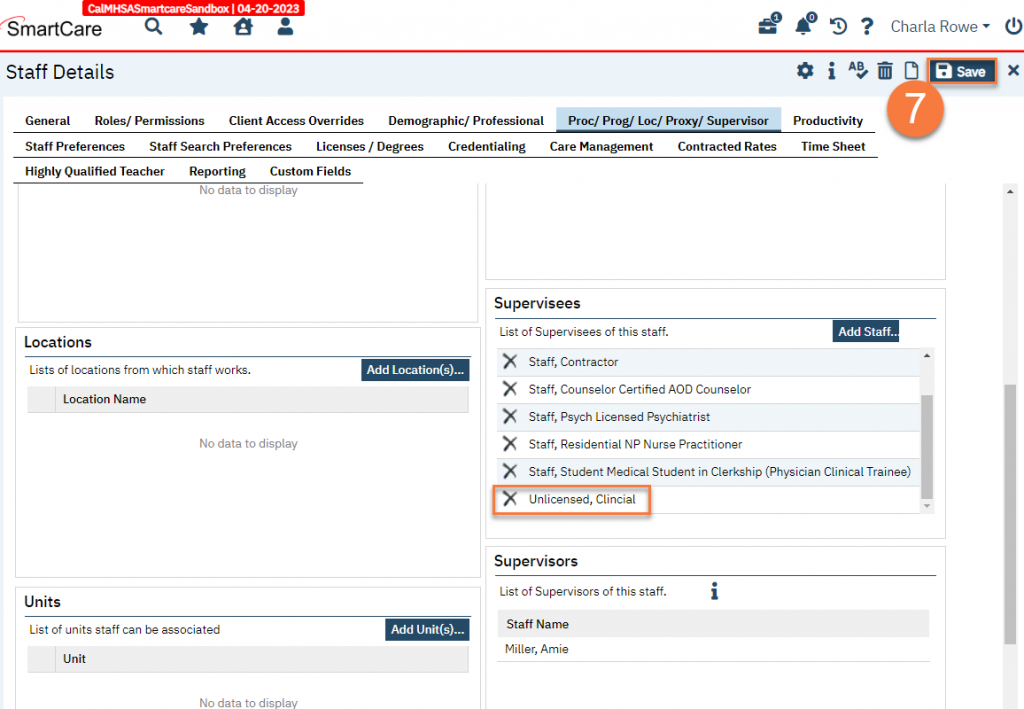
- If you go into the student’s Staff Details (follow steps 1-3 above, but select the student in the Staff/Users list page), you can see the supervisor has been automatically added to their account.
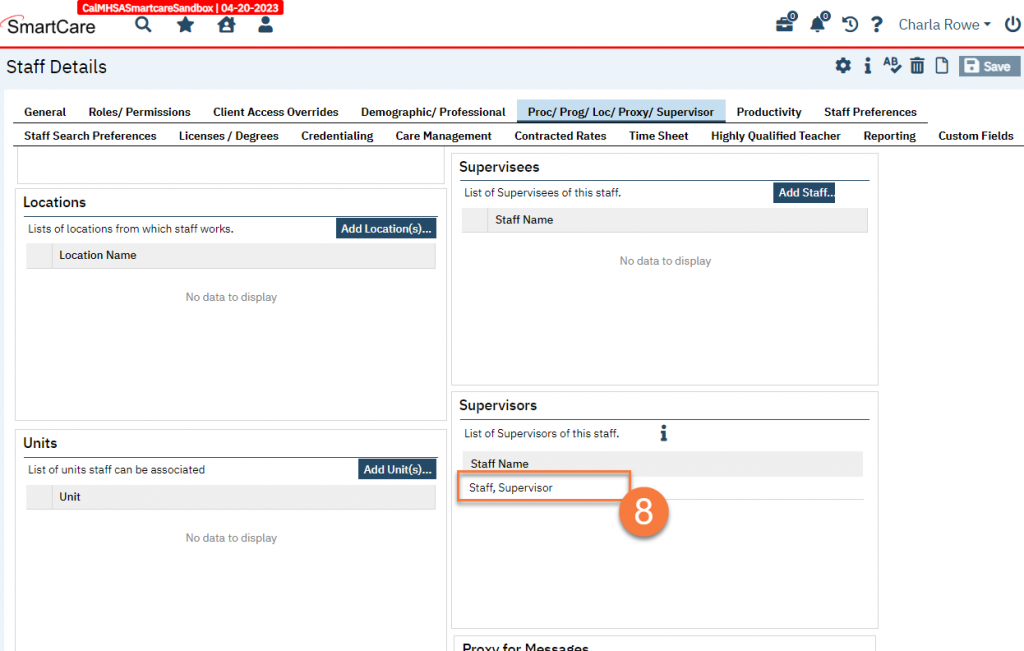
- A Billing Claims Override rule must be setup to ensure the 837 generates properly. Open the Billing Claims Overrides screen.
- Click the Search icon.
- Type in “Billing Claims Overrides” in the search bar.
- Select “Billing Claims Overrides (Administration)” from the search results.
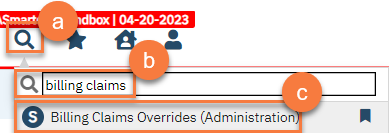
- This brings you to the Billing Claims Overrides list page. Click the New icon in the top right corner.
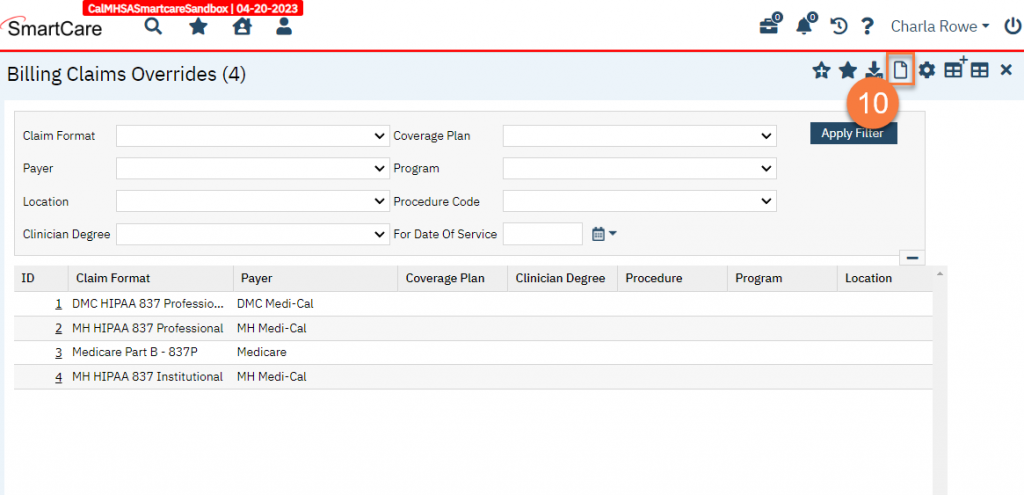
- This brings you to the Billing Claims Override Details screen. Fill out the fields as indicated below.
- Select “MH HIPAA 837 Professional” in the “With Claim Format” field.
- Select the student’s degree in the “Clinician Billing Degree” field.
- Adjust the priority so this takes precedence over other existing Billing Claims Overrides
- Select “Service Clinician” in the “Rendering Provider” field.
- Select “Service Clinician Supervisor” in the “Supervising Provider” field.
- Click Save in the top right corner and close.
A separate Billing Claim Override will need to be created for each type of Clinical Trainee practicing in your county.
Please review the existing Billing Claim Overrides setup for your county to determine if there are any other loops or segments that should be included in the Billing Claim Override for the student degree.
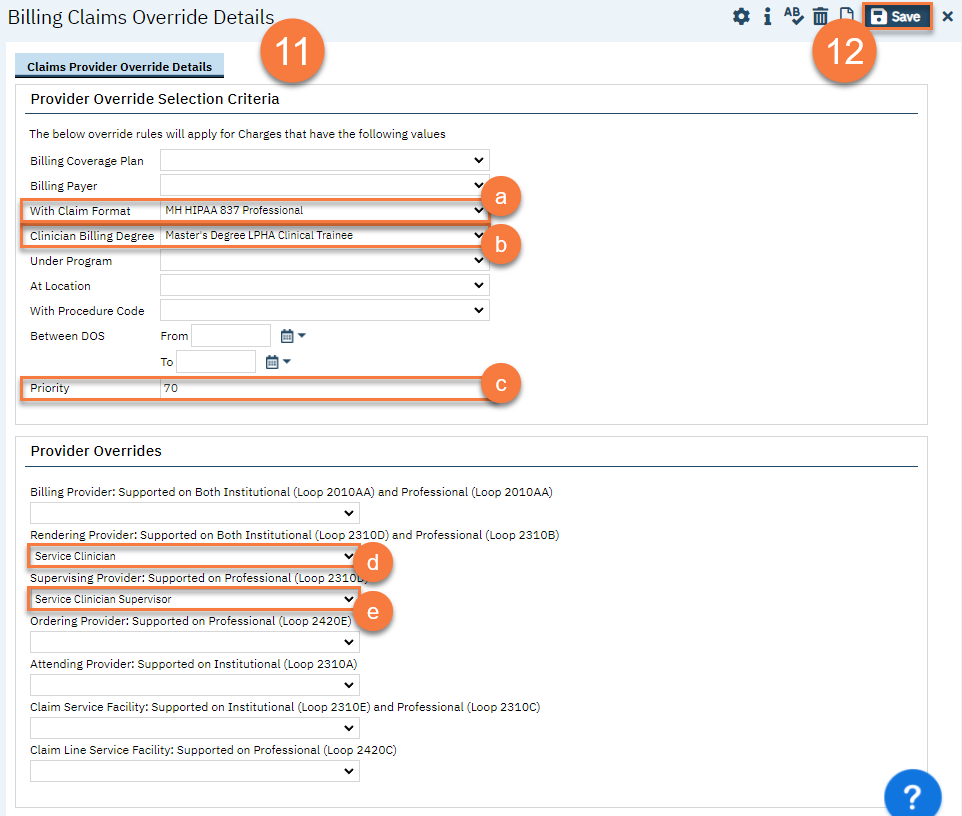
- Repeat steps 10-12 but select “DMC HIPAA 837 Professional” in the “With Claim Format” field. (Step 11a)
How to add a Supervisor for a Student when the Supervisor Changes Regularly
For students/clinical trainees, residents, and interns that don’t have a set supervisor, and instead their supervisor or attending changes regularly, follow the steps below. The supervisee will utilize the Attending field in their service notes to indicate who is their supervisor at the time of the service.
- A Billing Claims Override rule must be setup to ensure the 837 generates properly. Open the Billing Claims Overrides screen.
- Click the Search icon.
- Type in “Billing Claims Overrides” in the search bar.
- Select “Billing Claims Overrides (Administration)” from the search results.
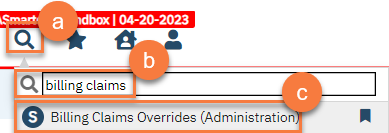
- This brings you to the Billing Claims Overrides list page. Click the New icon in the top right corner.
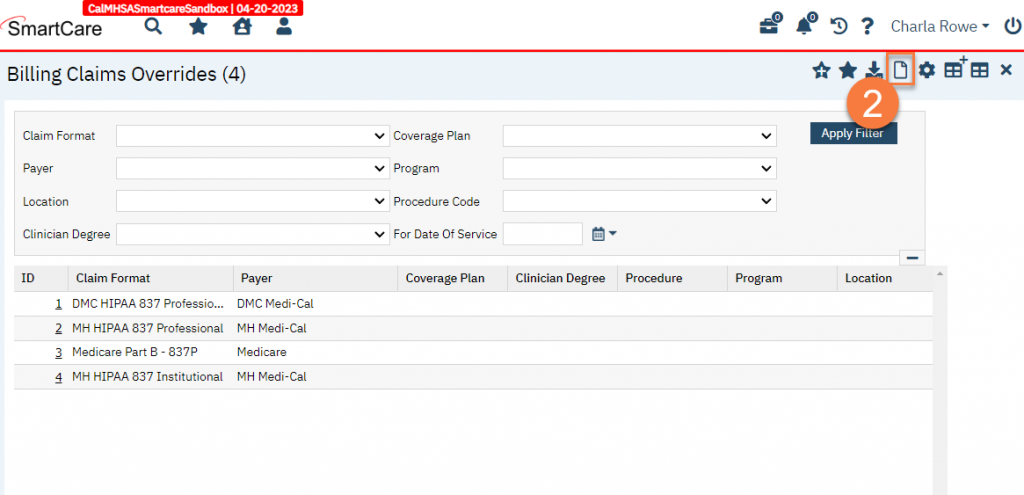
- This brings you to the Billing Claims Override Details screen. Fill out the fields as indicated below.
- Select “MH HIPAA 837 Professional” in the “With Claim Format” field.
- Select the student’s degree in the “Clinician Billing Degree” field.
- Adjust the priority so this takes precedence over other existing Billing Claims Overrides
- Select “Service Attending” in the “Supervising Provider” field.
- Click Save in the top right corner and close.
A separate Billing Claim Override will need to be created for each type of Clinical Trainee practicing in your county.
Please review the existing Billing Claim Overrides setup for your county to determine if there are any other loops or segments that should be included in the Billing Claim Override for the student degree.
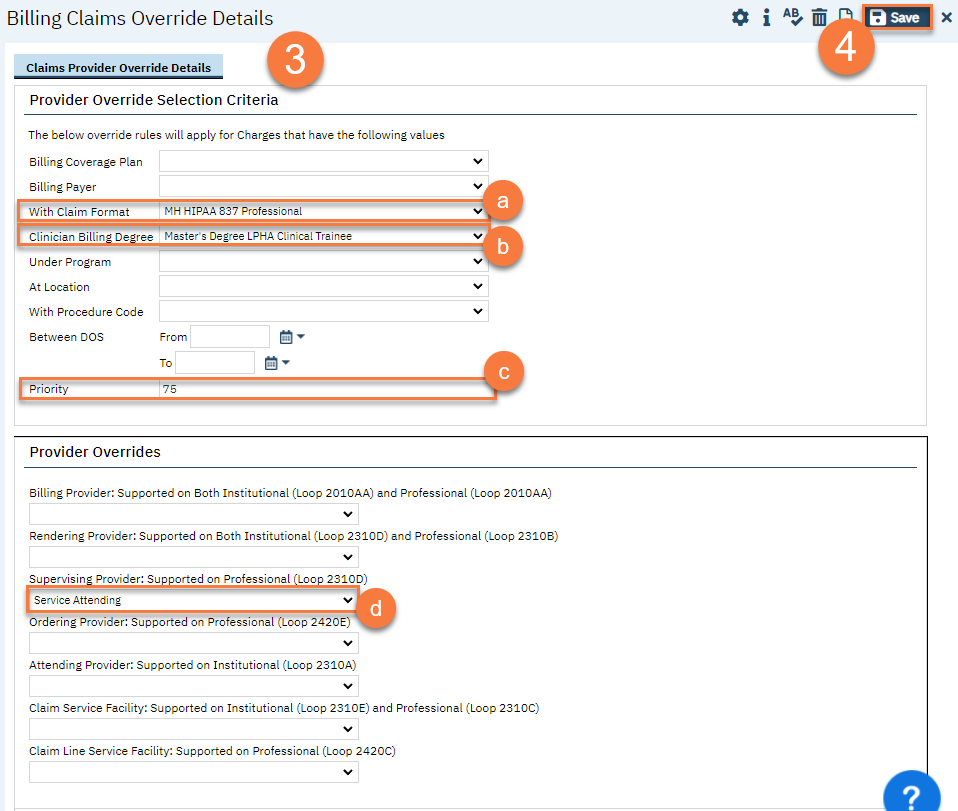
- Repeat steps 2-4 but select “DMC HIPAA 837 Professional” in the “With Claim Format” field. (Step 3a)
Updated 4/9/24
