NOTE: Co-Signers and Reviewers serve different functions in SmartCare. CalMHSA is not currently using the reviewer functionality, as it doesn’t meet the use cases for counties. CalMHSA is working with the vendor to develop reviewer functionality that meets these needs.
A Co-Signer simply co-signs the document. They are not co-authors and cannot edit the document they are asked to co-sign. A co-signer is generally used when an unlicensed staff member is working under the supervision of a licensed staff member, and the licensed staff member must co-sign their documents. There are only a few documents in SmartCare that are setup to automatically add a user’s default co-signer:
- CalAIM Assessment
- Diagnosis (document)
- CA ASAM
Follow these steps to add a default co-signer to a user’s account.
- Click the Search icon.
- Type “Staff/Users” into the search bar.
- Select “Staff/Users (Administration)” from the search results.
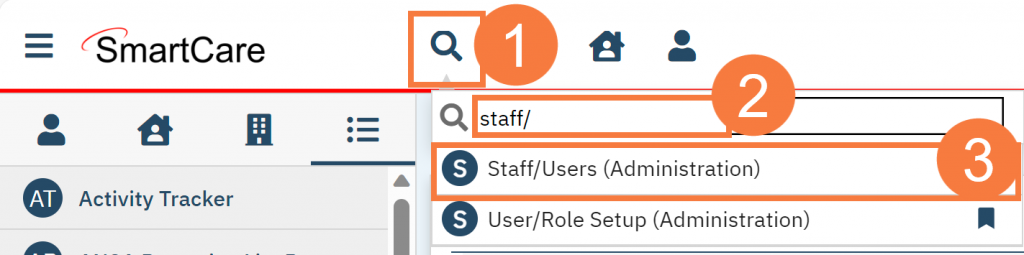
- This takes you to the Staff/Users list Select the staff who you want to modify.
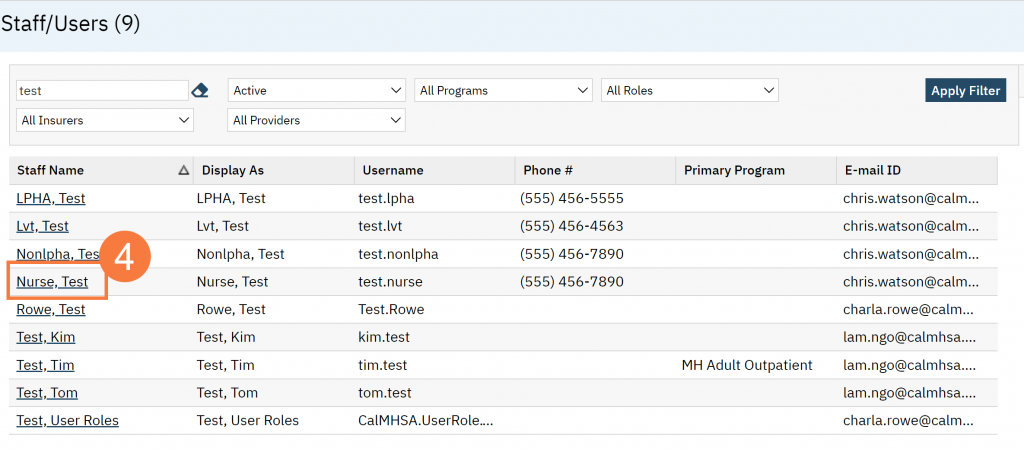
- This takes you to the Staff Details Click the Demographic/Professional tab.
- In the Professional section, click the checkbox next to Co-Signer. Click the drop-down arrow to select the staff who will be the required co-signer.
- Click Save.
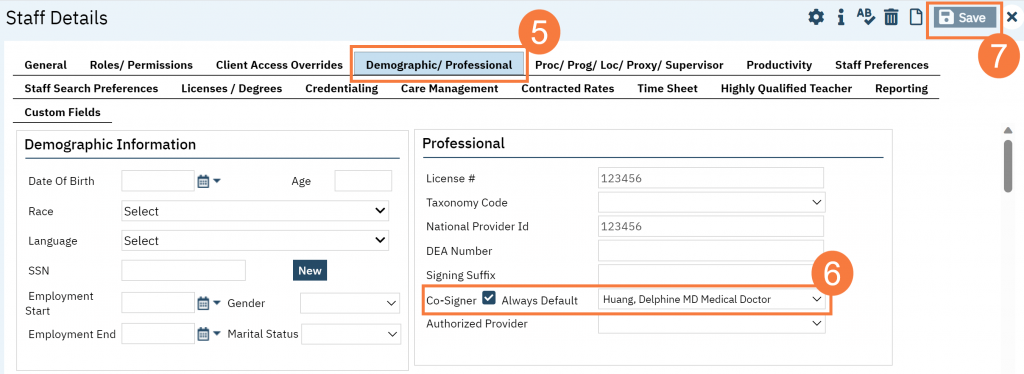
Updated 1/8/24
