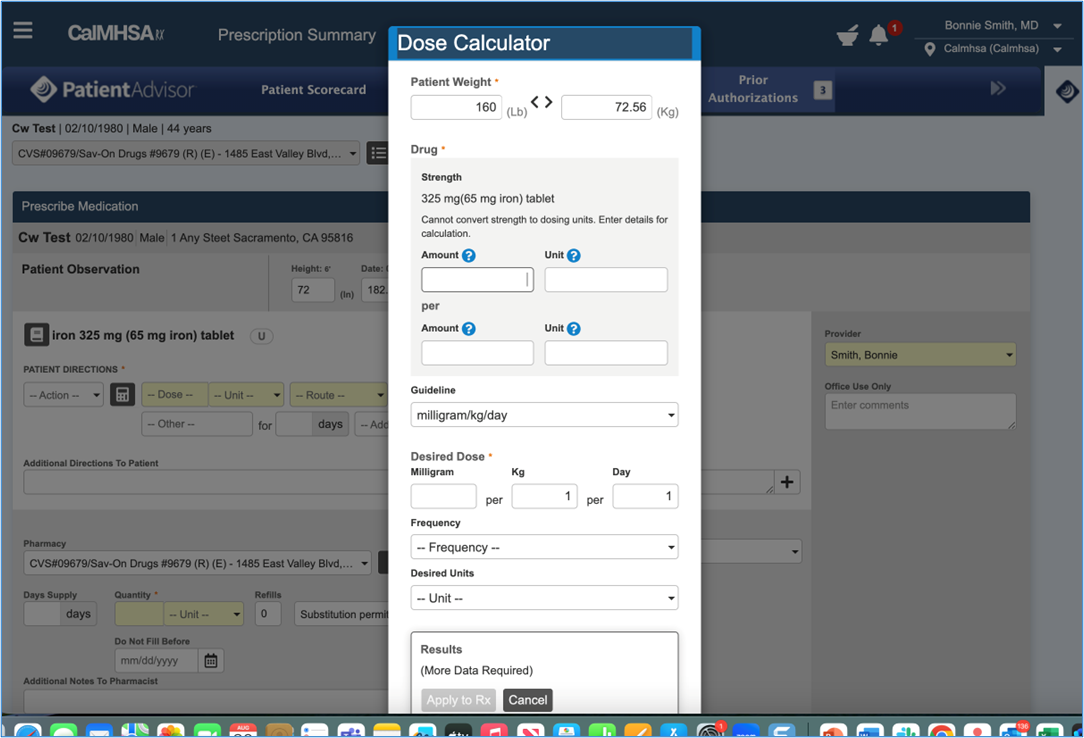This process will show you how to manage Height and Weight Data in CalMHSA Rx.
Patient Profile Screen
- Patient profile Screen in CalMHSA Rx will show Height and Weight data as it was entered in SmartCare for the client. It is part of Client Demographics in both SmartCare and Patient Profile Screen in CalMHSA Rx.
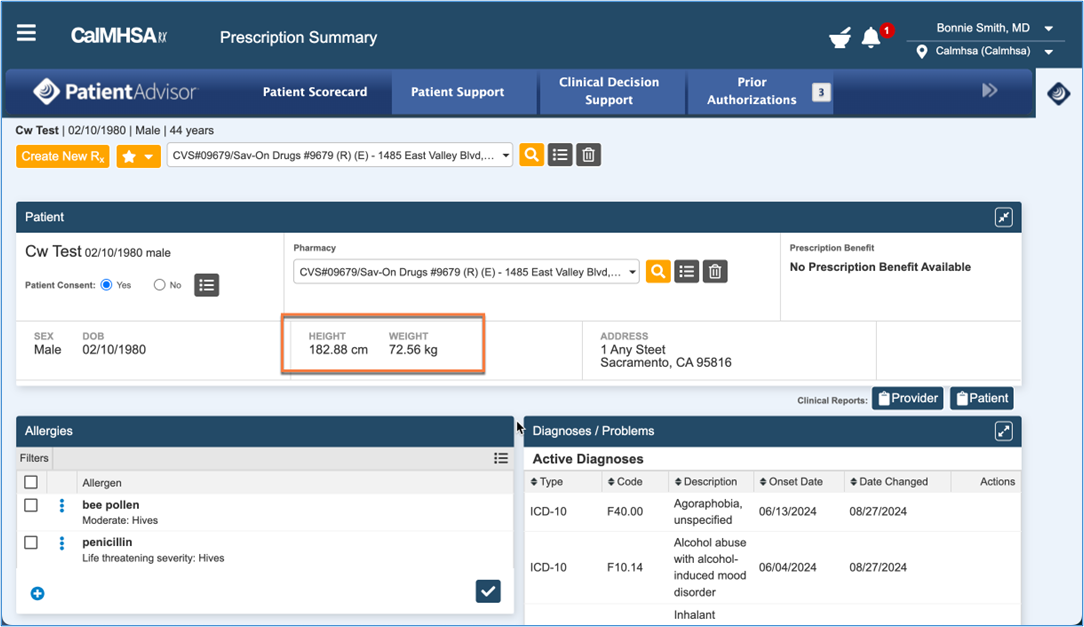
- Let us click on ’Create New Rx’ to create a new prescription for the client as shown below.
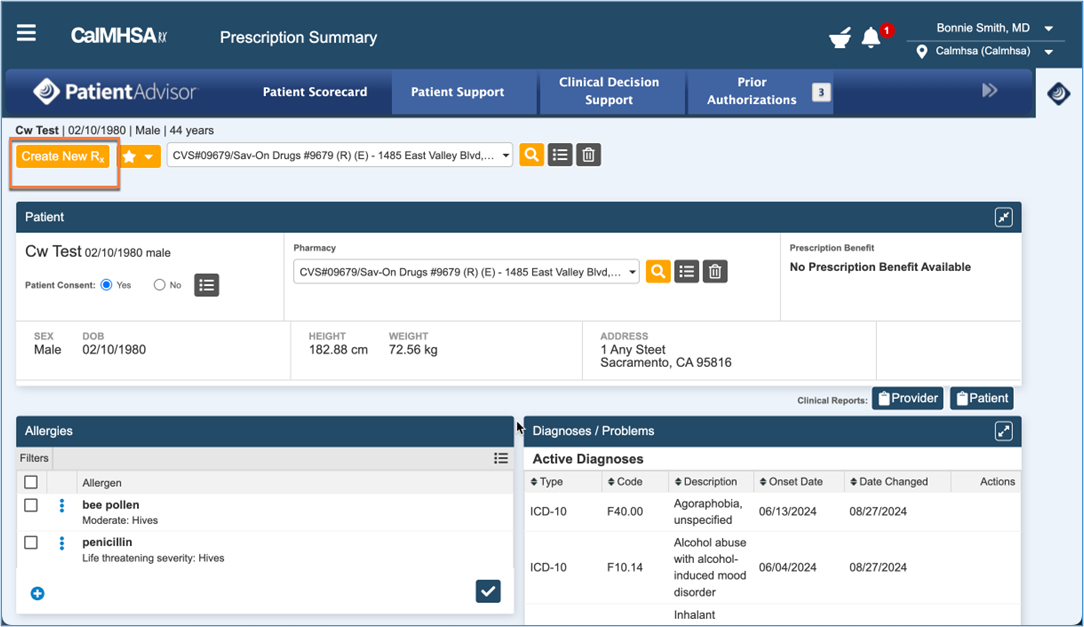
- Select Medication for Prescription by searching for a drug as shown below.
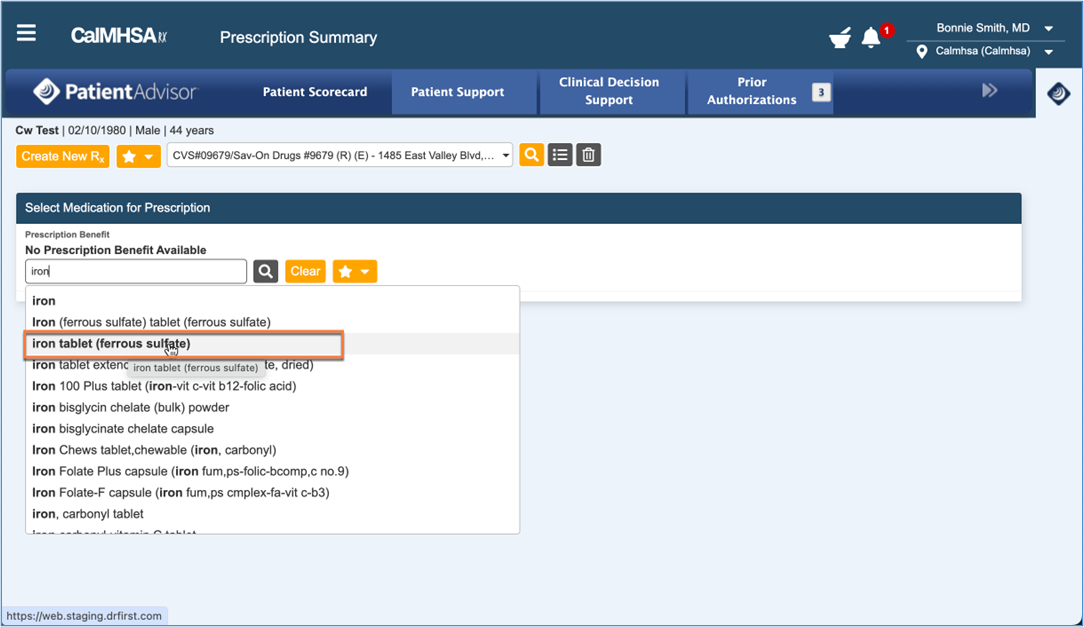
- When a medication is selected for prescription, a section called ‘Prescribe Medication’ appears. This section contains data fields for Height (ln & cm) and Weight (Lb and Kg). However, this data is not pulled from SmartCare and hence, needs to be entered manually. Please make sure that accurate data is filled and current Height and Weight of Client is documented in these fields.
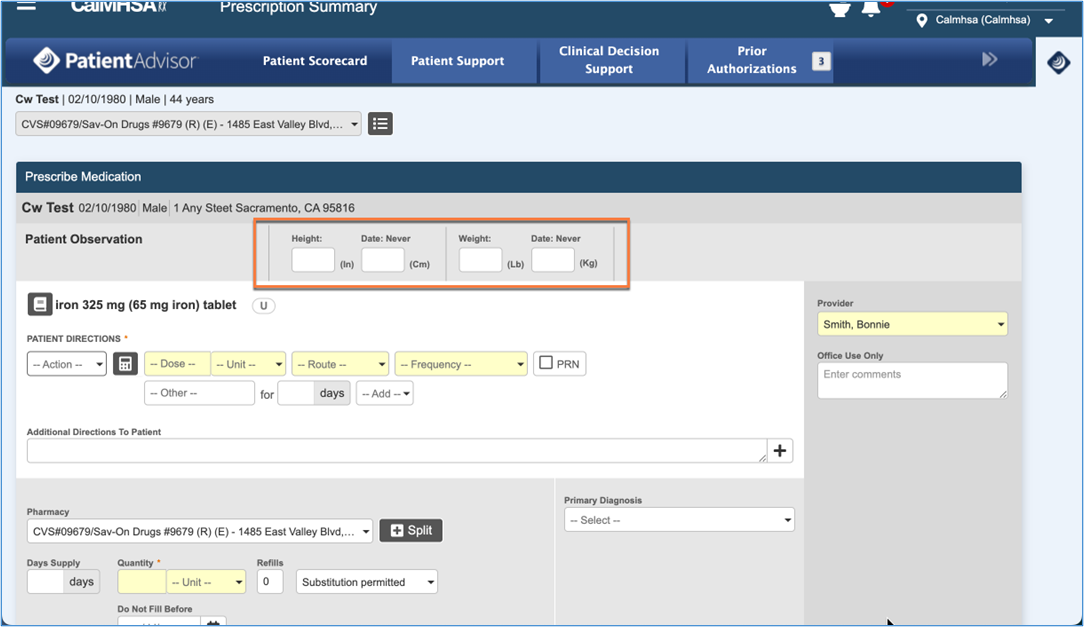
- Accurate current data for Height and Weight are entered in the fields, as shown below.
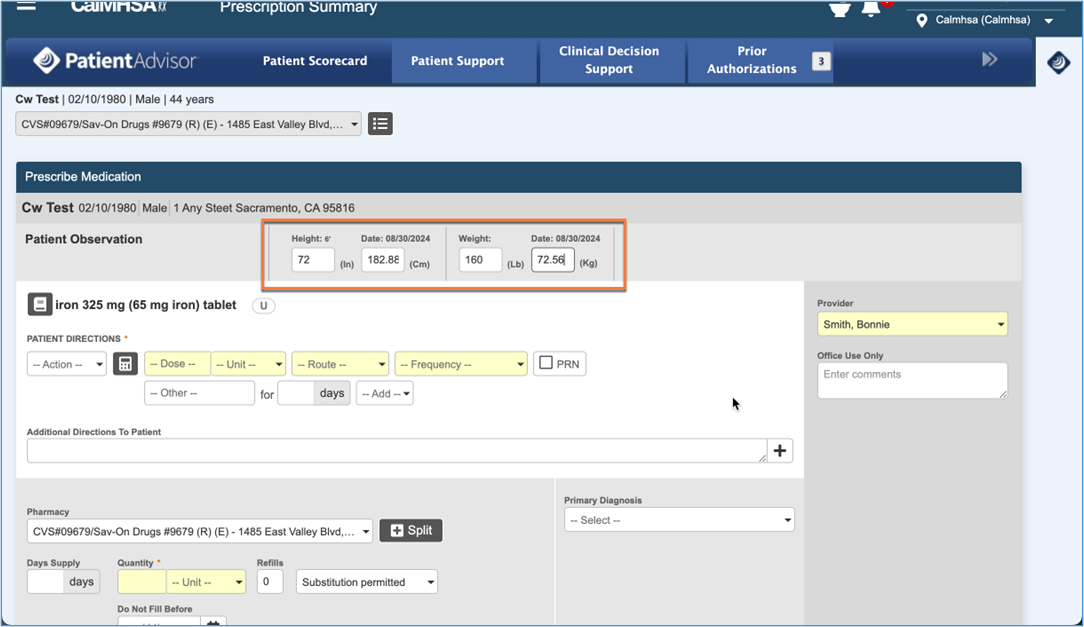
- In case the prescriber wants to calculate the dose of medication before prescribing medication (e.g. in instances of pediatric medications or patients suffering from hepatic/renal failure), it can be done in two ways-
- Using the Height and Weight, manual calculations can be done outside the system.
- Use the ‘Dose Calculator’ indicated by an icon next to Patient Directions (As shown below).
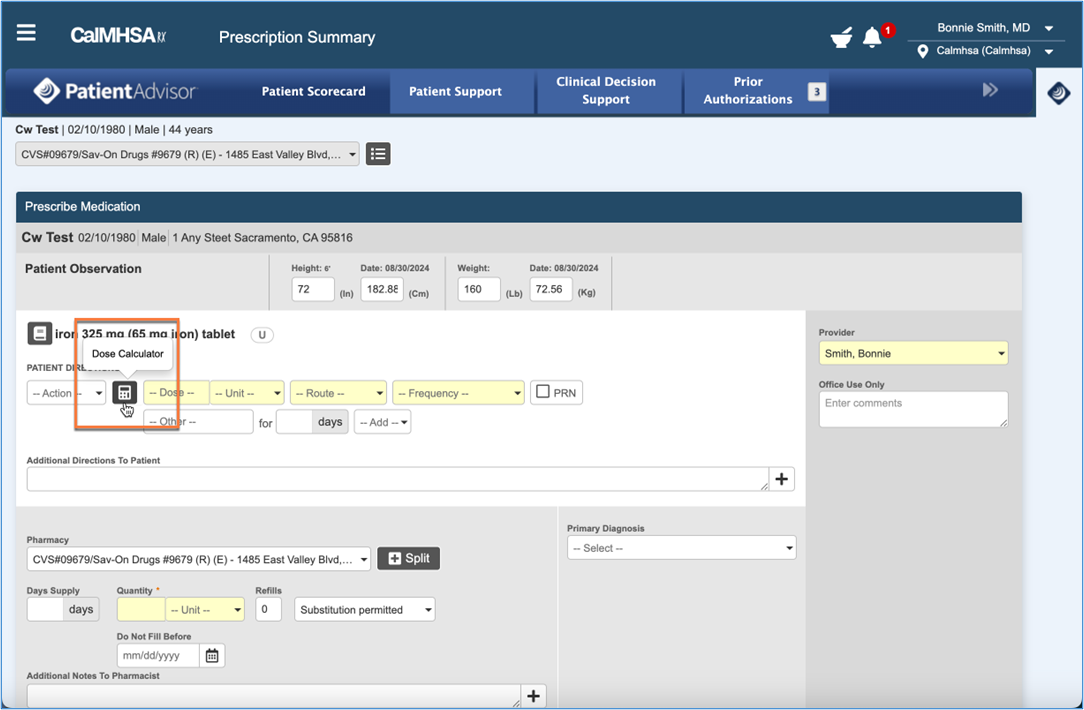
- Clicking on the ‘Dose Calculator’ icon will result in a pop up window where the following data needs to be entered in the fields provided (as shown below)-
- Patient Weight
- Drug Amount/Unit
- Guideline
- Desired Dose Frequency
- Desired Units
- When all the above data fields are completed, the result is displayed in the bottom of ‘Dose Calculator’ window and this can be applied to Rx, as appropriate.