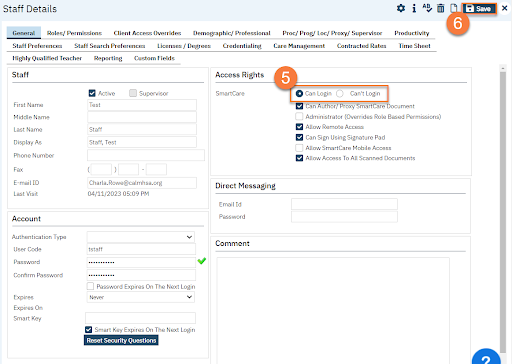User accounts will automatically lock when they have multiple failed logins attempts and/or failed security question responses. Currently, the system allows three attempts (this can be configured so may vary by county). If there are three consecutive failed attempts, the user account will be disabled. The following steps should be taken to unlock a user’s account.
- Click the Search icon.
- Type “Staff/Users” into the search bar.
- Select “Staff/Users (Administration)” from the search results.
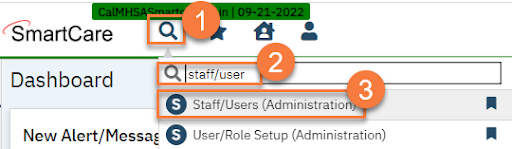
- This takes you to the Staff/Users list Select the staff who you want to modify.
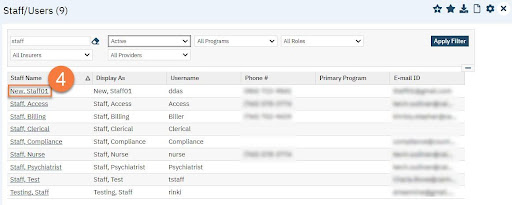
- This takes you to the Staff Details In the General Tab in the Access Rights section, “Can’t Login” will be selected. Click the “Can Login” radio button.
- Click The staff account is now enabled.