All referrals, including those received from local hospital emergency
departments, are documented on the Inquiry screen.
- Make sure you don’t have another client’s chart open. If you do, click on the close icon to close the client’s chart in the system. If you have a client open when you create a new inquiry, the system will automatically pull in that’s client’s information into the inquiry.

- Click on the search icon.
- Type “Inquiries” into the search bar.
- Select “Inquiries (My Office)” from the search results.
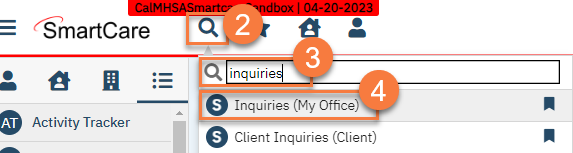
- This will bring you to the Inquiries list page. Click the New icon to create a new inquiry.
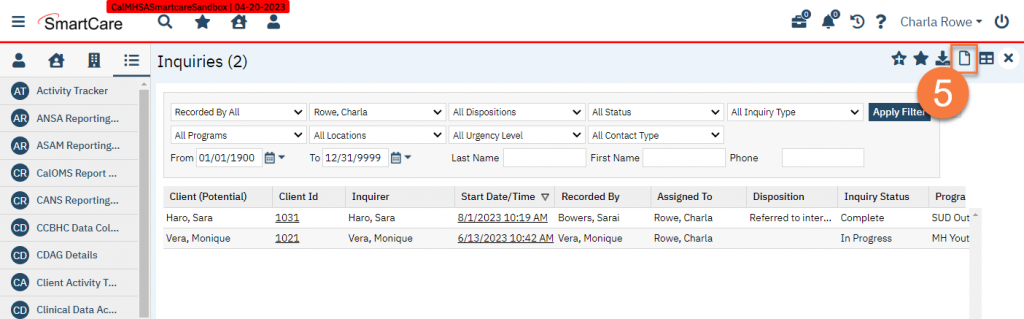
- This will bring up the client search window. You may search to determine if the person being referred is already a client in the system, meaning they have a client ID. This does NOT indicate that they are currently receiving services; this only indicates that they requested or received services in the past. See How to Use the Client Search Window for more information. If you find the client, click Select. If you do not find the client, or you skip the search, click Inquiry (New Client).
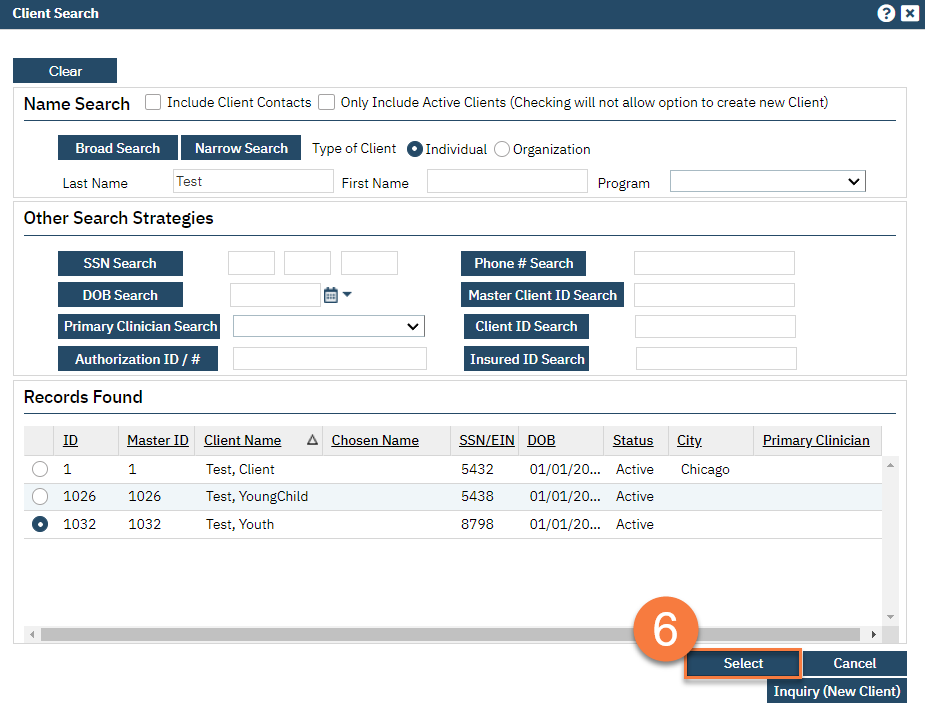
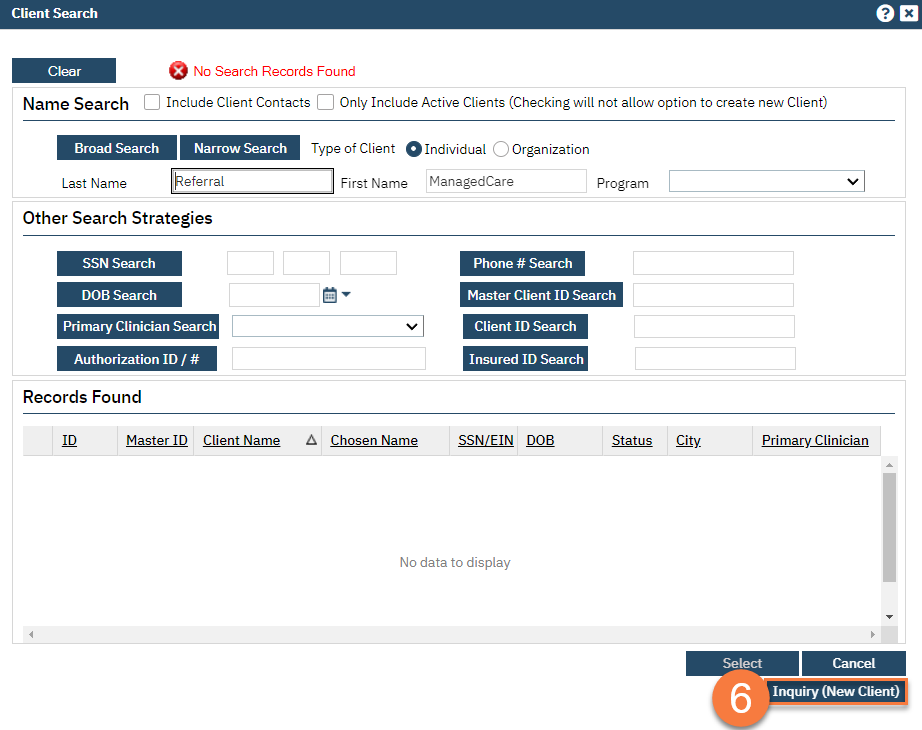
- This brings you to the Inquiry Details screen. If you have selected a known client, some client information will have populated in from the client’s Client Information screen. Complete the Inquirer Information section. This section is about the person who is ultimately asking for services. Often this is the client themselves, even if they were referred by the ED. Sometimes this is a parent or guardian.
- Indicate the relationship between the Inquirer and the Client.
- Enter the First and Last Name of the Inquirer.
- Enter the Start Date and Time of the inquiry. This would be when you received the referral from the ED.
- Enter any additional information you have on the Inquirer, including phone number and email address.
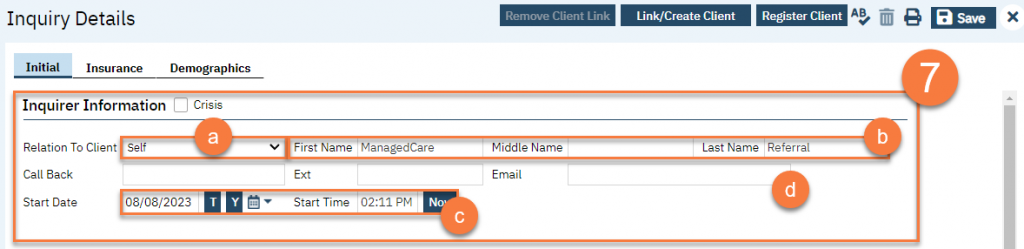
- Complete the Client Information (Potential) section. This section is about the person who will be receiving the services. If a parent or guardian is asking for services on behalf of a child or dependent, the child/dependent is the ultimate client. If you have selected a client who already has a client ID, much of this information will be pre-populated. Review and confirm the information is correct and make changes as necessary. If the Inquirer and the Client are the same person (Relationship to Client is “Self”) then information you enter in the Inquirer Information section will populate to the Client Information (Potential) section.
- Enter the First and Last Name of the Client.
- Enter the Client’s Social Security Number (SSN), if known, or check “SSN Unknown/Refused”.
- Enter the Client’s date of birth (DOB). The age will automatically calculate.
- Enter any additional information you have on the Client, including phone number and email address.
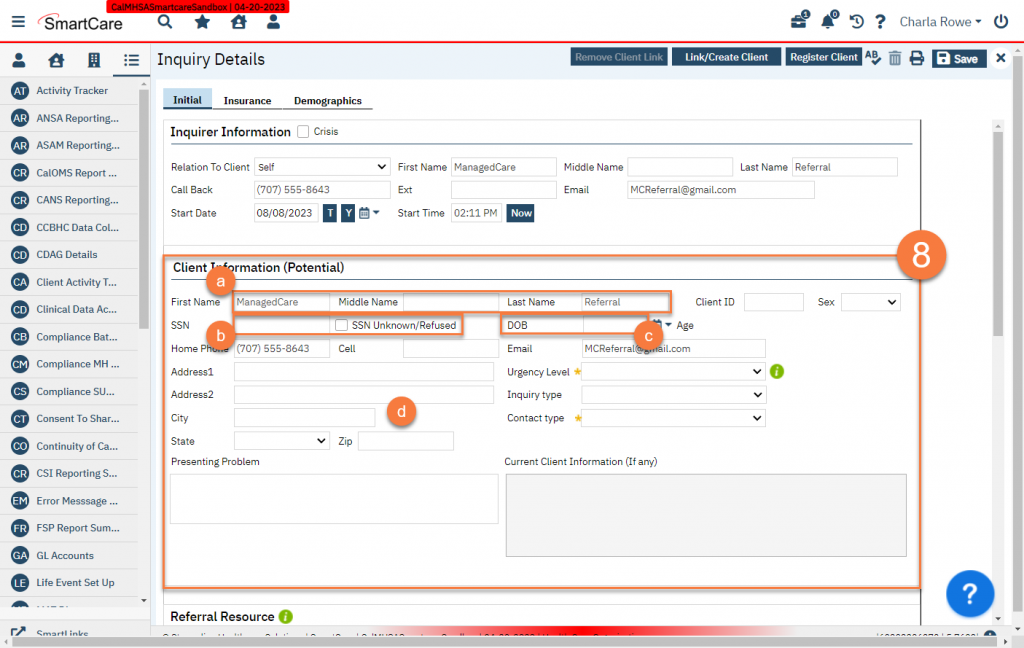
- Within the Client Information (Potential) section, complete the information about the request itself.
- Enter the urgency level indicated by the ED referral.
- Enter the request type, likely a request for services.
- Enter the contact type of the request.
- Enter the Presenting Problem, if desired. This would be the basic summary of why the ED sent you this referral.
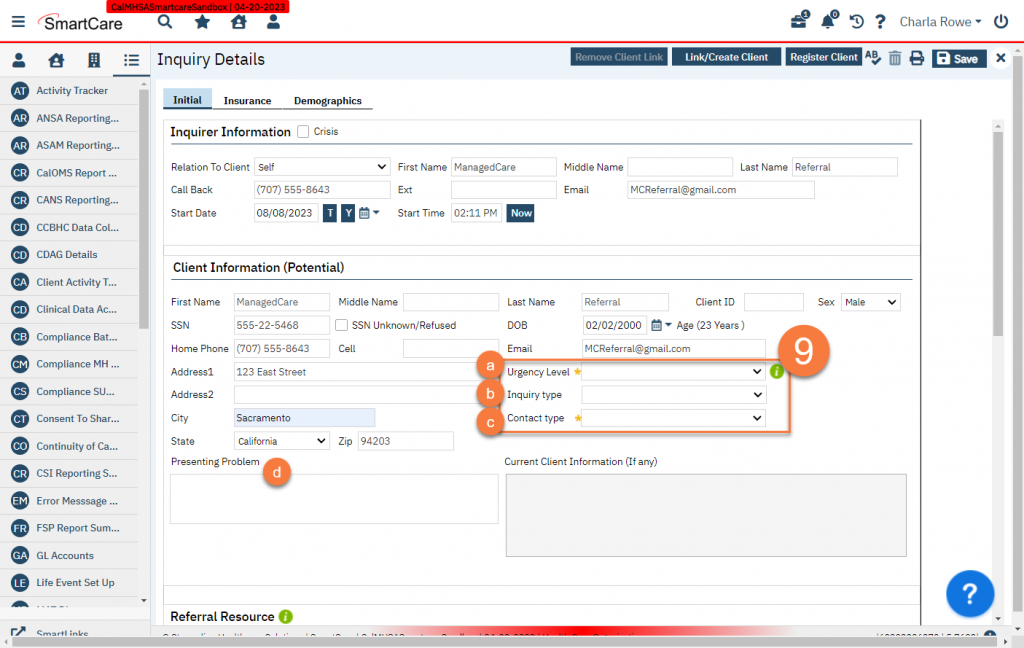
- Complete the Referral Resource section. This section is about the person/agency who referred the client to you.
- Enter the referral date. This would be the date of the referral, not the date you received the referral.
- In the Referral Type field, select “Emergency Department”. In the Referral Subtype field, select the specific hospital’s name, if available. If you do not find the correct name, inform your system administrator, who can add the hospital to this list.
- Add any point-of-contact information. This can include a point-person, phone number, address, email address, etc. Add any comments as necessary.
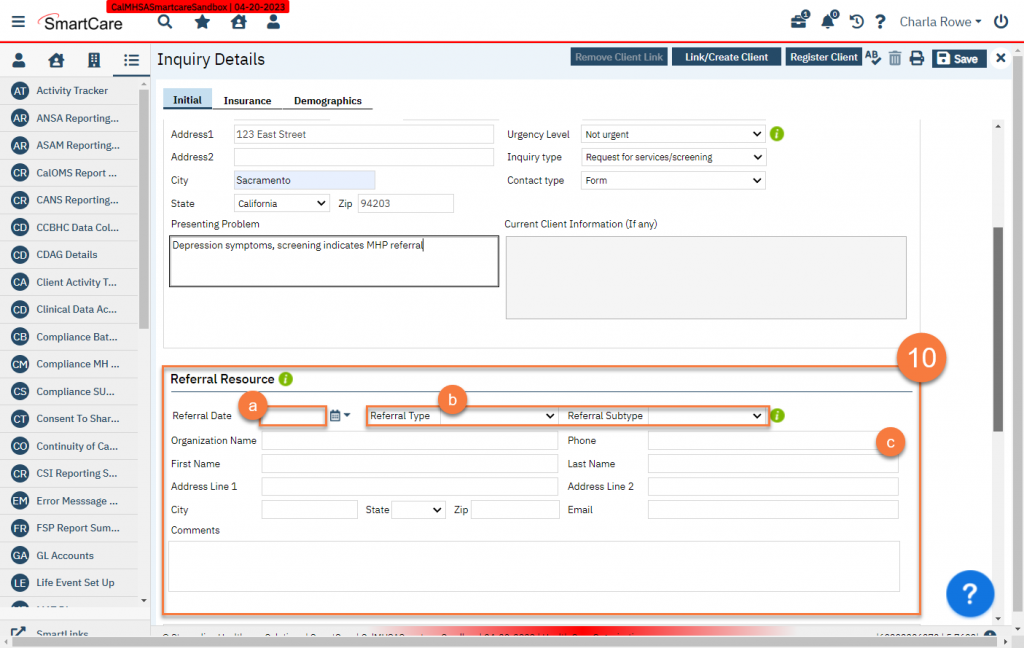
- Complete the Inquiry Handled By section, if desired. This section is about the person who received the referral. The system will automatically add you in the Recorded By field. Your county may want you to track which Program received and processed the referral.
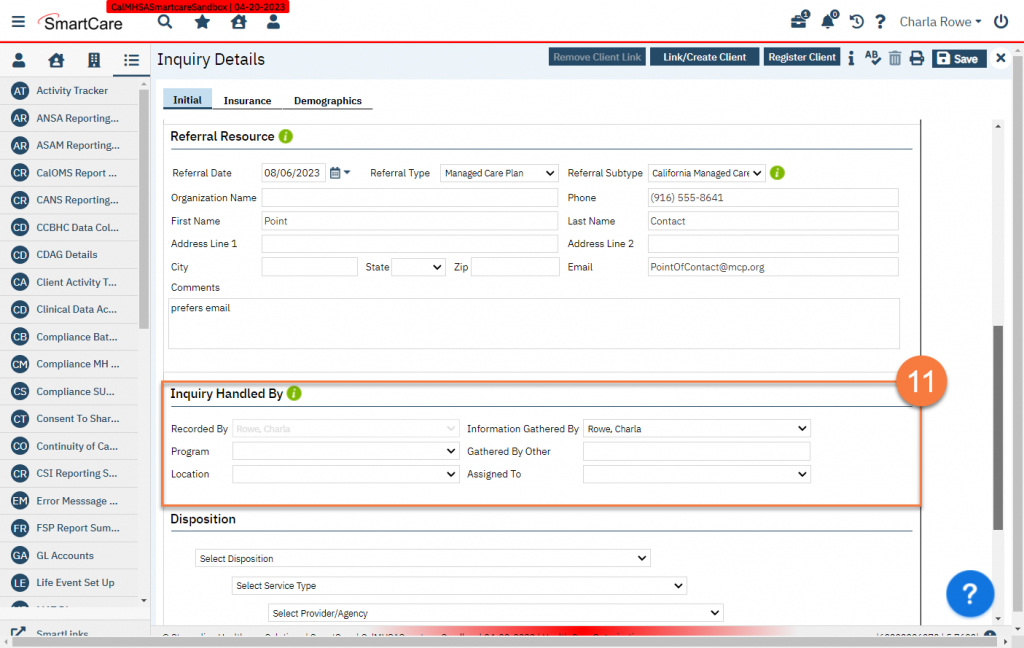
- The Disposition Section includes items that are still in development and this section does not need to be completed. You may enter information in the Disposition Comments. Leave the Assigned Staff and Assigned WorkGroup fields blank.
- Enter the End Date and Time of the inquiry, if applicable. This would indicate that you have finished processing this referral. Change the Status to “Complete.”
- Click Save.
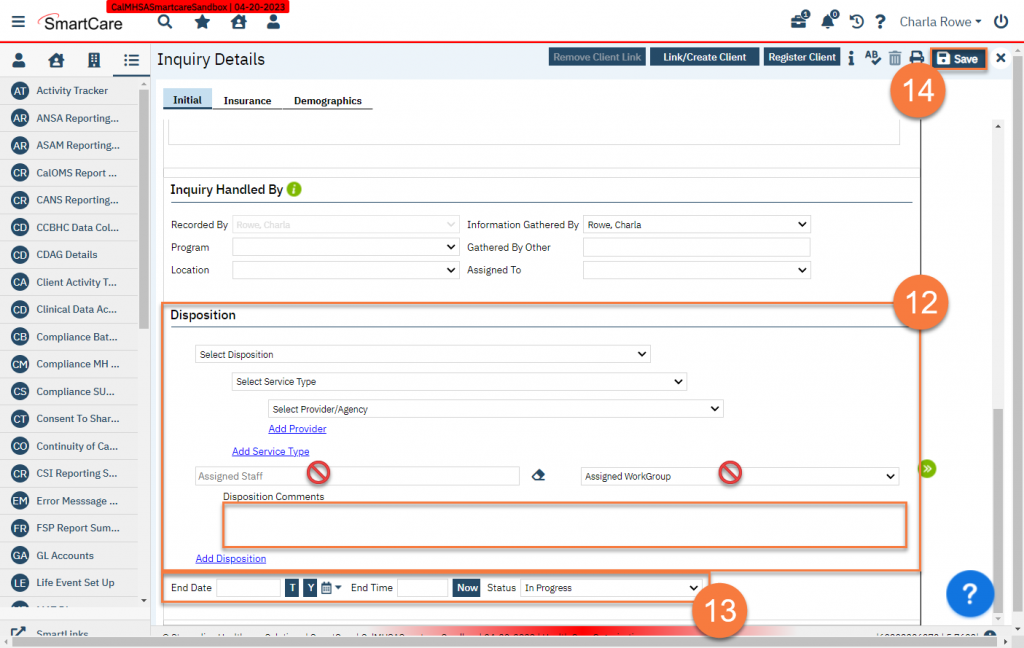
- If the client does NOT have a client ID, click Link/Create Client.
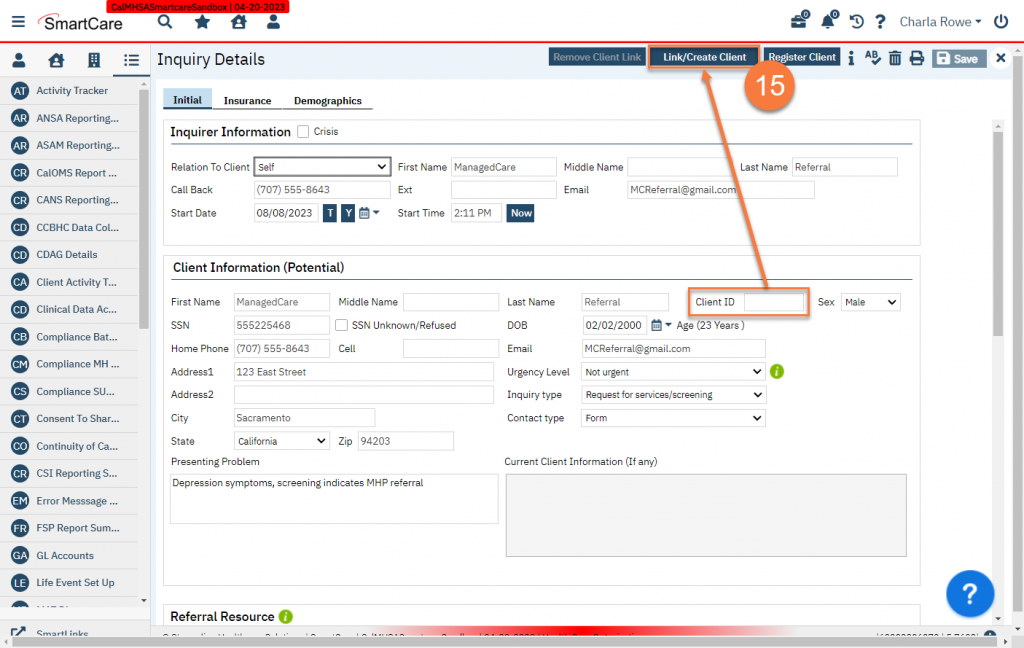
- This brings up the client search window. You MUST search by name, SSN, and DOB by clicking on each of the respective buttons. Until you click on all three buttons, the “Create New Client Record” will remain unavailable. Each time you search, confirm that the person is not already a client in the system. If a search turns up no results, you will see a “No Search Records Found” message at the top of the Client Search window. If you find the person in the search results, select their name from the results and click Select. Otherwise, after searching and determining this person is NOT already a client in SmartCare, click Create New Client Record.
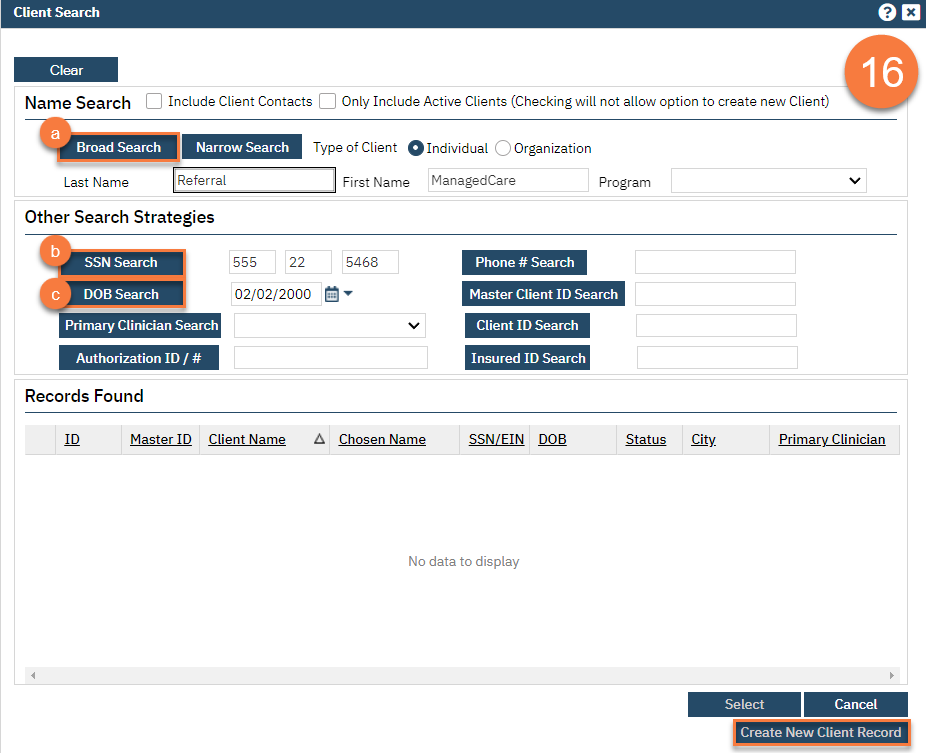
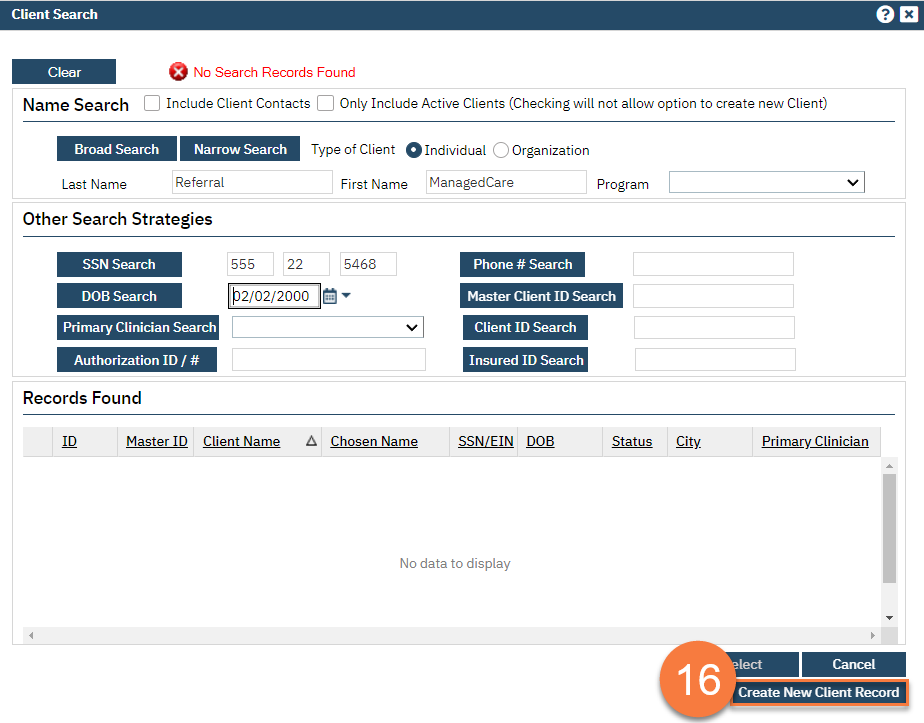
- This will take you back to the Inquiry Details screen, where you can see the System has added a Client ID to this inquiry. You may now click Save and close.
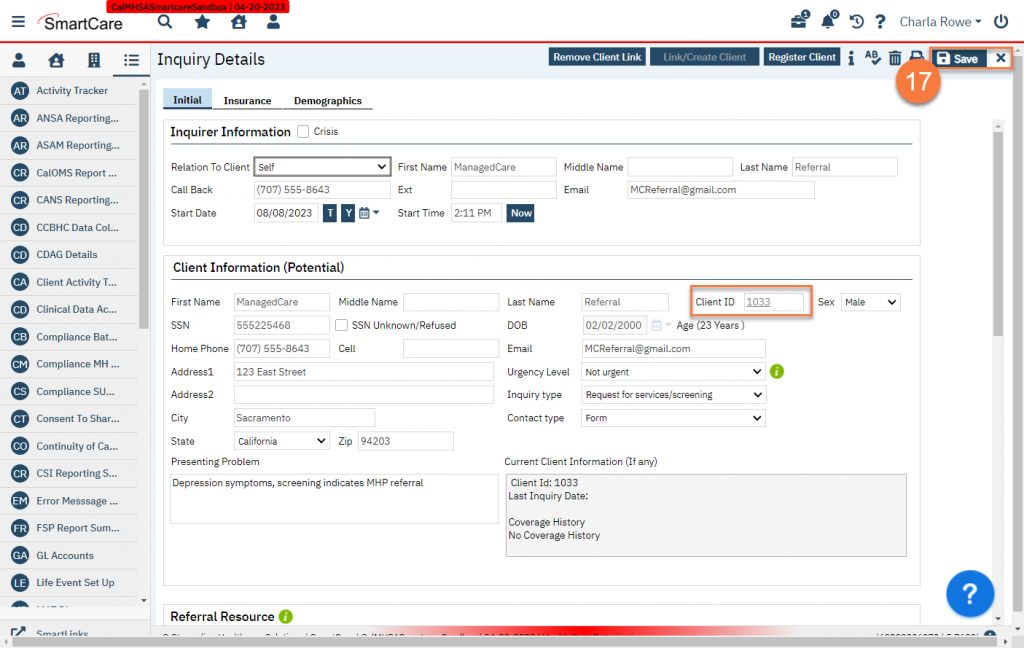
Updated 8/8/23
