The system will have multiple note templates that can be associated to a procedure code. A user’s ability to complete the note is dependent on the note present. Below we outline the best steps a user can take to complete a note.
- After the user has completed the Service tab and clicked Save they should click on the Note tab.
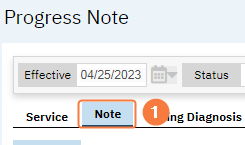
- Many times, users will report the note tab is inactive. The note tab becomes active when the service is in show status.
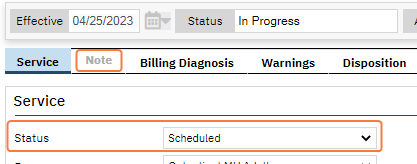
- Many times, users will report the note tab is inactive. The note tab becomes active when the service is in show status.
- The user should click the Validate icon in the toolbar.
- Clicking Validte will also save the document.
- The Validations pop-up window will appear.
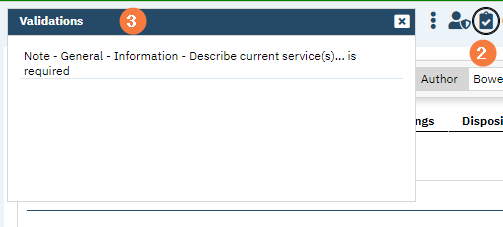
- Validation pop-up can be moved in the screen and can be left opened while the user works in the document.
- Validations will not be removed until the document validates again.
- Validations inform the user of what is required to be completed prior to signing a note. They can be read as follows:
- Tab(s)
- Section
- Field that needs to be completed.
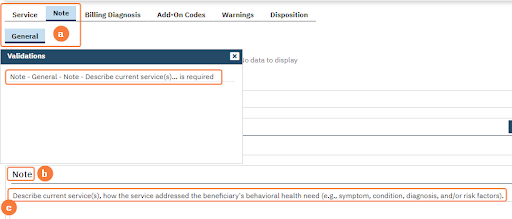
- Once user has met all validations they can sign their note.
