The Census Summary displays all beds and bed capacities for programs and units the user has permissions to work on, within the Bedboard. It summarizes availability of beds and allows for a single click to take the user to the Bedboard with relevant filters.
How to Display the Census Summary List Page
- Click the Search icon.
- Type ‘Census Summary’ into the search bar.
- Click to select Census Summary (My Office).
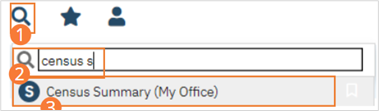
The Census Summary screen opens.
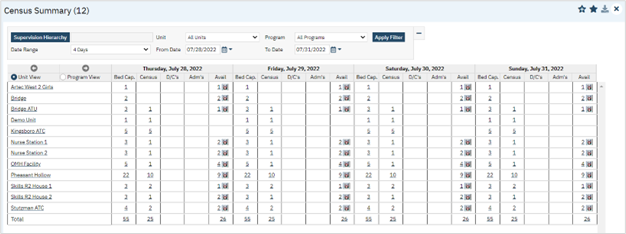
How to Navigate to Beds
- Set filters to locate the unit, program, and/or date range you would like to see.
- You will only have access to Units you have permissions to see.
- Note: Supervision Hierarchy is not set up and the filter should not be used.
- Click Apply Filter.

- Click the hyperlinked bed (number with underline) to open the Bedboard.
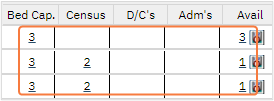
- The bedboard will be pre-filtered based on the hyperlink selected.
- Below are the definitions of different columns listed under the date.
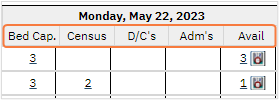
- Bed Cap.: the number of total beds available within the unit or program, regardless of the bed status.
- Census: the number of occupied beds available within the unit or program.
- D/C’s: the number of total scheduled discharges within the unit or program.
- Adm’s: the number of total scheduled admissions within the unit or program.
- Avail: the number of total beds available within the unit or program.
- The icon next to the hyperlink bed total, in this column, will open Census Management – Schedule Admission screen.

See How to Schedule an Admission section for more details
- The icon next to the hyperlink bed total, in this column, will open Census Management – Schedule Admission screen.
