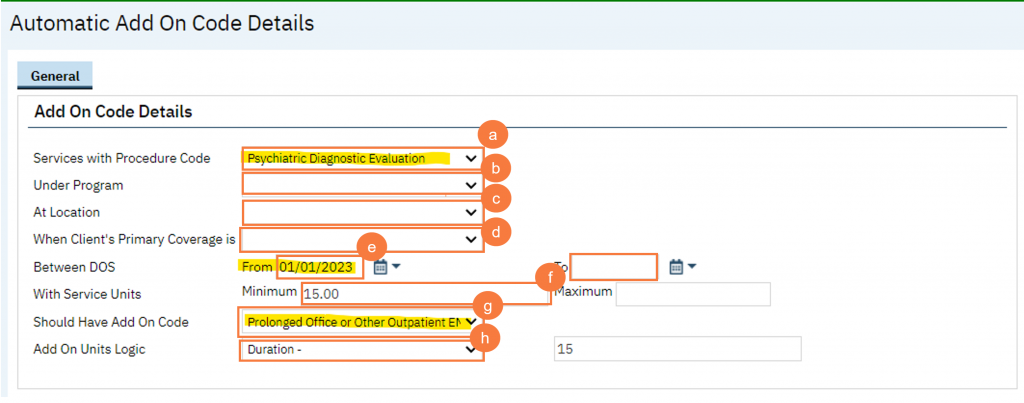Configure Automatic Add-on Codes via the Automatic Add On Codes (Administration) screen. Once configured the procedures will be created automatically and no manual end user intervention is needed.
To configure Automatic Add-on Codes:
- Click the Search icon.
- Type Add On Codes in the search bar.
- Click to select Automatic Add On Codes Administration.
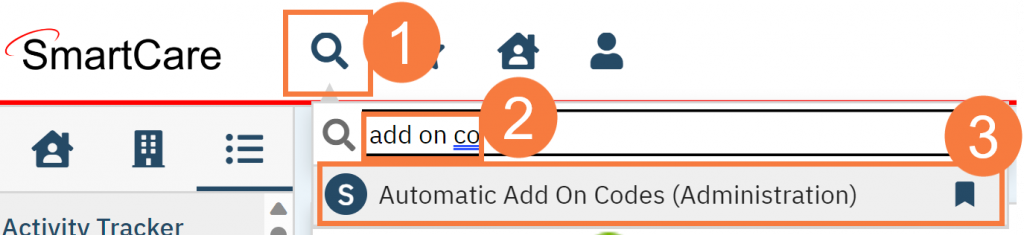
- Click the New icon.
- Fill in the required and desired fields.
- Services with Procedure Code – This is required and is that “primary” procedure selected on a service.
- Under Program – This is not required, but can be selected to define further criteria.
- At Location – This is not required, but can be selected to define further criteria.
- When Client’s Primary Coverage is – This is not required, but can be selected to define further criteria.
- Between DOS –
- From – This is required and is the start date of the rule.
- To – This is not required and is the end date of the rule.
- With Service Units Minimum and Maximum – These are not required. They can be used to specify if a minimum and/or maximum amount of service entry duration/units needs to be recorded for the automatic add-on code to be applied.
- This setting relates to the Service Entry duration and NOT billing code units.
- Should have Add On Code – This is required, and is the add-on procedure to be applied when the primary procedure is recorded and meets all specified criteria.
- Add On Units Logic – These are not required. They can be used for additional add on units logic to further define the number of duration/units that should be calculated for the add-on code. In the example below the selection accounts for the minimum duration of the primary service, not including it into the calculation