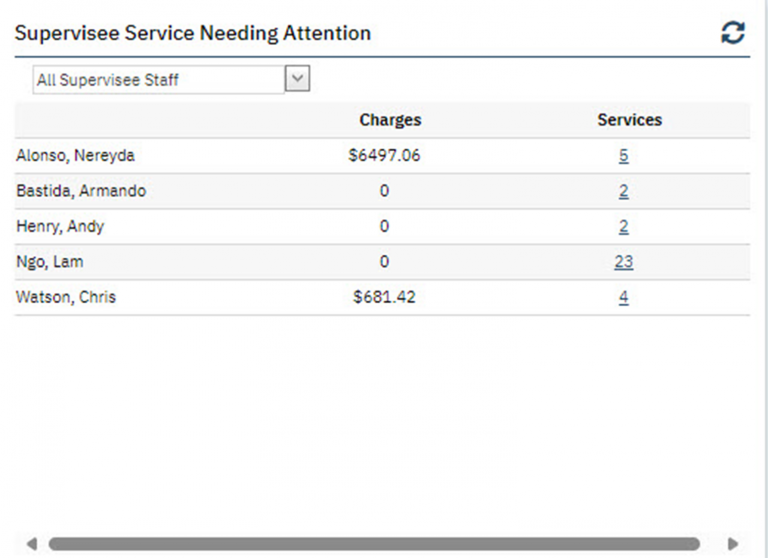Supervisee Documents
This widget shows the number and status of documents for each of your supervisees. Status types appear as column headers for different document statuses and are summed up. Supervisors can click the linked numbers to view a list page containing the documents.
- Due Now – Documents due today and all days prior to today
- In Progress – Document status is “In Progress.”
- Due in 14 days – Documents that have a due date 14 days or less from today (including documents due for today).
- Co Sign – Documents with a status of “Complete” that need to be co-signed
- Assigned – Documents that are assigned and whose status is “Complete.”
- To Acknowledge – Completed documents that require a review or acknowledgement
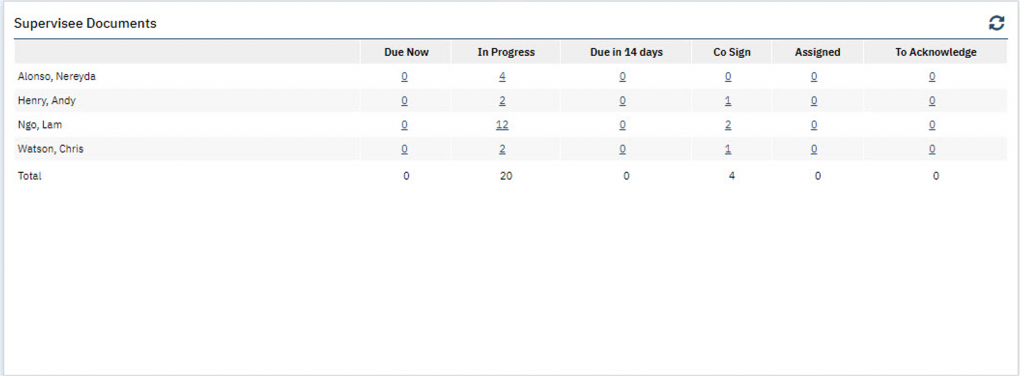
Supervisee Primary Caseload
View your supervisees’ caseloads using the Supervisee Primary Caseload widget. You can view records for all current and 3-month absentee clients by selecting All Supervisee Staff from the dropdown selection field, which displays a list of all staff members in the widget table below.
- Click a hyperlinked number to open a supervisee’s My Caseload list page filtered by the status selected (Current or Not Seen in 3 Mos).
- Selecting an individual name directly from the staff dropdown list to see only that supervisee’s caseload
From there, you can perform any actions available to the supervisee.
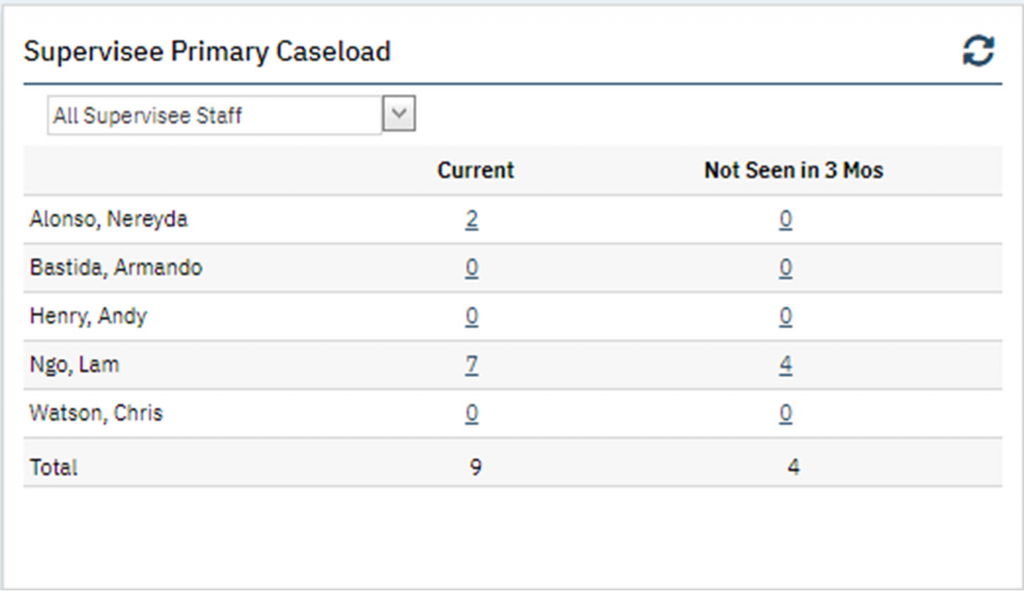
Supervisee Service Needing Attention
This widget lists the sum of the errors, per supervisee, that prevented services from being completed in the overnight job. It also displays the dollar value of those services. The numbered links under the Services heading take you to the My Services list page for the particular staff member, where you can click the client’s name to see their Client Summary page, the Date of Service (DOS) to view related notes documents, and Group Name hyperlinks to view details for the service on the Group Service Detail screen.