Overview
Client data is often broken down by numerous data points, such as demographics, diagnosis, services and programs. Special populations were created to be able to meta-tag clients outside of these things.
Sometimes, a demographic or functional impairment is the impetus for data tracking, such as veteran status or clients experiencing homelessness. Any data point entered into a client’s chart can be used to organize data. In this case, data could be generated from the Client Information screen or state reporting document, or from the problem list or diagnosis document in the case of homelessness.
However, there are a few instances in which data tracking for a client population cannot be done elsewhere in SmartCare. This is why the Special Populations screens were created. This started with the ICC/IHBS population, which required billing rules to be placed based solely on the client who was being served, rather than the provider or program. When “ICC/IHBS” is added as a special population to a client, the “HK” modifier will be added to any appropriate claims sent to Medi-Cal for that client, based on the current billing manual. The “Katie A ICC/IHBS” will do the same but also add the “KTA” revenue tracking code to the claim as well.
Once these two were established, other special populations that were not tracked elsewhere were discovered and added to the special population list. A second, SUD-specific list was created that is only permissioned to the “SUD Add-On” user role in order to allow for client-level tracking and still abide by 42 CFR Part 2 restrictions.
Most of the time, if a client is part of a specific population, such as a Full-Service Partnership (FSP), they will be enrolled in a program that services that specific population. The client may also be enrolled in other programs, but the specialized program is a way to designate them as part of this specific population. With FSP, any client who is currently enrolled can be used to gather additional information for all clients who are considered FSP clients. This is why “FSP” is not available as a “special population” type.
As new state initiatives roll out, CalMHSA determines how to best implement them. If specific, client-level tracking is required and cannot be done in a different manner, CalMHSA will add to the special populations lists. This is rare, however, as most initiatives require specific program requirements, thereby rendering tracking via program enrollment much simpler.
If a county determines that they need a special population added to the list, CalMHSA recommends that the county reach out to their county liaison first. It’s likely that if one county wants to track a special population, then other counties do as well, and this tracking may be best handled at the CalMHSA level so all counties benefit. It’s also possible that CalMHSA has an alternative method for tracking this type of client rather than using Special Population. CalMHSA always strives to use data that’s entered during the regular clinical workflow, such as program enrollment, service information, and demographic information — and minimize double entry or extraneous entry of data.
Client List Pages
There are two client-specific list pages for special populations. These require a client to be selected before opening.
- Special Populations (Client)
- Special Populations (SUD) (Client)
The first is available to most users, but the second is limited to only those with the “SUD Add-On” user role. Both list pages function the same way. The list page will show all the special population entries that have occurred for this client, as well as show the start and end dates, as applicable, for each population. If you want to filter the list page by the type of special population, you can do so with the filter “Special Population Type.”
As with all list pages, to create a new entry, click on the New icon. This will take you to the detail page where you can create an entry. To modify an entry, click on the link in the Special Population column to access that record and modify it as needed. More information can be found here: How to Identify a Client as Katie-A or Other Special Population.
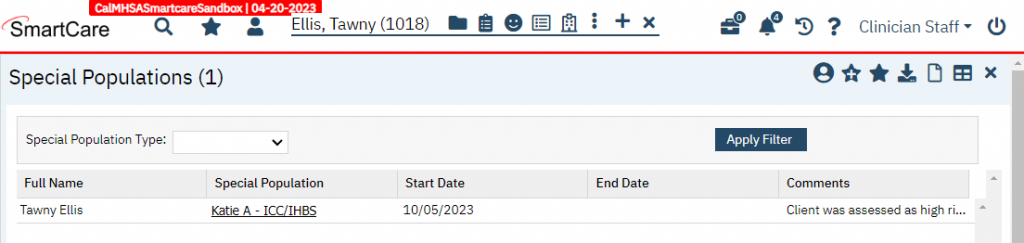
My Office List Pages
There are two aggregate list pages for special populations that include all clients across the system. These are available to supervisors who manage programs. These do not require a client to be selected before opening.
- Clients with Special Populations (My Office)
- Clients with Special Populations (SUD) (My Office)
The first is available to most users, but the second is limited to only those with the “SUD Add-On” user role. Both list pages function the same way. The list page will show all special population entries that have occurred in the system. You can filter by Special Population Type, or by date range. The date range in this case searches to see if a special population record was active during the date range. More information can be found here: How to View All Clients With a Special Population.
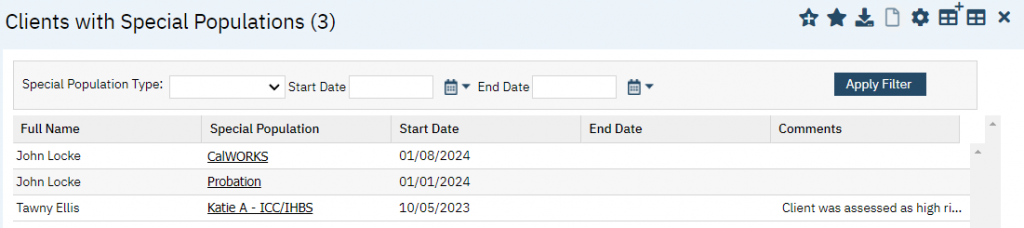
Details Page
The details page is where you can create or view the details of a special population record. There are currently limited fields, as this is meant for data tracking purposes, rather than clinical information. This includes:
- Special Population Type
- Start Date
- End Date
- Comments
The details page is available to users who also have access to the list page. This page cannot be opened directly and must be opened via one of the list pages above. For more information about how to fill out this screen, see How to Identify a Client as Katie-A or Other Special Population.
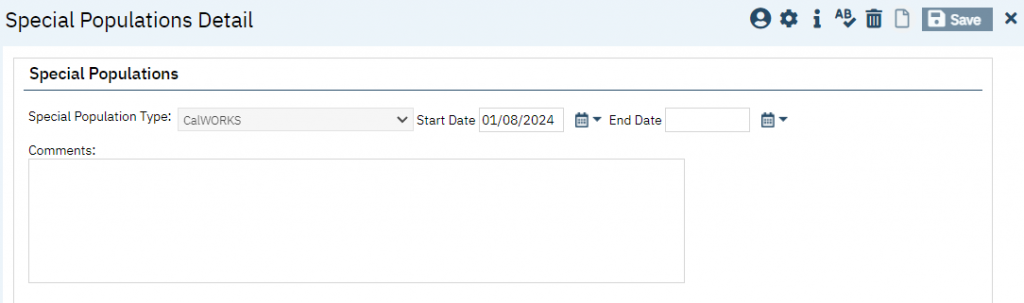
Client Dashboard Widgets
CalMHSA is working on a set of widgets that will show on a client’s dashboard what special populations the client has. The first iteration of this development will simply show all special population records for a client on a given list page. There will be two widgets to accommodate for the generic special population list page and the SUD-specific special population list page. Clicking on the link will take you to the record detail (the Special Populations Detail screen for that record), where you can edit the record as needed. Future iterations will likely include a filter to view only active records.
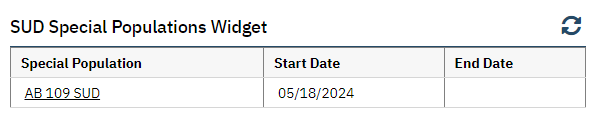
Updated 7/18/24
