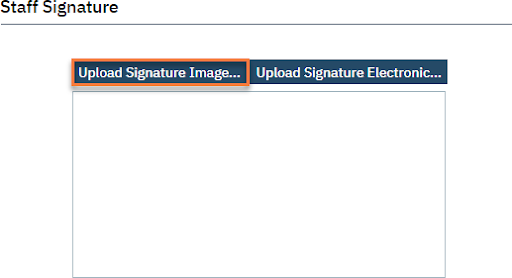- Click on the Staff Preferences tab.
- Complete the Practice Management section.
- Homepage – The first page the user sees upon logging in. This is also the page that is linked to the SmartCare icon in the upper left CalMHSA recommends using Dashboard as the homepage.
- Client Page Preferences – The first page the user sees upon opening a client’s CalMHSA recommends using Client Dashboard for the client homepage.
- Provider Page Preference – CalMHSA does not use this field.
- Default Program View – CalMHSA does not use this field.
- Setup multiple form factor authentication. Check the “Registered For Email Notifications” checkbox. If your county is using SMS multiple form factor authentication, check the Registered for SMS Notifications in the Mobile If you need to test out the connection, you can send a test email or SMS notification.
- Enter the appropriate Image This will be the same for all users in your instance.
- Click Save.
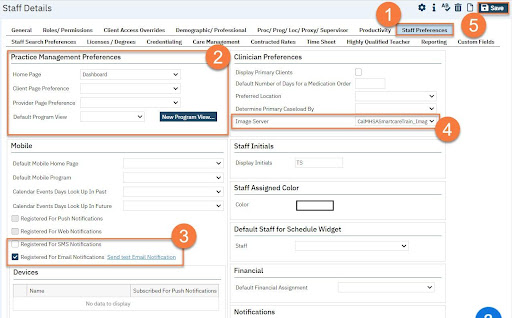
NOTE: Prescribers are required to have a signature, which is located at the bottom of this screen. The Prescriber User Guide has instructions on how they can add their signature themselves. You can also upload an image of their signature, if desired. To do this, click on the Upload Signature Image button, then select the file.