Step by step video guide here:
Remember that consent to medication is provided via a conversation with the patient. Having this conversation should include explanation of potential side effects, alternatives, and what to expect. This conversation should occur prior to writing the prescription. The medication consent document is simply a record of this conversation.
A yellow exclamation point indicates the medications that need patient consents. The green checkmark indicates the patient has already consented to the medication.
On the patient summary screen under the medications list you can see the yellow triangles with an exclamation point for the medications that need patient consents. The green checkmark indicates the patient has already consented to the medication.

- Select box of one or more medications that need consent.
- Click Patient Consent button.
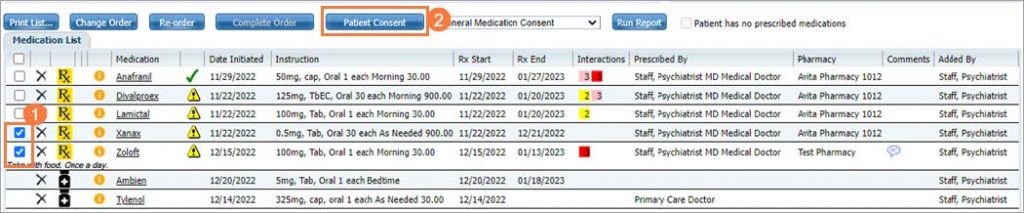
- The Patient Consent screen should be visible.
- Scroll through the document to read.
- As Prescribing Staff Click Sign
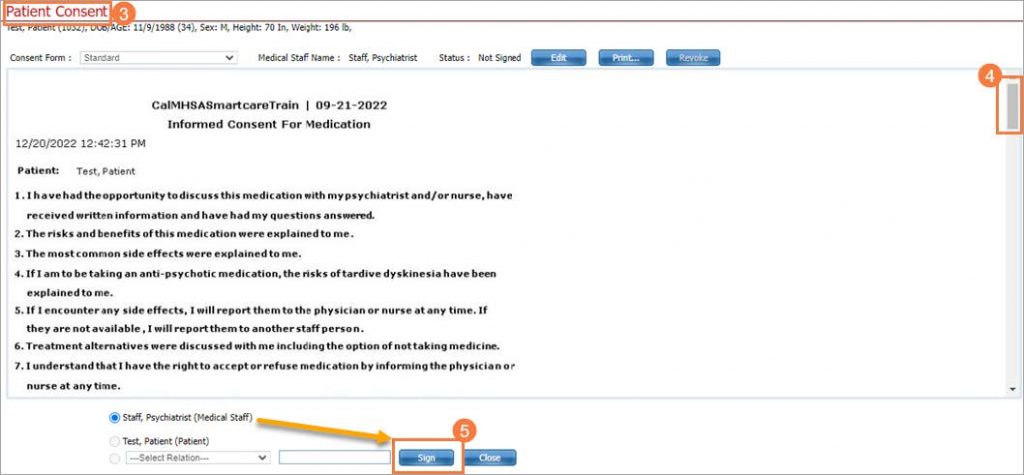
Electronic signature should show at bottom of document.

- The client will be next to sign which require a signature pad or mouse/tracking pad. Select Sign.

- Select Signature Method. Input signature.
- Click Sign
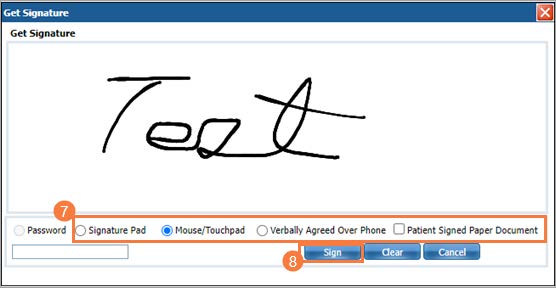
- Both signatures should be visible if you scroll down to end of document.
- Click Close.
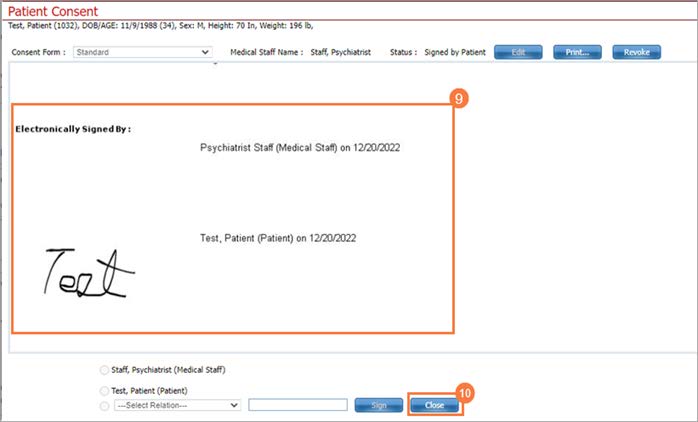
The two yellow triangles with exclamation points turned to green checkmarks indicating there has been consent.

