This report can be used as a pseudo-split screen where any available labs from a lab interface, will auto-populate which will allow user to see labs across dates/time, highlighted if out of range in “red” and/or track trends. You can find this report by searching for “CalMHSA Cumulative Lab Flowsheet Report [Client] ” and you can favorite this report to find it more easily. You can open this report at the same time as your Smartcare main frame. At this time, there is no functionally to add scanned and/or manual inputted lab values.
Currently, the roles of Medication Rx and Prescriber have permission to see this report because it will show information from different CDAGs.
You can filter by dates and by available labs. You can choose from the dropdown which will automatically “Select All” or you can select for specific labs to visualize. The report is preset to capture labs for up to 2 years, but user can change to fit specific dates of interest. You can save the filter preferences as a favorite.
Horizontally, the most recent labs are to the left and can scroll right to left to show over time. Vertically, are the selected labs.
Can refresh report by either clicking on “View Report” or hitting “Enter” on keyboard.

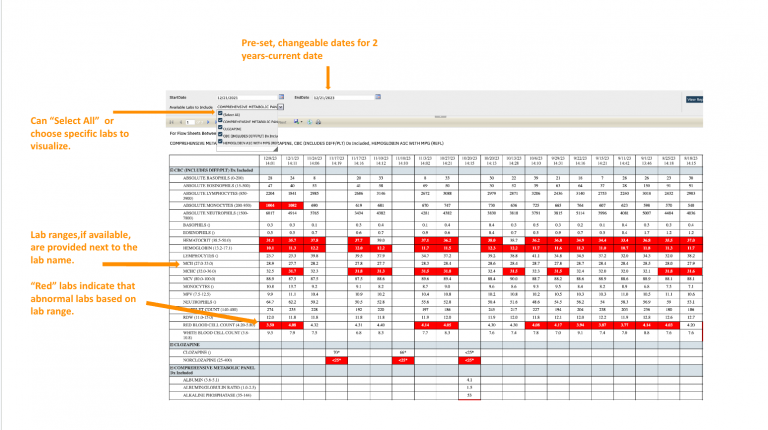
You can also collapse and expand different headers of lab sets to improve your visualization by clicking on the “+” or “–” sign.
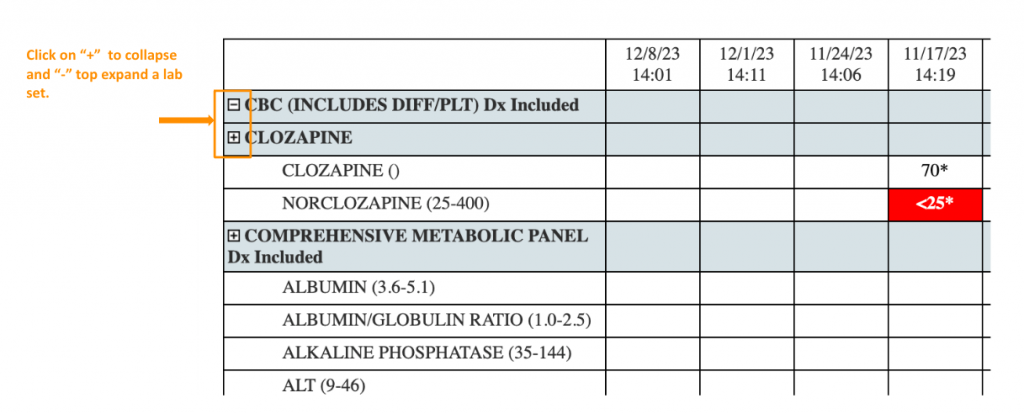
Any lab value that has a “*” next to it, if you hover over it, you can see the lab comments.
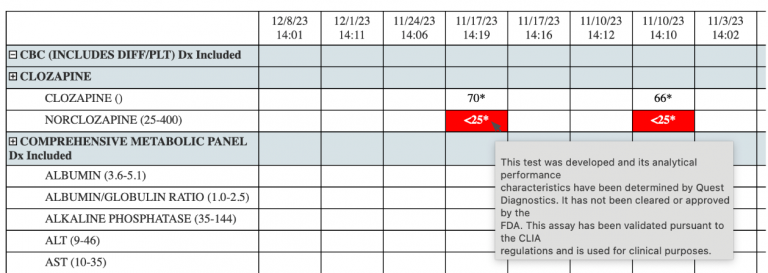
If you hover over each lab set’s gray column box, you can also see the information about the lab such the name of the provider who ordered the lab.
If the lab has been reviewed in Client Orders or Lab Results Review screens, an “R” will appear and if you hover, you will see the name of the reviewer and if there are any comments.
If the hover-over is not working, it may be due to the trackpad, where you may need to use the right click function on your mouse or press and hold “Control” while clicking on the “*” or the “R” on the trackpad.

