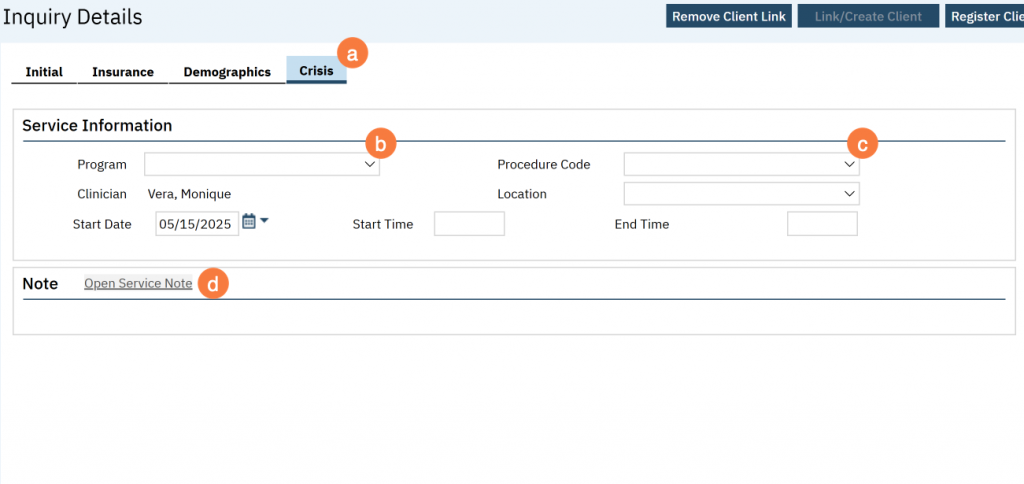This is an overview article to help you understand the components of the Inquiry Details screen. A couple of important call outs:
- Once the inquiry is created it will be CDAG’d in the Inquires List Page. Click here for additional information on the Inquiries List Page.
- You can create an inquiry without creating a new client.
- When creating an inquiry, always search for the client first to make sure we attach to the correct client, if they already exist in SmartCare.
Initial Tab
- Inquirer Information – Enter the person who is making the request. This may or may not be the client (e.g. a parent calling on behalf of their child). If the relationship to the client is “Self”, this information automatically populates to the Client Information (Potential) section.
- Client Information (Potential) – Enter the information about the person who would actually be receiving services. Information from this section will push to the Client Information screen upon save. If you selected the client before creating the inquiry, some of this information will be populated based on data entered in the Client Information tab. Please note, that any information entered on the Inquiry Details screen will push back to the client information screen upon being saved. This applies even with the above mentioned, new locking feature.
- Includes information about the request itself (highlight “Urgency Level”, “Inquiry type”, and “Contact type” boxes”)
- Referral Resource – enter information about the referring agency, if applicable. This section is generally only used when you receive a referral from another agency, such as social services, a managed care plan, an emergency room, etc.
- Inquiry Handled By – enter information about who gathered the information. The system will auto-fill in “Recorded By”, but you should also enter the program you were working in when taking the request. If the Inquiry was documented in SmartCare by you but the information was gathered by someone else, enter that information here Gathered By Other).
- Disposition – This is optional. You can enter the result of the request. If your county is using this section, and the client is being referred to a program, enter the program in this section. Note: These global codes and sub-codes can be updated.
- NEW: New functionality is coming to the Deposition section. When selecting the deposition “Referred to internal service”, you will be able to select from the list of your active programs and enter a date in the “Program Status Date” field. This will create an enrollment request with that date as the Requested Date. These programs are purposely not CDAG’d in this section so staff can make an enrollment request to any program. A couple of things to note:
- This will not create double enrollments if the client is already enrolled in that program. If the client was previously enrolled, it will not override the existing episode, instead a new enrollment request will be made.
- There is no alert that will be made in SmartCare that enrollment was requested. The staff will still need to notify the correct staff in that program of the request.
- You can turn this functionality off, if desired by your county. Click here for the config key info.
- NEW: New functionality is coming to the Deposition section. When selecting the deposition “Referred to internal service”, you will be able to select from the list of your active programs and enter a date in the “Program Status Date” field. This will create an enrollment request with that date as the Requested Date. These programs are purposely not CDAG’d in this section so staff can make an enrollment request to any program. A couple of things to note:
- End Date/Time & Status fields – enter the date and time the inquiry encounter ended. When you’ve done all the necessary steps for the inquiry, change the status to “Complete”.
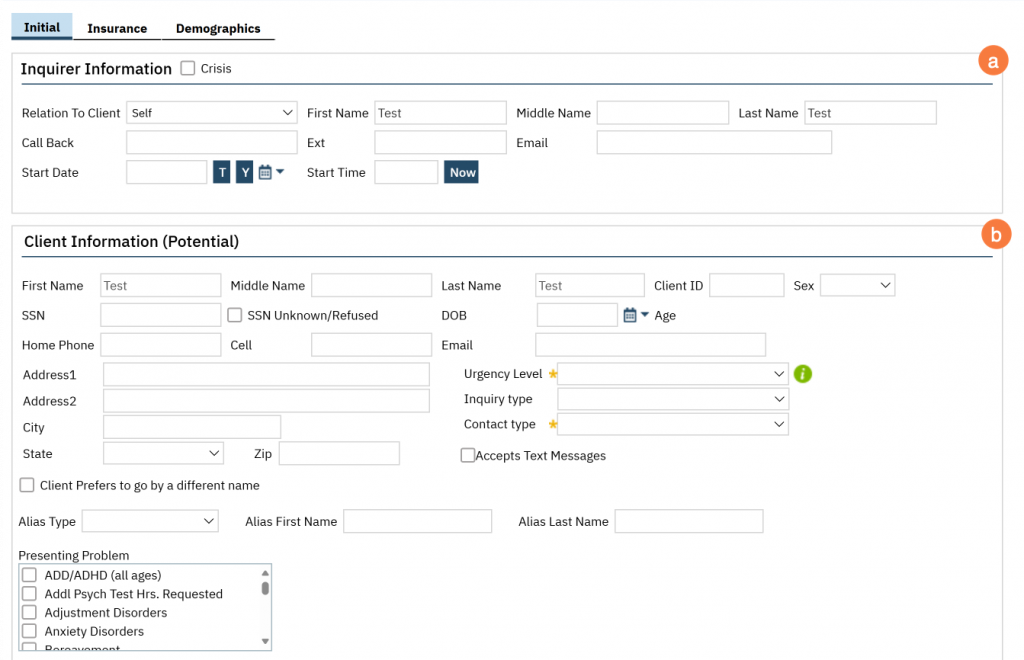
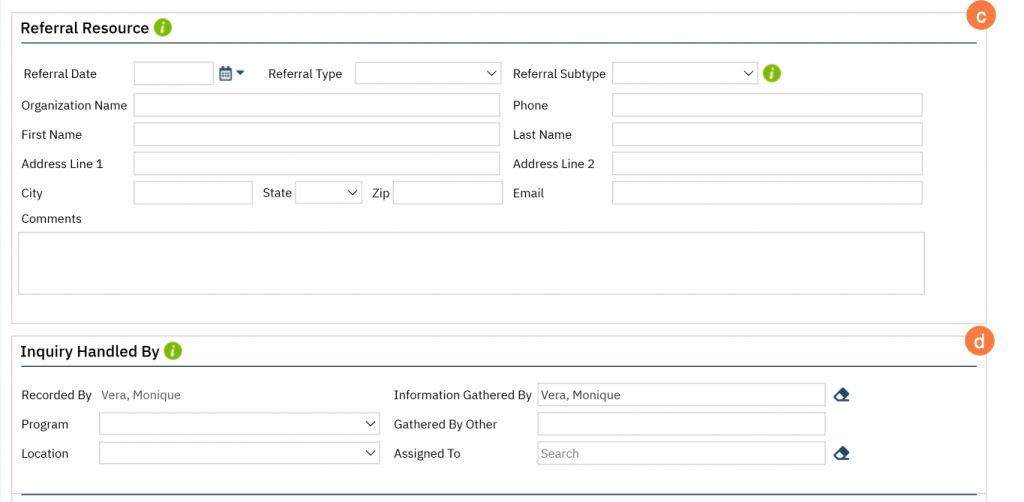
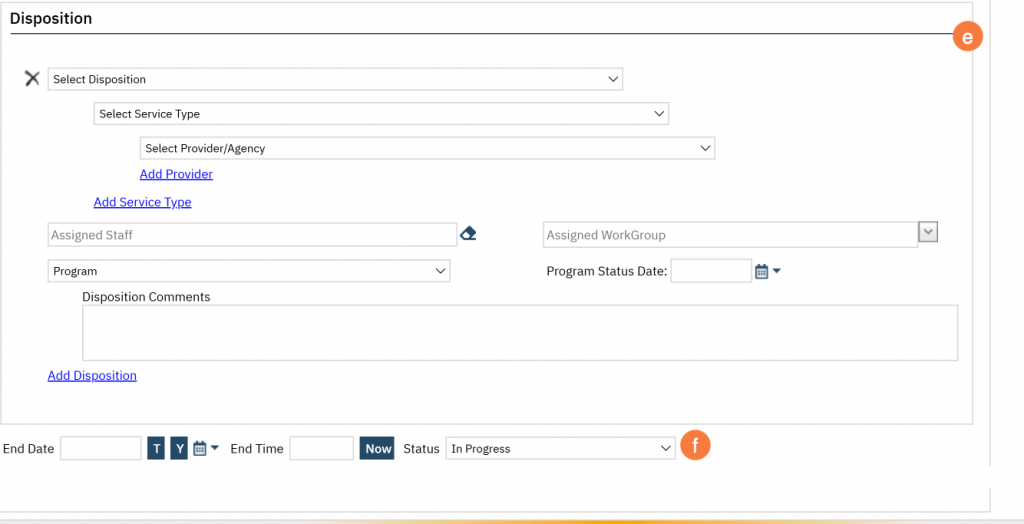
Insurance Tab (Optional)
- Can be used to check a client’s Medi-Cal eligibility.
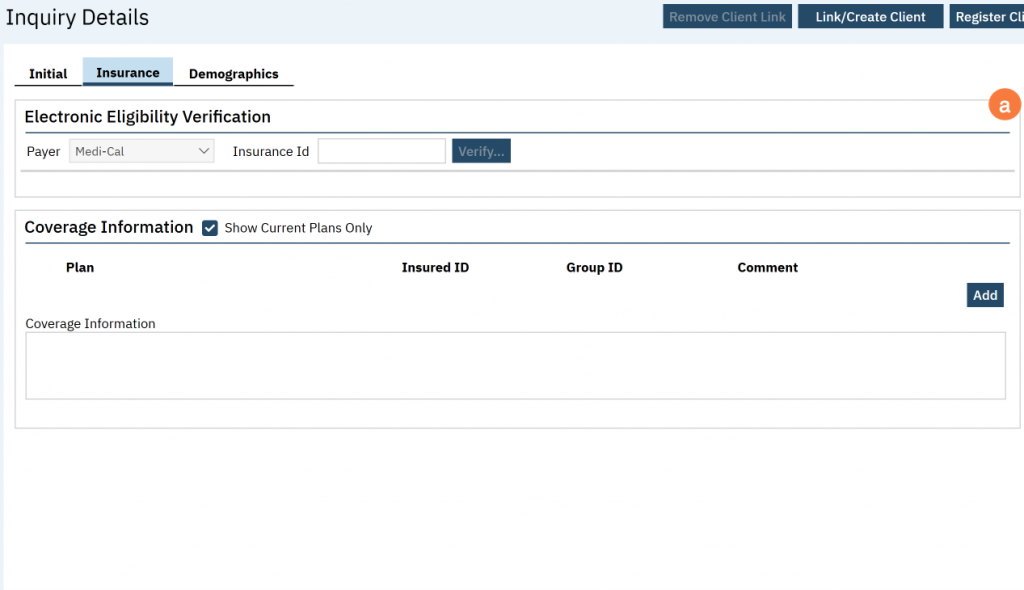
Demographics Tab (Optional)
- Information from this tab will push to the Client Information screen upon save. If you selected the client before creating the inquiry, some of this information will be populated based on data entered in the Client Information tab.
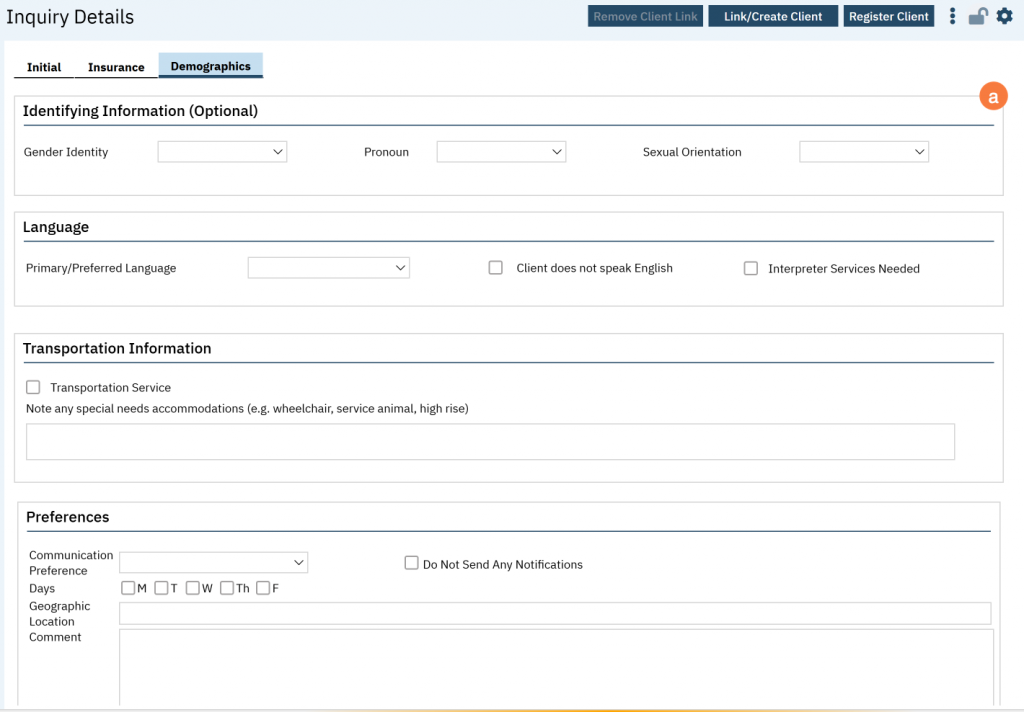
Crisis Tab (Only Available when “Crisis” is checked on Initial tab):
- This is where you can enter a note describing the crisis intervention and interaction. Information entered on this tab will create a service note. Once the service note has been signed, this tab will become uneditable.
- Program field: Will only show non-episode programs and programs the client is currently associated with and the clinician is associated with.
- Procedure Code field: will only show procedure codes associated with the program selected.
- Upon save, you can click “Open Service Note” to access the note created by this inquiry tab. You will not be able to change the service information, but can make changes to the note itself. We recommend that you complete the entire service note in the Inquiry tab before opening the service note to simply add a billing diagnosis if appropriate and sign the note.