A role of a proxy is to act on behalf of another individual. There are three different types of proxy.
To set up, in Users/Staff Details of the Proxy’s Name, under the “Proc/Prog/Loc/Proxy/Supervisor,” your system admin can create the following 3 types of permissions.
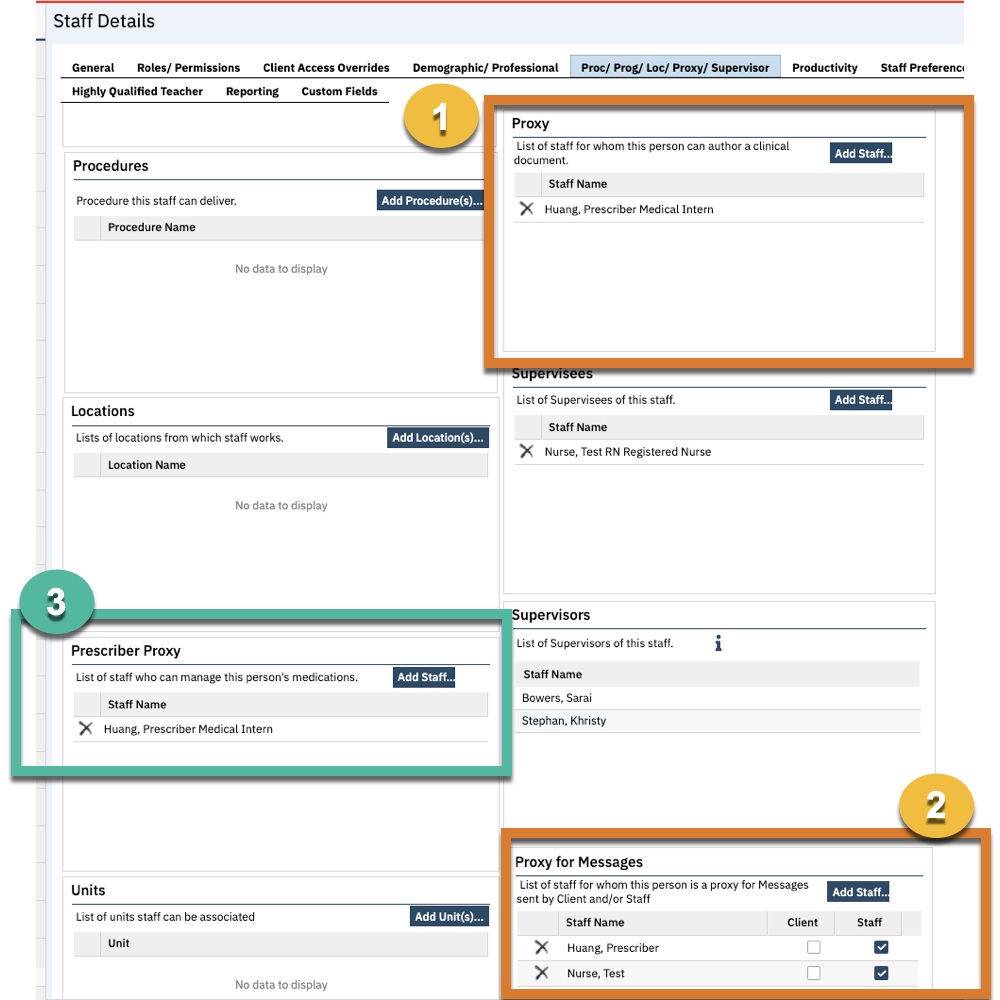
1. Under “Proxy,” your sys admin can add any staff for whom the proxy can author a clinical document
- When the proxy has “Proxy” permission. This means that they can write a service/note on behalf of another individual. For example, a medical scribe could act as a proxy for a prescriber and write the note. Instead of “Sign” , this button will change to “To Sign.” When the proxy, submits “to sign” they will giving up their authorship to the listed author (eg the prescriber name). The prescriber’s name will be listed as Note Author and if set up, also the Rendering Claim Author. A notification will be sent to the prescriber’s Assigned Document widget under “To Sign.” CalMHSA is developing functionality to allow for the proxy’s name to be listed as an additional author.
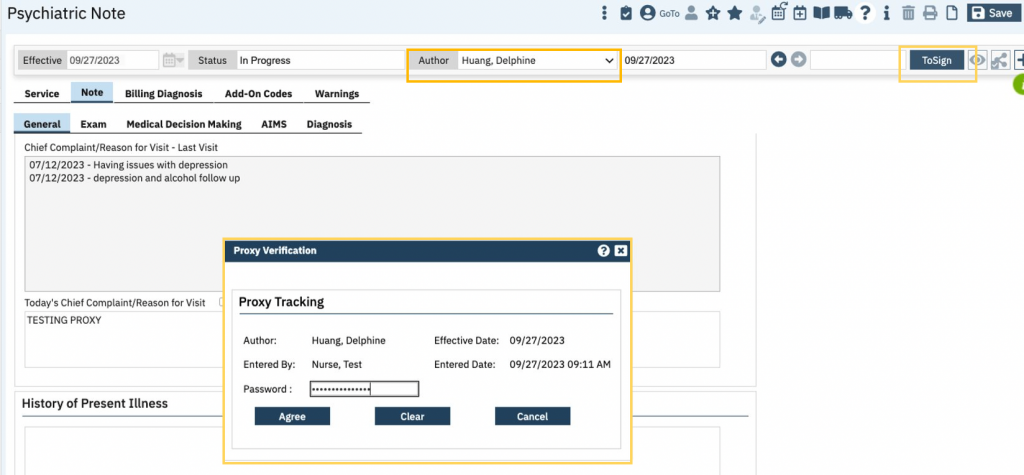
2. Under “Proxy for Messages,” your sys admin can add any staff for whom the proxy can read and respond for Messages sent by Client and/or listed Staff.
- When the proxy has “Proxy for Messages,” the proxy can read and respond to any Messages that belong to the listed staff. For example, if a nurse is proxy for a prescriber, while any prescriber message will not be received in a nurse’s message widget, it will show up in the nurse’s Messages screen and the nurse can respond for the prescriber. The message will fall off of the prescribers’ widget as a new messages, and will be marked “Read.” If the proxy wants to ensure that the Prescriber knows about the thread of messages, we recommend that the proxy adds the prescriber’s name as a recipient.
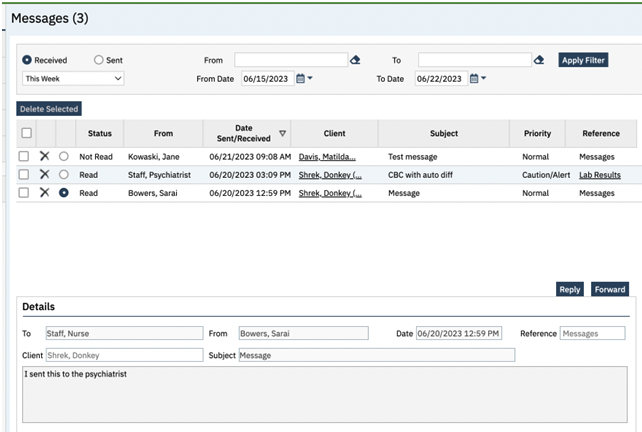
3. For the assigning Medication Rx proxy, the sys admin will need to go under the Prescriber’s name and Prescriber’s Staff/User Details to add the proxy under “Prescriber Proxy.”
- With the Prescriber Proxy, this allows the proxy to order medications in Medication Rx on behalf of prescriber and select the prescriber’s name that will be listed with Rx under “Prescribers.”
- The order will be sent to the selected prescriber’s widget for “Verbal Orders” to sign, but note that this is a LIVE order that has been transmitted to the pharmacy. The proxy’s name will be listed on the order as “Added By” but the prescriber’s name will be listed as “Prescribed by.”
- If the desire is to hold the order for the prescriber to review, then we recommend using the “Queue Order” button which will send to the Prescriber’s widget “Queued Orders,” In Client Orders and/or Quick Orders, there is no queue functionality, so all orders will be live.
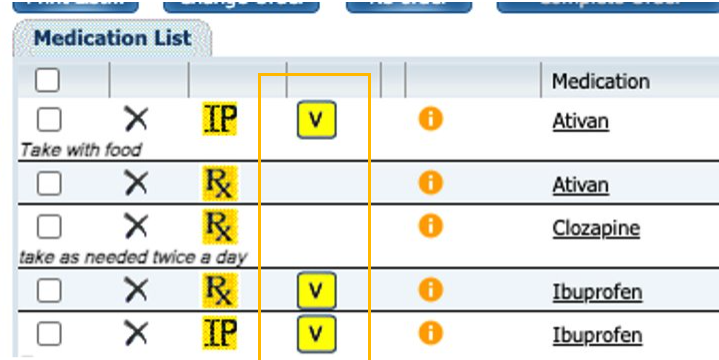
4. Of note, Proxy is a separate function from Cosign. Co-signing typically occurs AFTER an order or a service is LIVE. It simply allows for acknowledgement of a document by the listed staff.
Separately, Trainee/Supervisor workflow is under development.
