In the popup window, select Blank Client Fee.
Click the OK button.
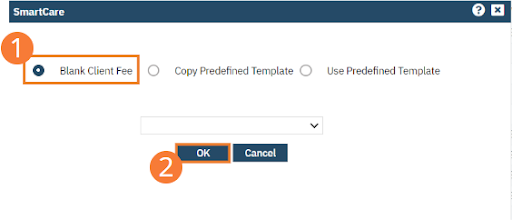
The Client Fee Details screen opens. Select Client Fee Type.
Check the Self Pay checkbox if the client is Self Pay.
Type the Begin Date and End Date
Type the Charge Client % of Standard Rate or $ Per Session. Here you can enter Daily Cap, Weekly Cap, Monthly Cap, Yearly Cap, or Minimum Fee.
Click the Calculate button. Other family members receiving services (with a hyperlink to the family member client records) shows, if the client is the Responsible Party AND the Financial Liability shows number dependent on income is more than one, on the UMDAP Financial Assessment.
If you click any of the blue buttons (Location(s)…Program(s)…, Procedure Code(s)….Service Area(s)…), the Select window is displayed. Select the applicable Location, Program, Procedure Code, Service Area
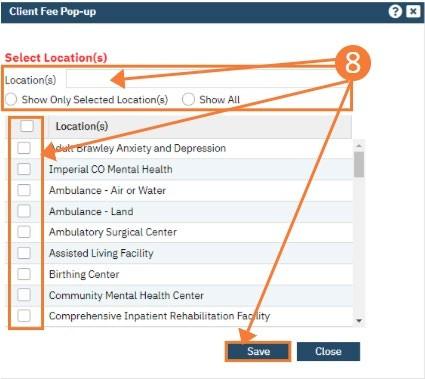
Type Comment if applicable.
If the copay needs to be updated, select the Set as Copayment Amount for checkbox and select the client’s insurance. Select Collect Upfront checkbox if required.
Select Update Copayment.
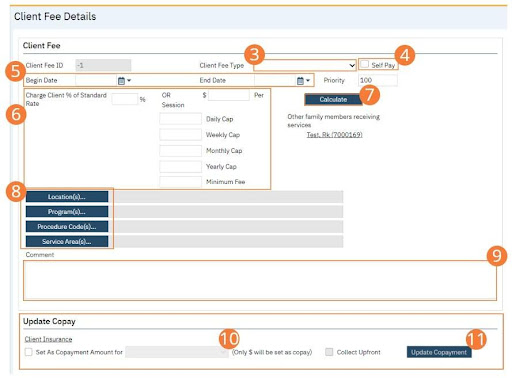
Select the Save button in the toolbar.

