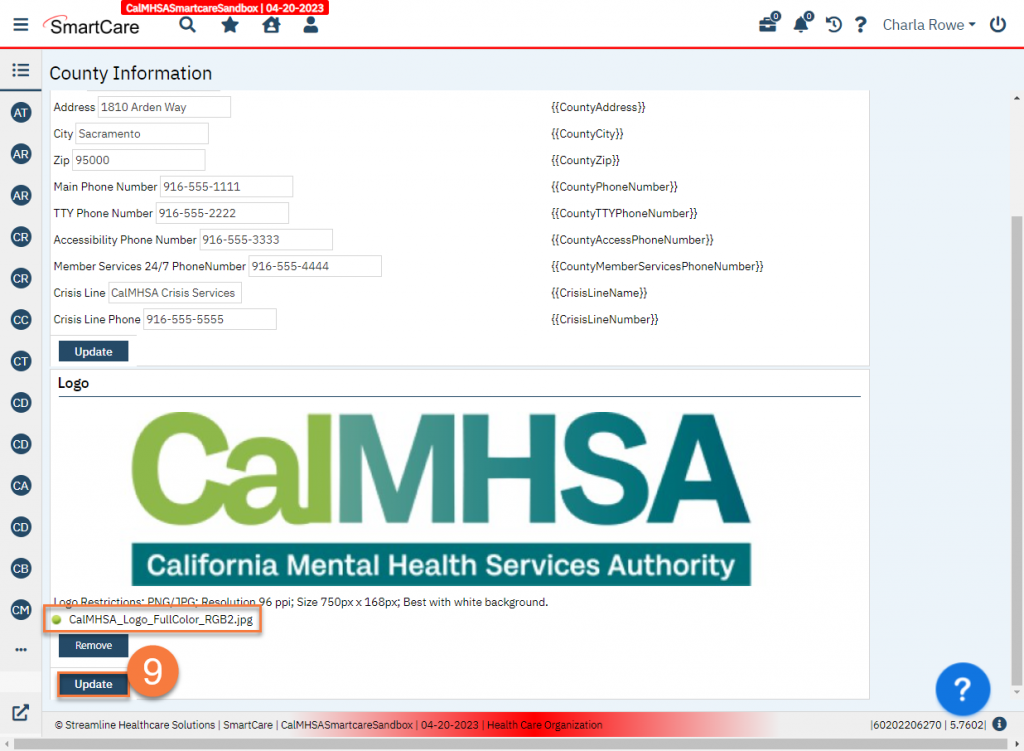There are multiple forms in SmartCare that use county information, such as the county’s Behavioral Health Department’s legal name, access line phone number, etc. This is completed at implementation, but may need to be updated by the county as things change. If you’re seeing incorrect information on documents, such as NOABDs, Consent forms, etc., use these instructions to make updates.
- Click on the Search icon.
- Type in “County Information” in the search bar.
- Select “County Information (Administration)” from the search results.
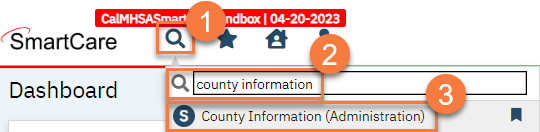
- This takes you to the County Information screen. Here, you can enter or update any of your county information.
- Note the named variables on the right side of the screen. These are the variables used when creating letter templates and correspond to the data entered on the left side of the screen. See the article on creating letter templates for more information.
- Click “Update” at the bottom of the section to update your general information.
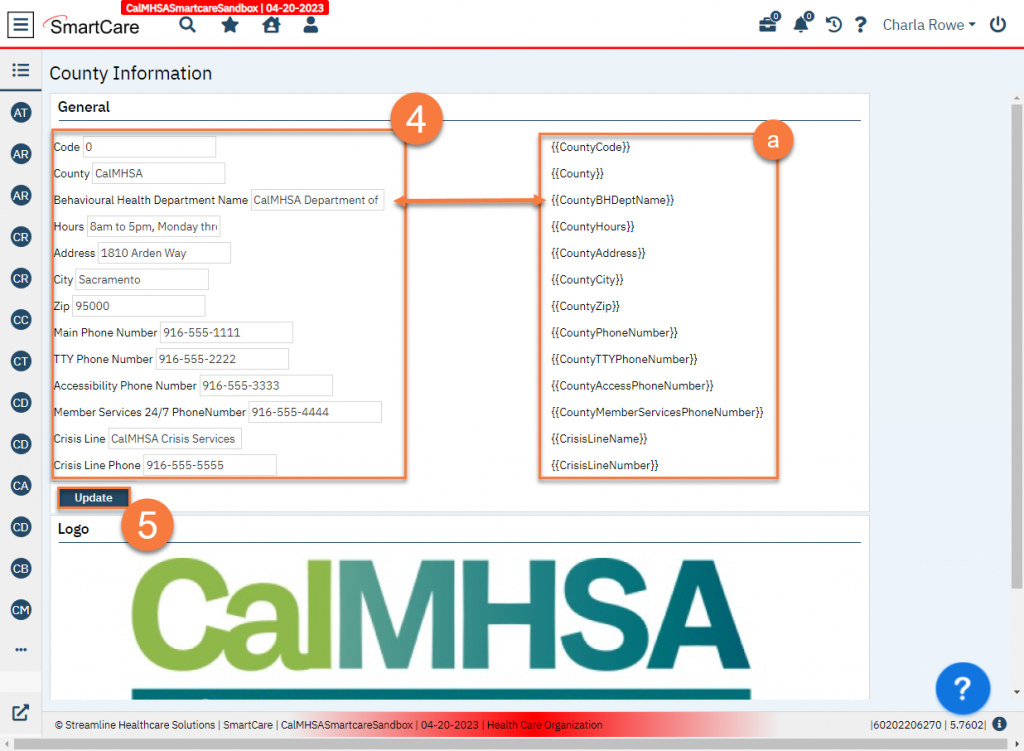
- To update your letterhead logo, scroll down to the Logo section. Click Select to open the file you want to upload. Note the Logo Restrictions listed.
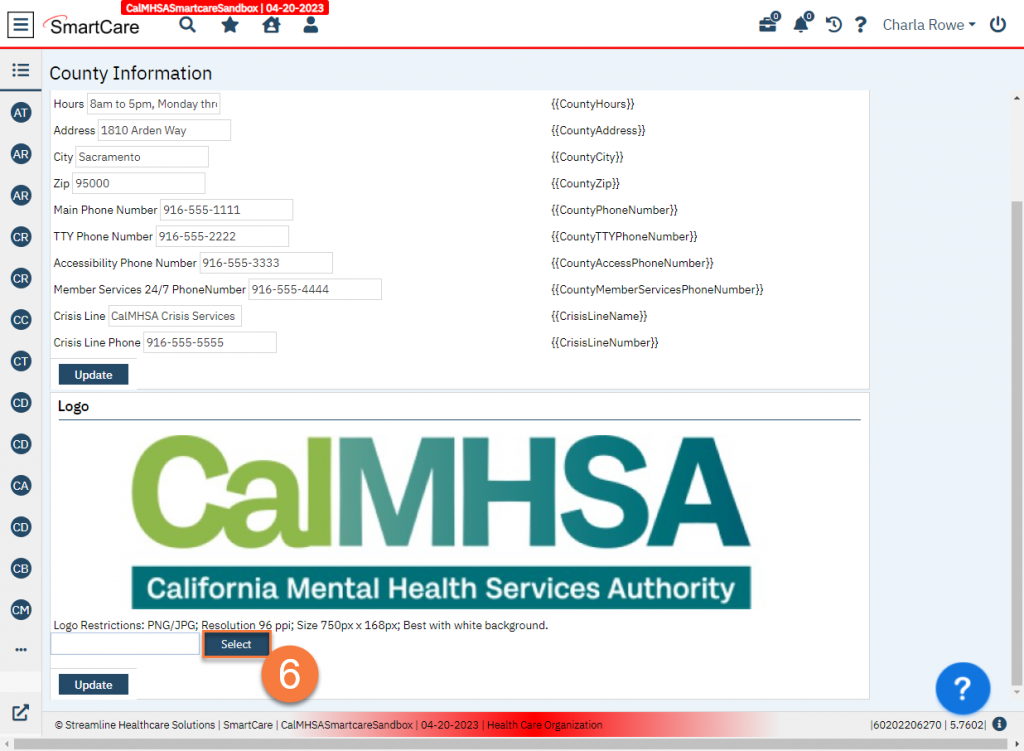
- This brings up a window where you can select the file you want to upload.
- Click Open.
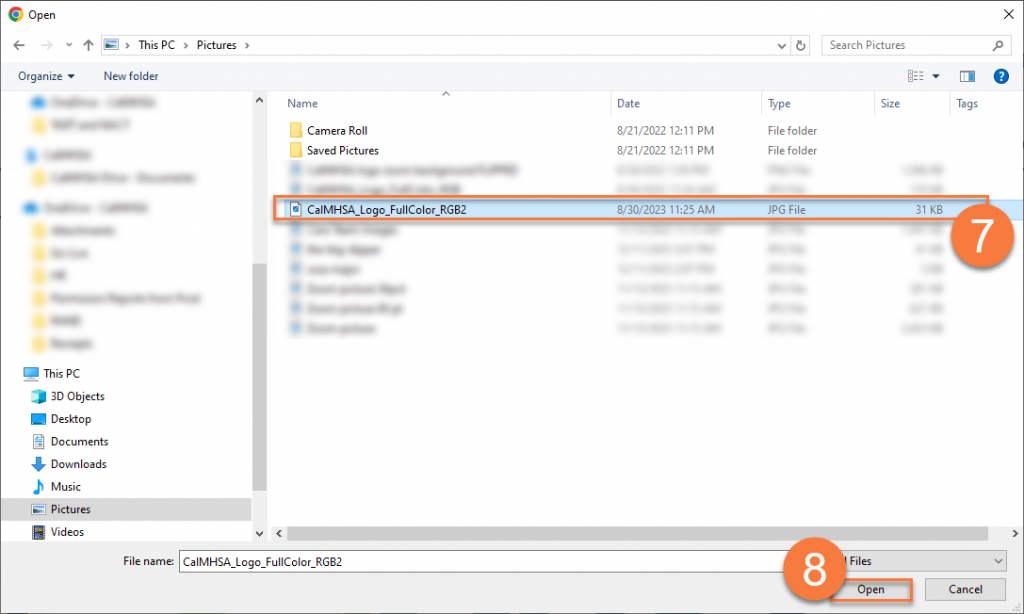
- This will bring you back to the County Information screen with the file you’ve selected. Click Update at the bottom of the section to update the logo to this new file.
- If the file does not meet the Logo Restrictions, you will receive an error message popup. Click Remove and repeat steps 6-9 with a file that meets the requirements to update the logo.