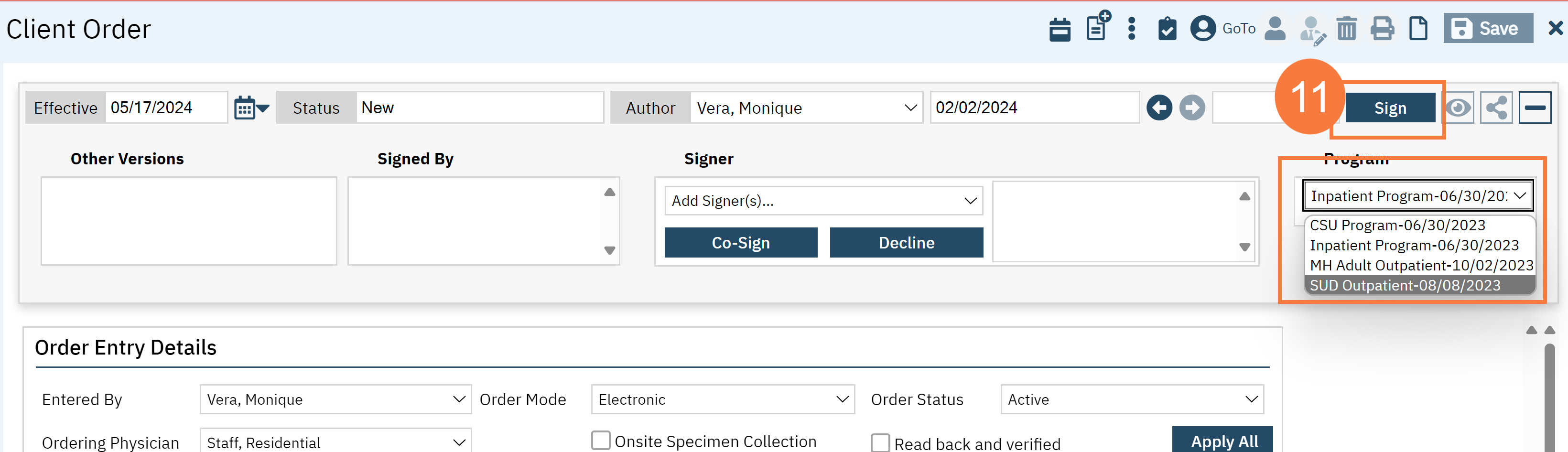This workflow will show how to How to Transfer existing Orders to a New Program in the Client Orders (Client) screen. In order to utilize this workflow, the Client must already be enrolled in or transferred to a bed in a different program.
- Click on the Search icon with the client open.
- Type Client Orders in the search bar.
- Select Client Orders (Client) from the search results.
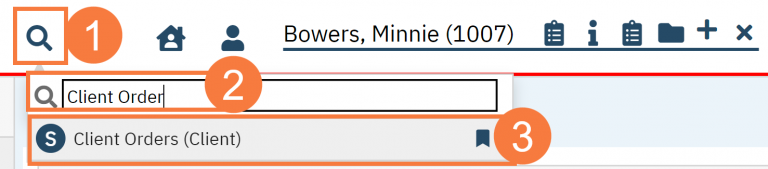
- This will bring up the Client Orders (Client) list page. Use the filters as needed.
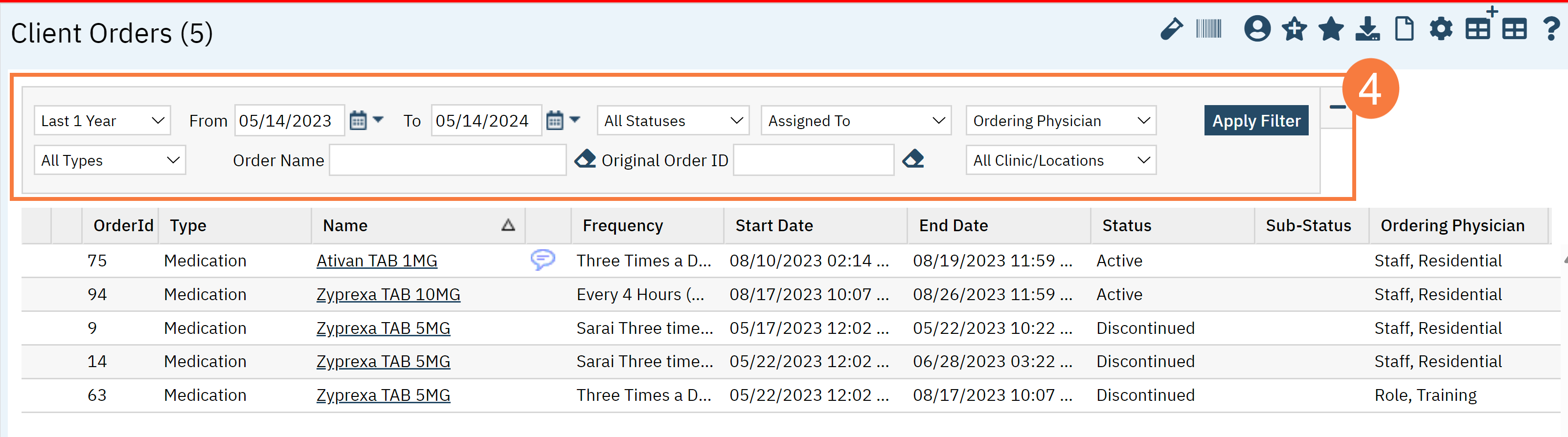
- Click the New button in the top right.
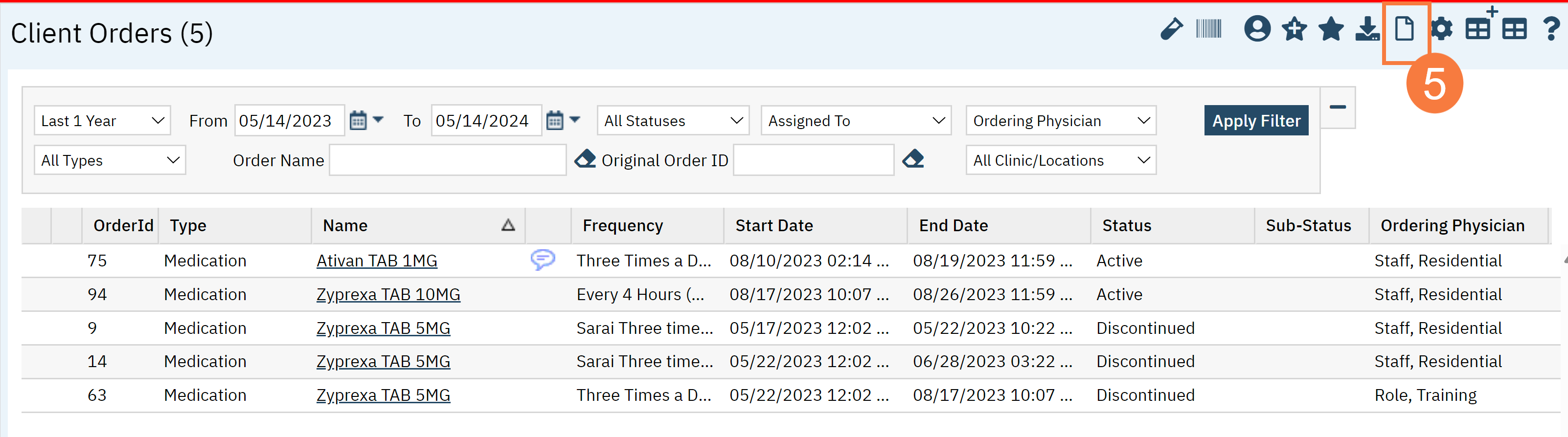
- This will open the Client Order Selection Popup window. Click the checkbox for all the orders you will be transferring.
- Click OK.
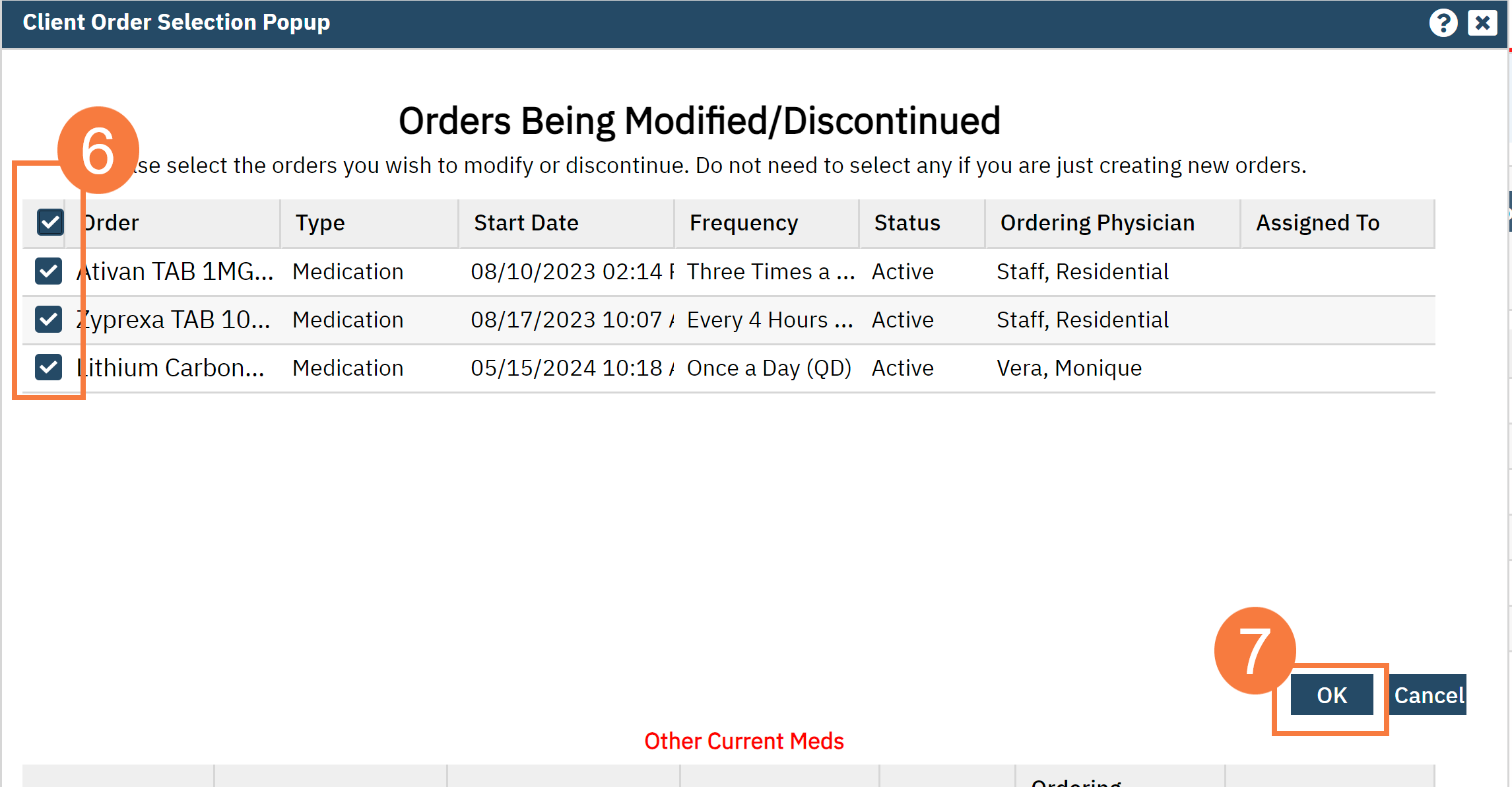
- The CDAG Program Enrollment will popup. Select the New Program’s Enrollment using the dropdown.
- Click OK.
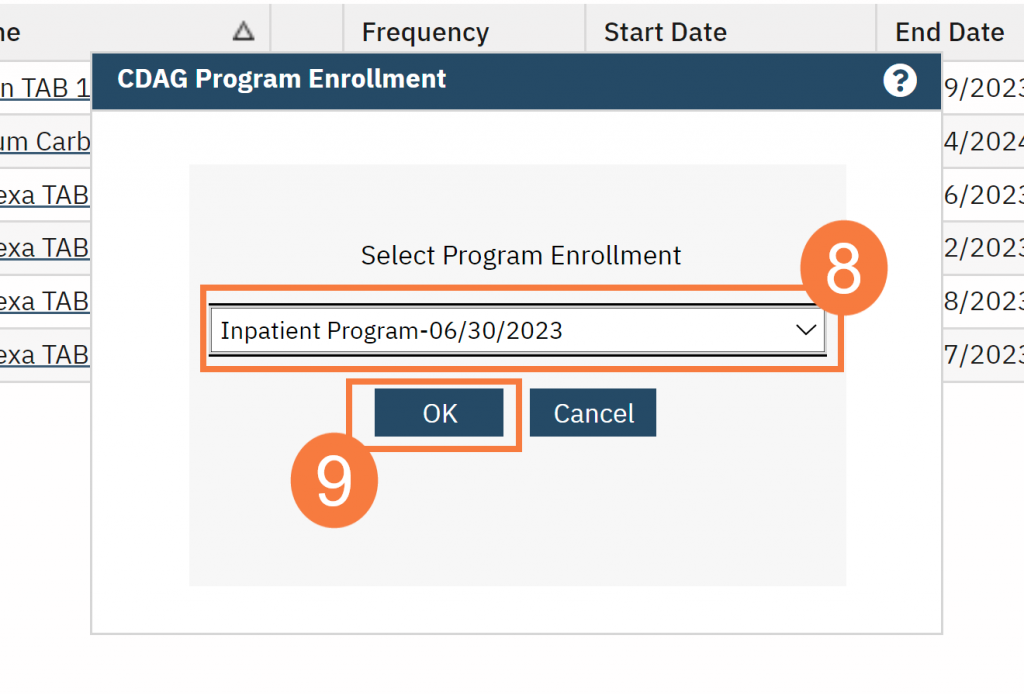
- This will bring you to the list of Client Orders you selected. Click the Plus icon in the top right.
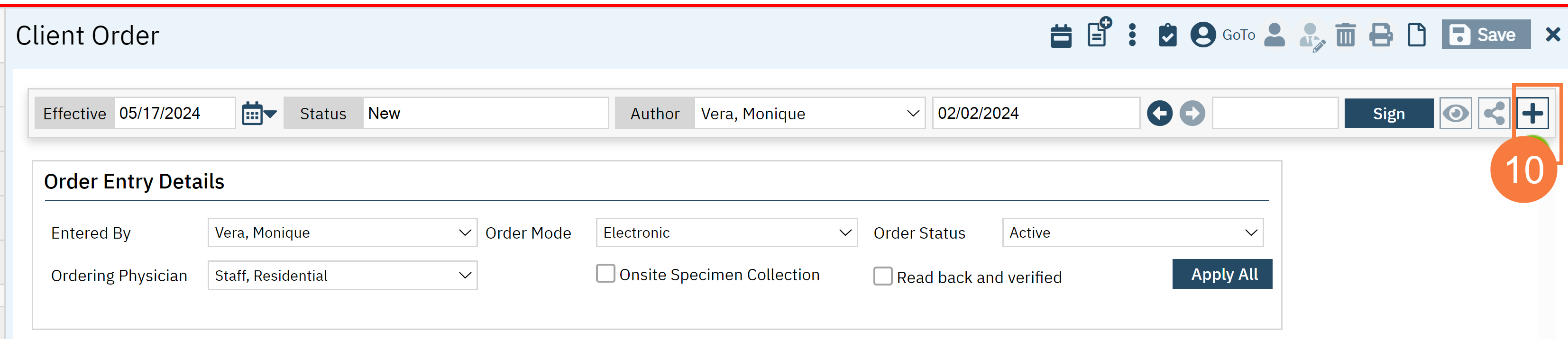
Note: This will show the drop-down for the Program Enrollment. If you need to double check your selection or make any changes, you can do so at this time.
- Click Sign.