Definitions
SmartCare uses “Primary Clients” and “All Clients” or “Total” in Caseload tracking.
- Primary Clients – This list includes only clients where you are on their Treatment Team
- All Clients/Total – This list includes your Primary Clients AND clients you provided a service or document to in the past 90 days, even though you’re not on their treatment team.
NOTE: The Caseload is different than the Client Search icon. Clicking on the Client Search icon should only show your Primary Clients.
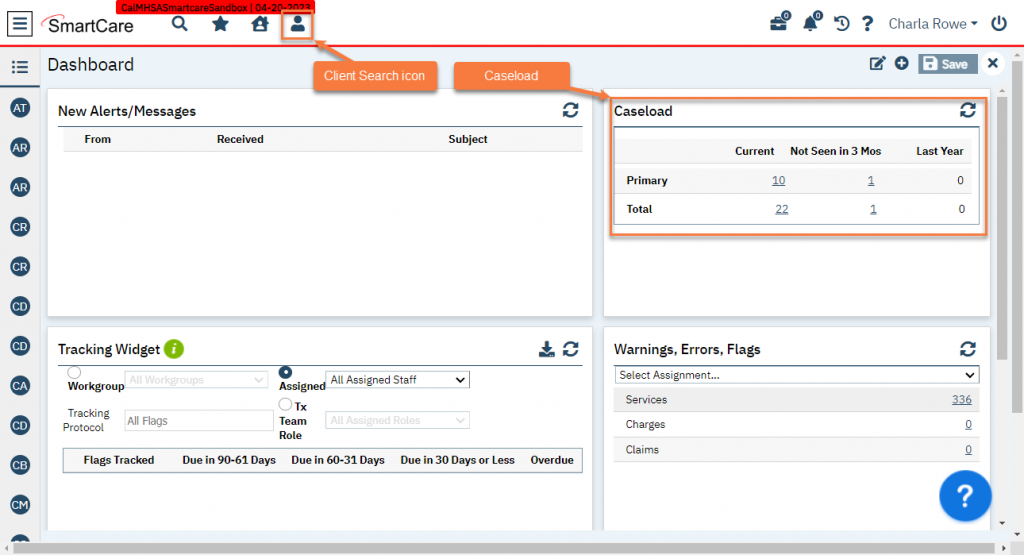
Caseload Widget
The Caseload widget should be on your Dashboard. Links take you to the Caseload list page.
To see which clients are officially on your caseload, click the link in the Primary row in the Current column.
This will take you to the list page with the appropriate filters so you can see any clients who have you on their Treatment Team.
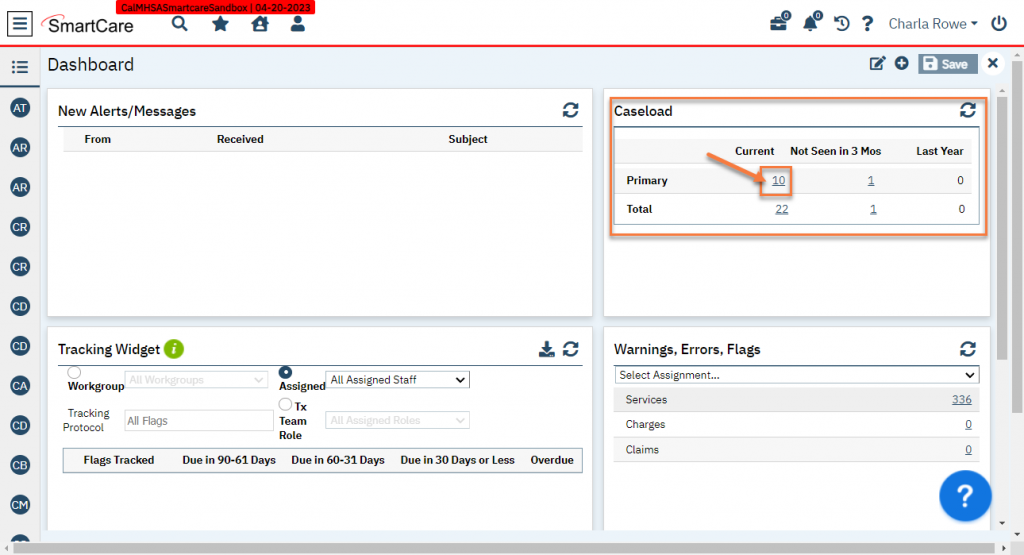
Caseload List Page
To navigate to the Caseload list page directly:
- Click the Search icon.
- Type “Caseload” in the search bar.
- Select “Caseload (My Office)” from the search results.
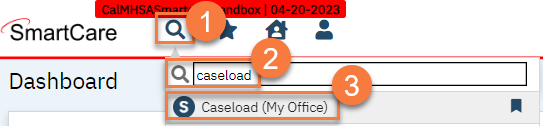
- Once in the Caseload list page, select “Primary Clients” in the first filter.
- Click Apply Filter.
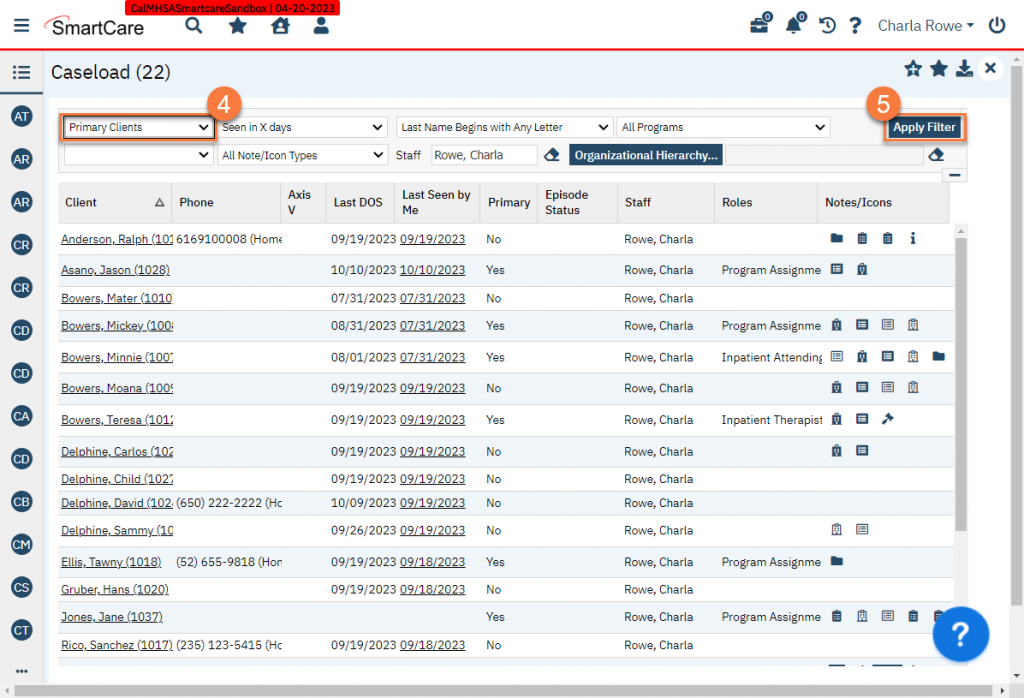
- This will show you only those clients where you have a Treatment Team role.
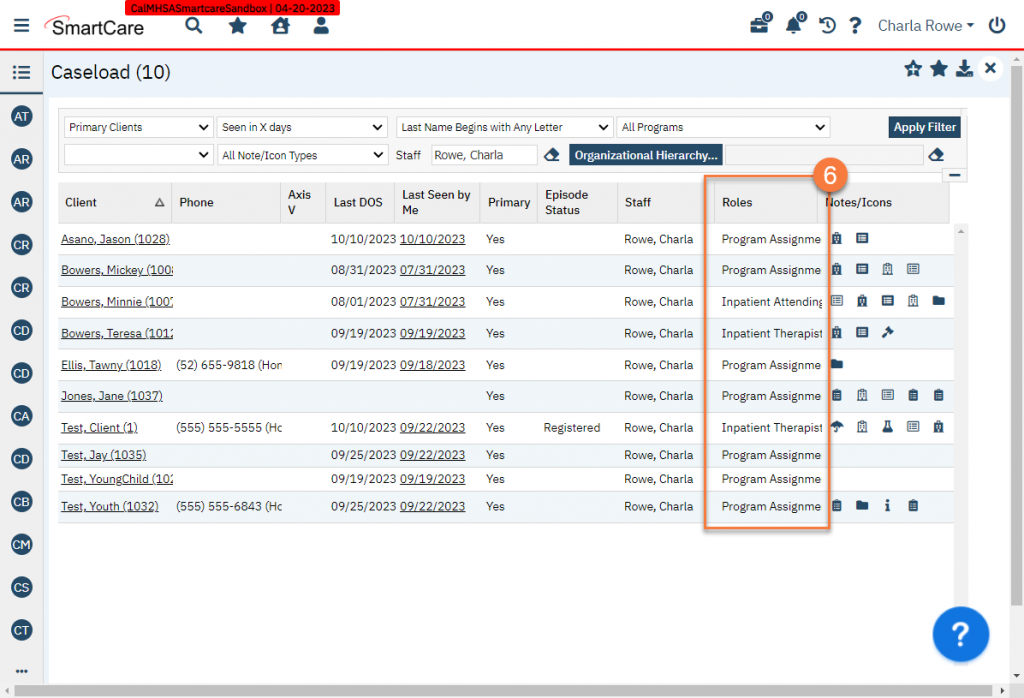
Video Walkthrough and Deep Dive
Updated 10/11/23
