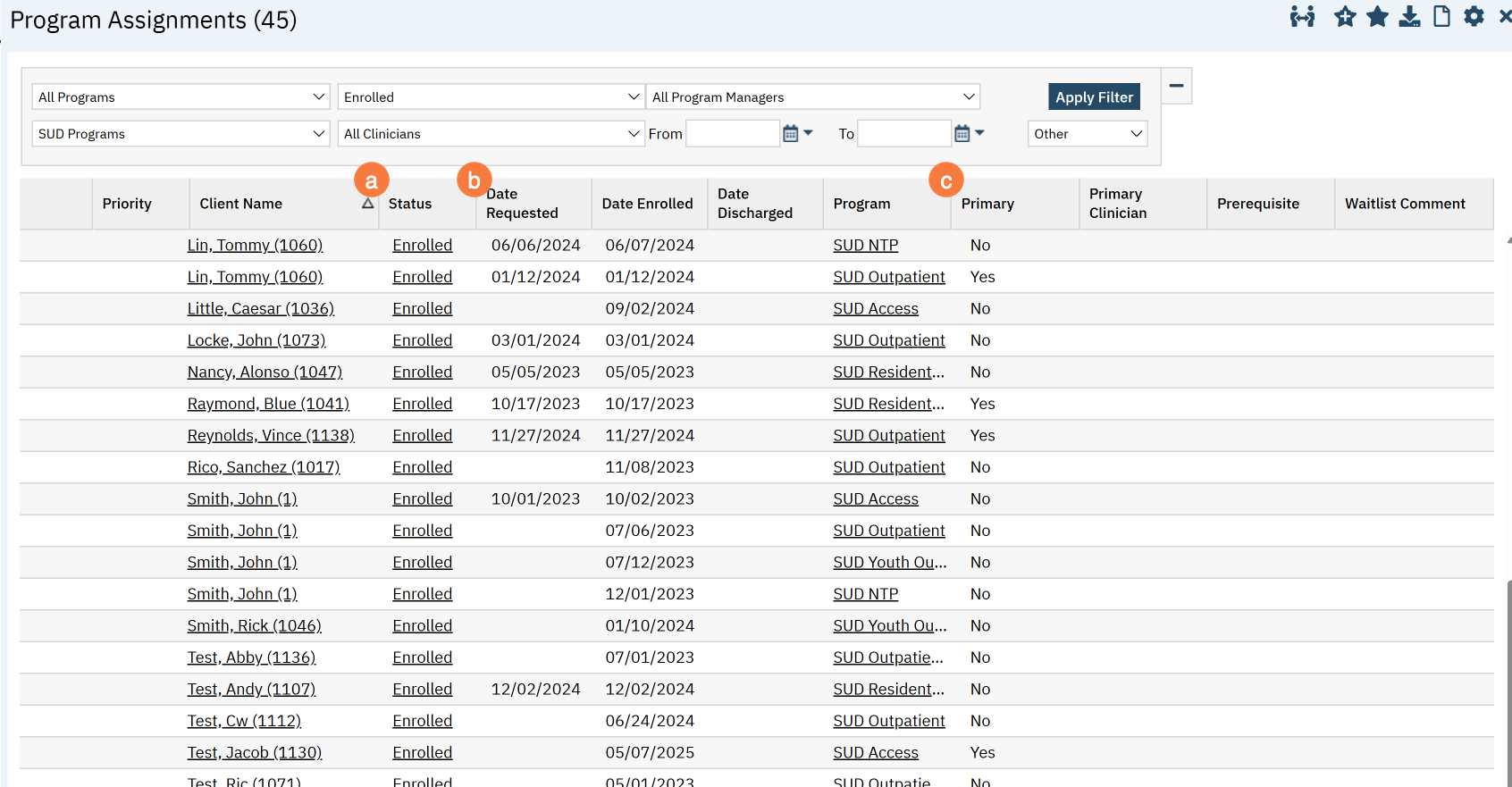- Click the Search icon.
- Type Program Assignments into the search bar.
- Click to select Program Assignments (Program).
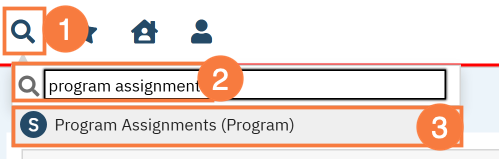
- Click the dropdown menu and select a Program.
- Alternatively, click the drop-down menu and select a Program View.
- Select your other filters
- Note: The date fields will search for any status dates during that time frame. For example, if you select status = enrolled and date range 1/1/25-1/31/25, the results will only show clients who have an enrolled date sometime within that date range.
- Other example use cases:
- To see a list of all clients currently enrolled in your program, select “Enrolled” from the status list and leave the date fields blank.
- To see a list of all clients who were discharged from your program during a specific date range, select “Discharged” from the status list and enter in the date range fields.
- Click Apply Filter.
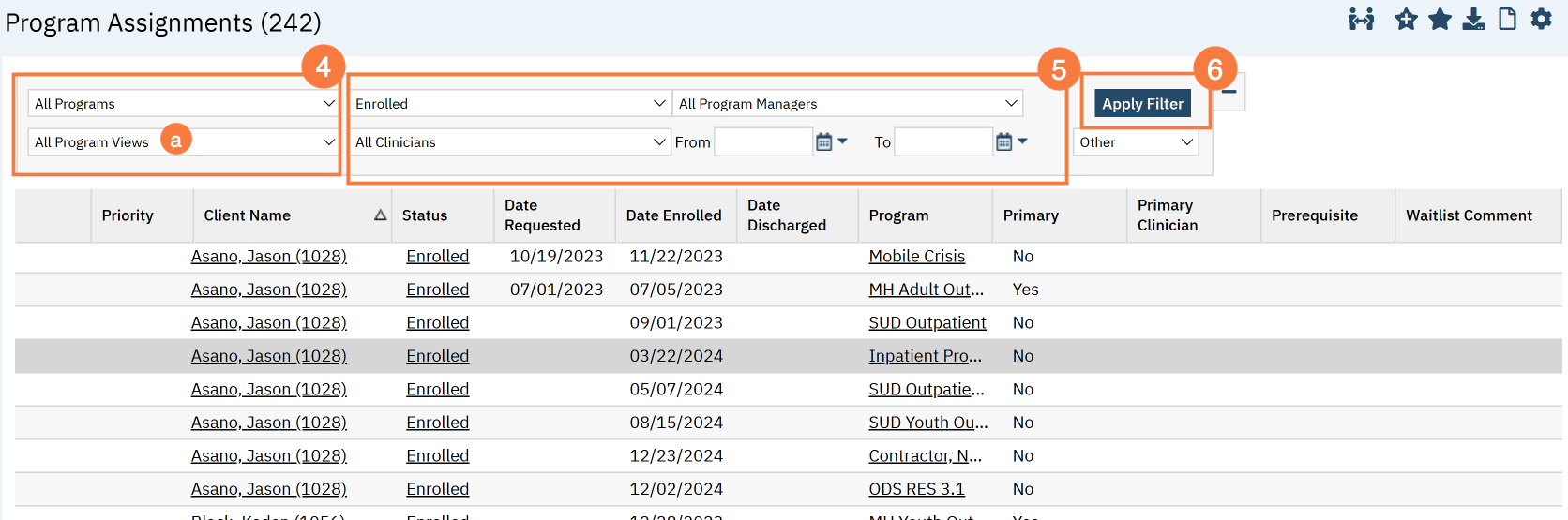
Clicking the Client’s Name link will take you to the client’s chart
Clicking on the Status link will take you to that client enrollment
Clicking on the Program link will take you to the program setup, which many supervisors should not have access to, so you may receive a red permissions error.