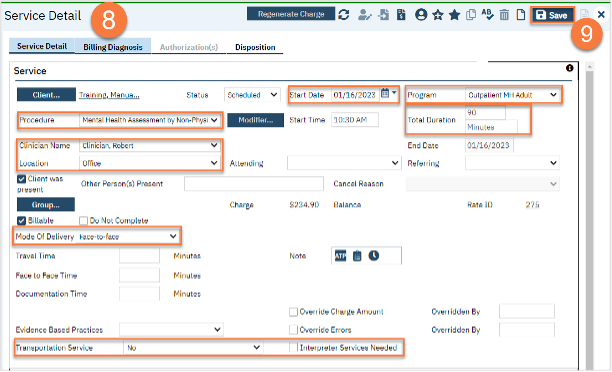Some programs in your county may not allow other staff to schedule intake appointments, instead keeping this task solely within this program. When someone requests enrollment in this type of program, you will be expected to schedule the initial intake appointment.
- You must first have the client open, then click the Search icon.
- Type Appointment Search into the search bar.
- Click to select Appointment Search.
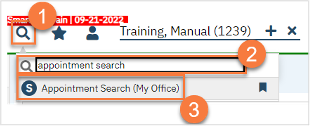
- Use the filters to limit the search to intake appointments for that program and any other requests the client has, such as client’s availability. Then click Search.
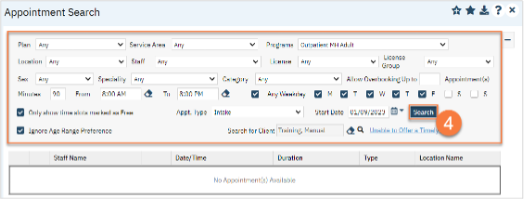
- This will bring up a list of available appointments. If the client declines the first few available appointment dates, click on the “Client Refuses Appointment” icon. This will be used for tracking timeliness. Note: you only need to decline 1 appointment per day. In the below example, there are 3 available appointments on 1/9/23 and 3 available appointments on 1/10/23. You would only need to decline one of these appointments on each date, so you would only decline 2 total appointments, not all 6.
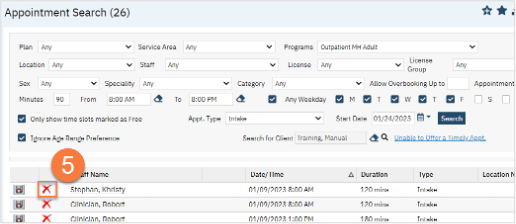
- Clicking on the “Client Refuses Appointment” icon will bring up a pop-up window. Enter the Refusal Reason and then click “OK”.
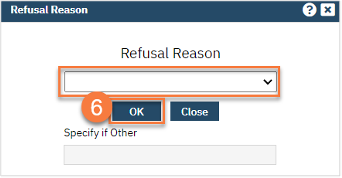
- For the appointment that the client chooses, click on the “Schedule Appointment” icon.
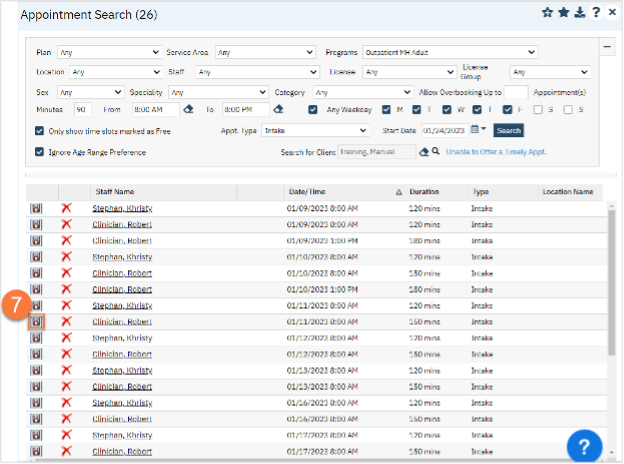
- This takes you to the Service Detail screen. Confirm/enter the appointment information. You can also denote if the person needs transportation or interpretation services.
- Once complete, click Save. The appointment is now scheduled and you are finished.