These steps should only be followed if the client is not present. If the client is present, instead follow the steps for How to Admit a Client when no Admission was Scheduled. If you need to search for a bed to schedule a client into, follow the steps under How to Search for a Bed. These steps can be performed in Bedboard or Residential/Bed Census.
- Click the Search icon.
- Type ‘Bedboard’ into the search bar. (Or, ‘Residential’.)
- Click to select Bedboard (My Office). [Or, Residential (My Office)].
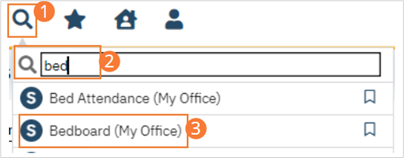
- If desired, filter the list to determine the records that are shown.
- Find a bed with a status of Open

- Click the drop-down arrow in the Status column of the open bed you want to admit the client to and select Schedule Admission. If an active client is selected, you will immediately open the Census Management – Schedule Admission. Otherwise, the Client Search window will open.
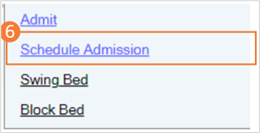
- Find the client you want to schedule the admission for. The Census Management – Schedule Admission screen opens
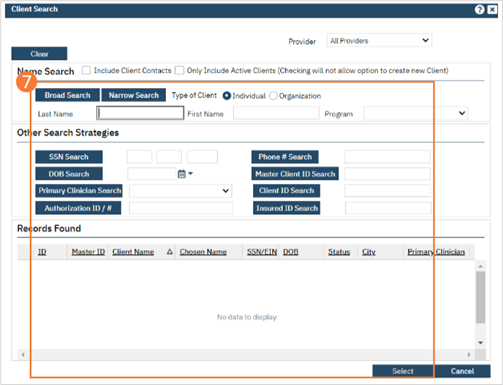
- Complete the required and necessary fields on the Census Management – Schedule Admission screen. NOTE: If the selected client is not the client whose account you wish to make changes to, select the ‘…’ button to open Client Search and select another client.
- When the screen is complete, click the Save and Close button in the tool bar.
