To properly revoke a release of information for a client, follow the steps below:
- Click the Search icon, with the client open.
- Type Revoke Release into the search bar.
- Click to select Revoke Release of Information (Client).
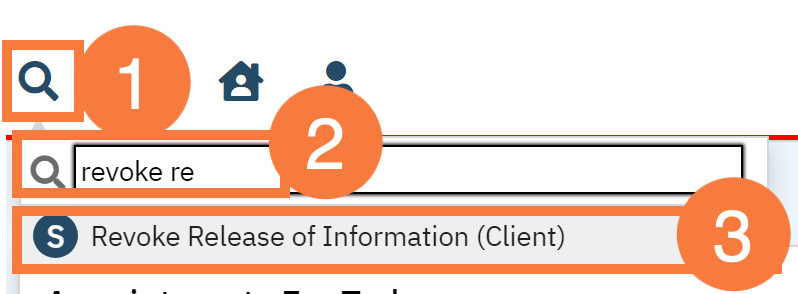
- The CDAG Enrollment pop-up will open. Click the dropdown arrow to select the appropriate program.
- Click OK.
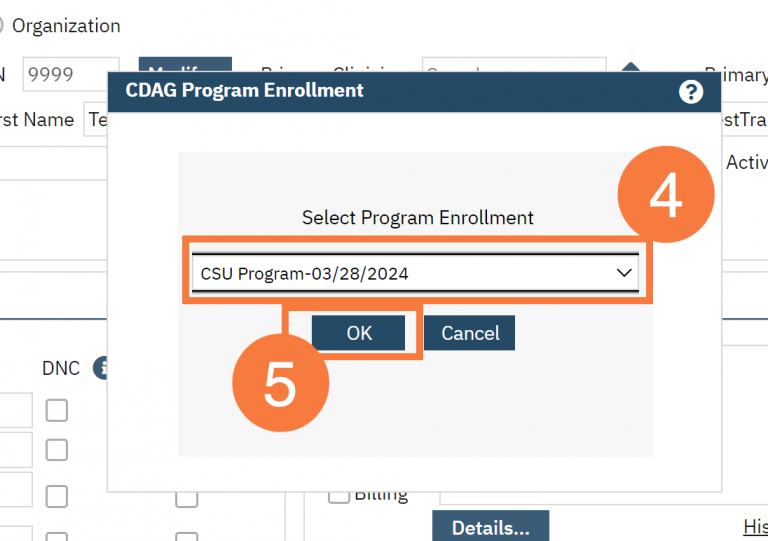
- Click the dropdown arrow in the Release To/From: field and select the release they want to revoke.
- Select the date it will be revoked. This will default to today’s date.
- Click the checkbox if the client was unable to give written consent.(i.e., if this was a verbal revocation)
- Click Sign.
Make sure the client signs (or mark as “verbally agreed over the phone” if this was a verbal revocation). The revocation is not considered complete until the client’s signature is documented. Click Here for more information.
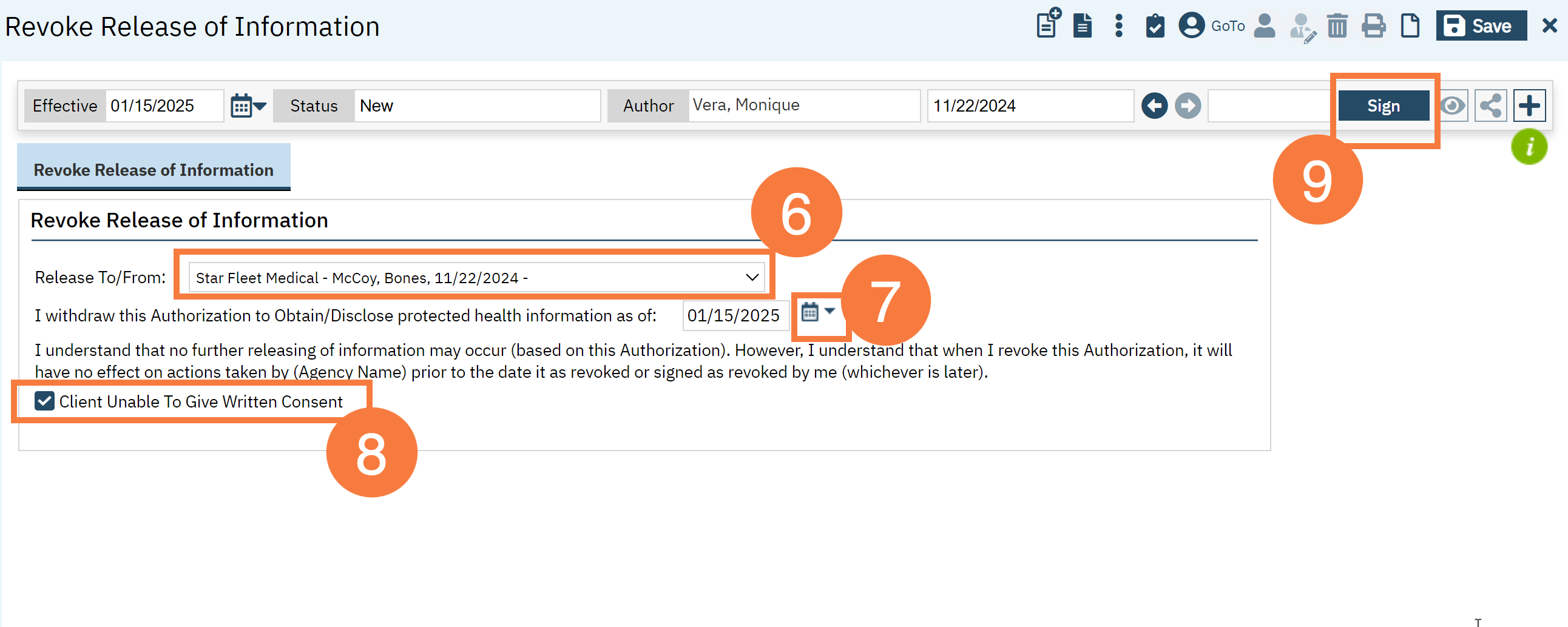
Note: This adds an end date to the ROI in question and creates a “Revoke ROI” document in the client’s chart. If the revoke/end date is today, it will still show in the “active ROI” in the client information, but with an end date of today.
How to Add an End Date to an ROI for End of Agency Treatment
This workflow should ONLY be used when end dating ROIs that are meant to be “End of Agency Treatment”. These require an end date. This should NEVER be used to to update a current ROI because this is a document that the client has signed. For this workflow follow the steps below:
- With the client open, click the Search icon.
- Type in Client Information in the search bar.
- Select Client Information (Client) from the search results.
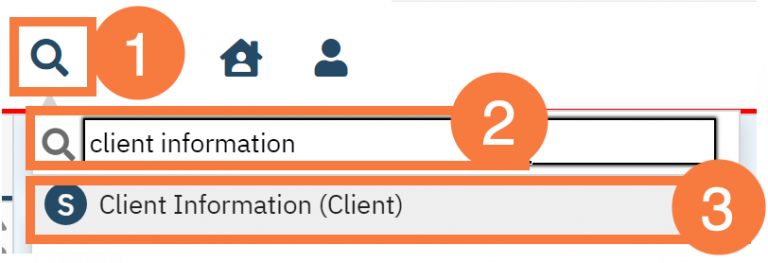
- Click the Release of Information Log tab.
- You can view the current releases on file in the List of Releases section.
- Note: It is important to look at the pay attention to the end date. If the end date is today, even if the document was revoked it will continue to display in the List of Releases section when the checkmark is selected for “Show only releases that are currently effect”.
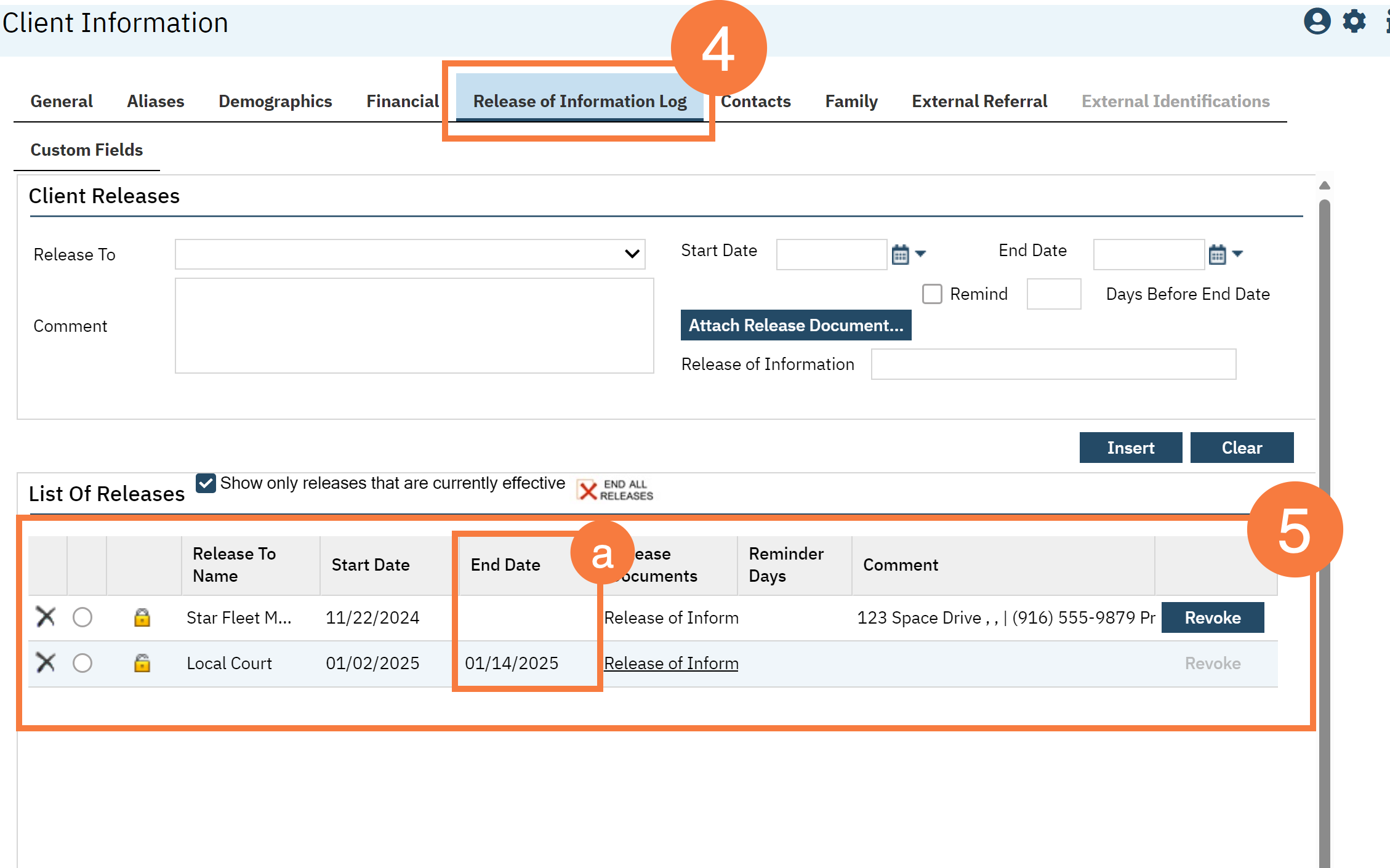
- To add the end date for “End of Agency Treatment”, click the radio button for the appropriate ROI.
- This move it to the Client Release section above. Enter the End Date.
- Click Modify.
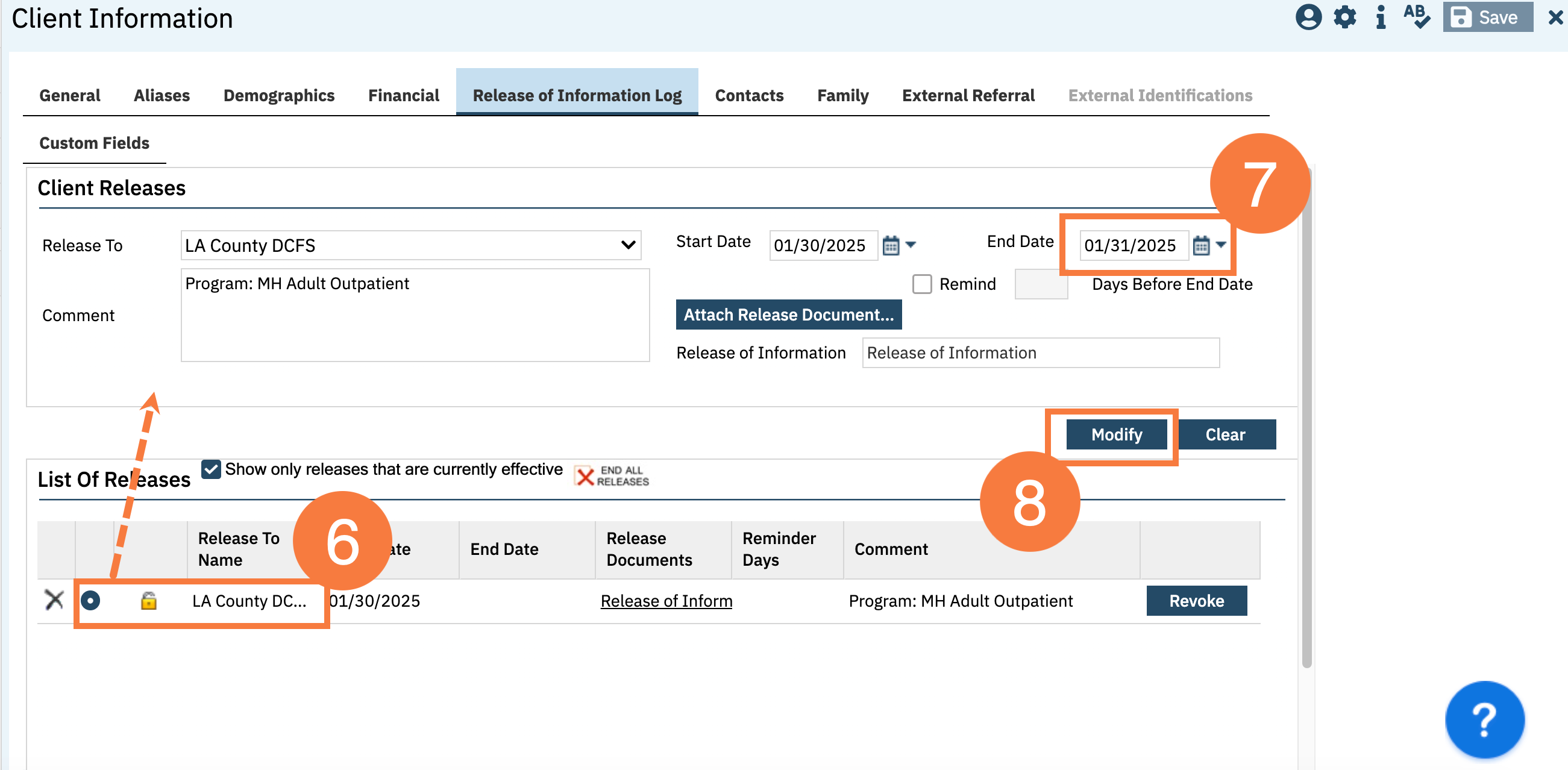
- You can now save and close this screen.
- Last Updated: January 30, 2025
