- Navigate to the document you want to add a co-signer for. (See “How to View Your Documents” and/or “How to View Client Documents” for details on how to navigate to a document.)
- The document needs to be signed by the author in order to add co-signers. When you open the document, you should see the pdf viewer. Click on the Plus icon in the Document Ribbon to expand the Document Ribbon.
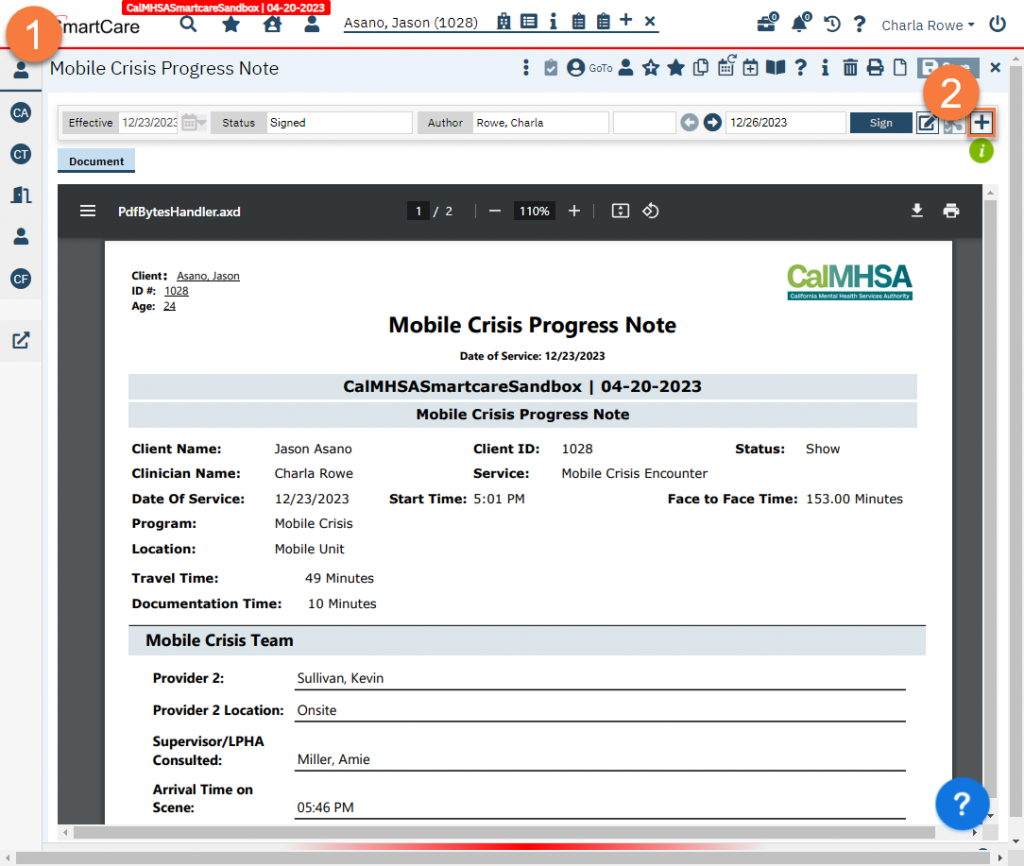
- Click on the radio button next to the client or guardian’s name to select them in the Signer section.
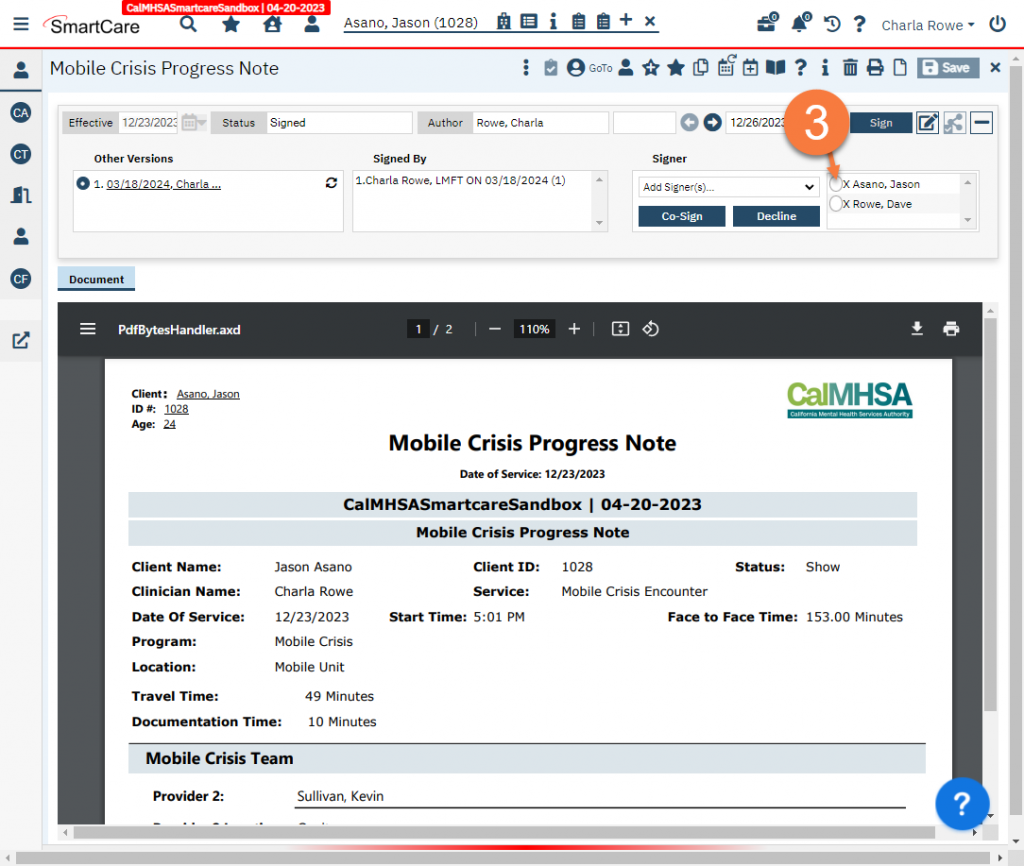
- Click Co-Sign.
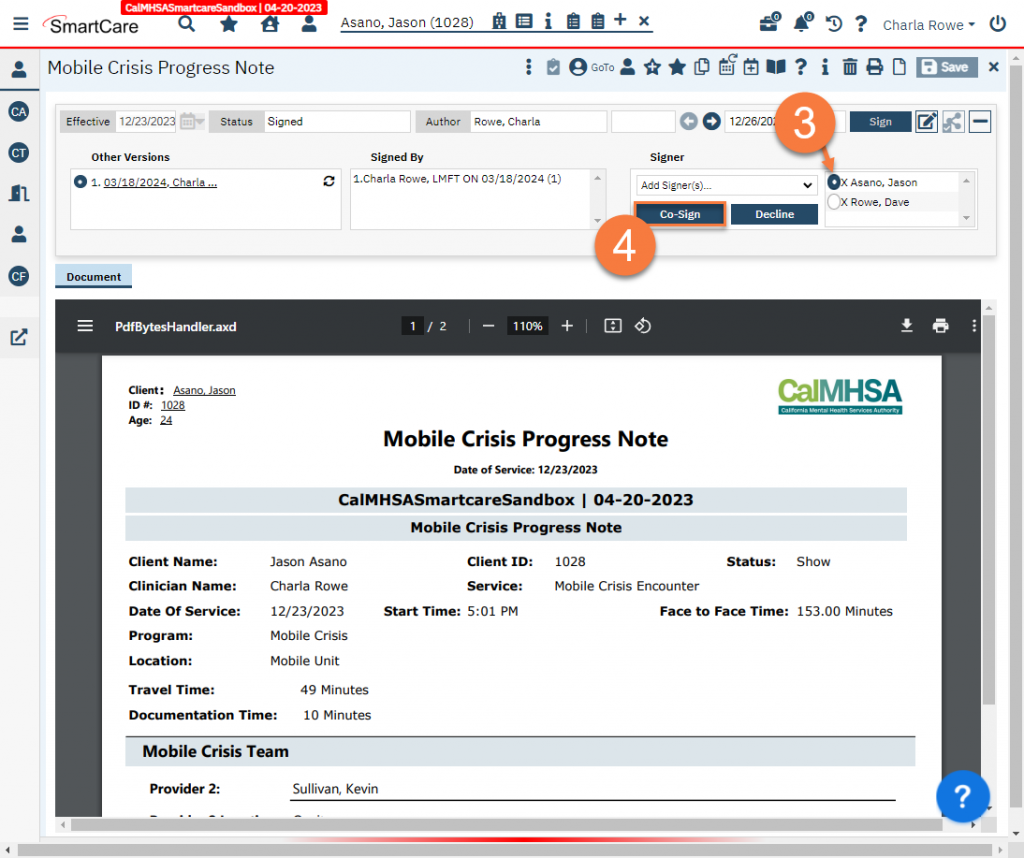
- This brings up the Signature Page popup window. Select the method the client/guardian will be using to sign the document.
- Signature Pad – an external device that’s used to capture signatures
- Mouse/Touchpad – use the mouse or touchpad to capture a signature. The client/guardian will draw their signature in the box in the popup window. If the client/guardian needs to redo their signature, click the Clear button to erase the signature. Have them re-draw when ready.
- Client Signed Paper Document – use to document that the client/guardian signed a paper version of this document
- Verbally Agreed Over Phone – use to document that the client/guardian agreed to this document but did not sign a version of this document. Note that some legal documents require a signature and therefore should not use this option.
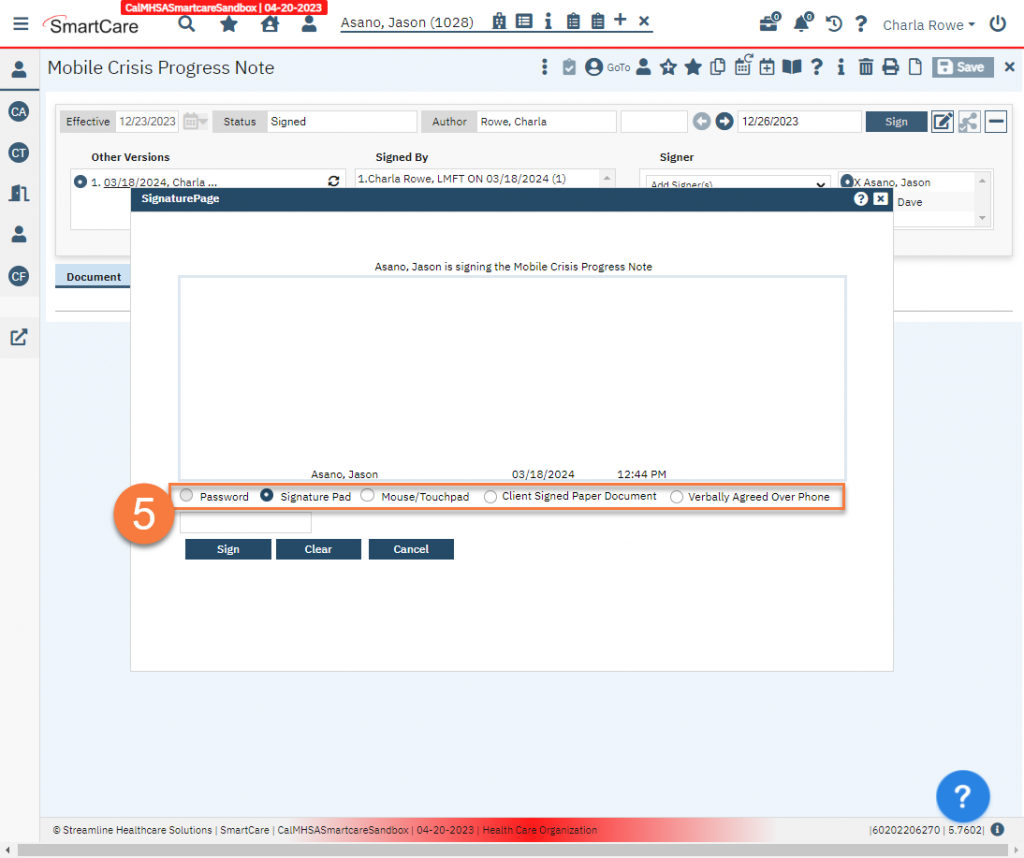
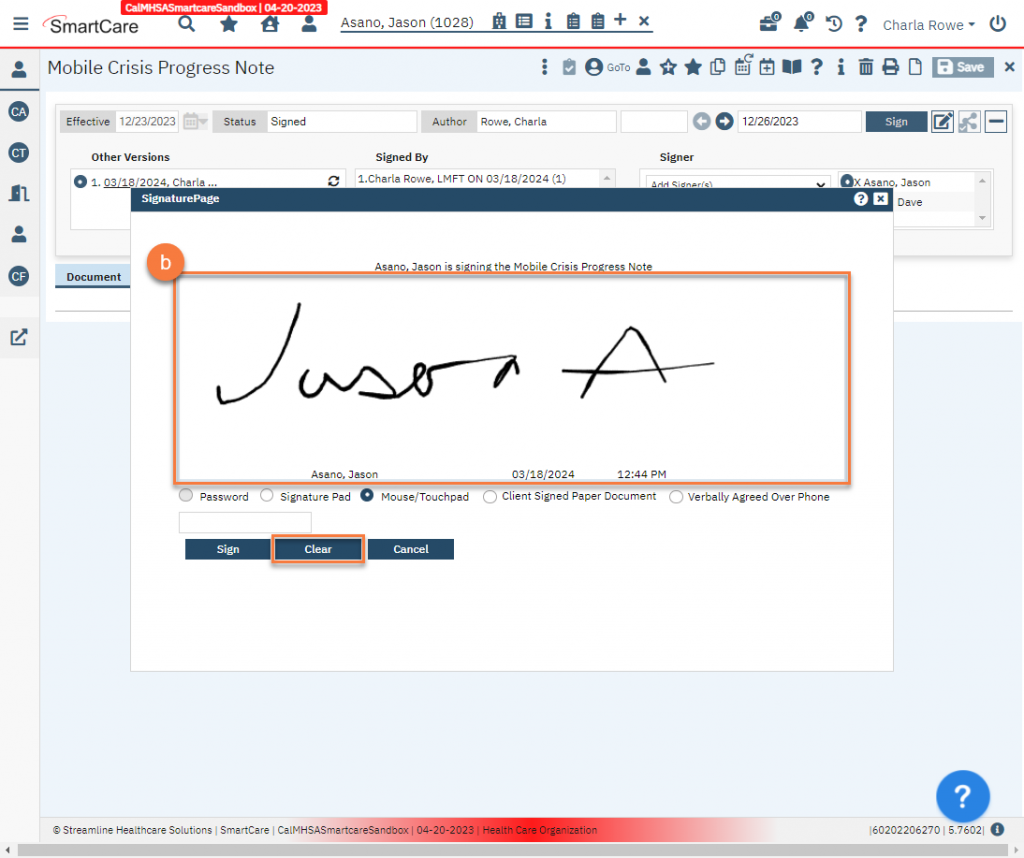
- Click Sign to capture the client/guardian’s signature.
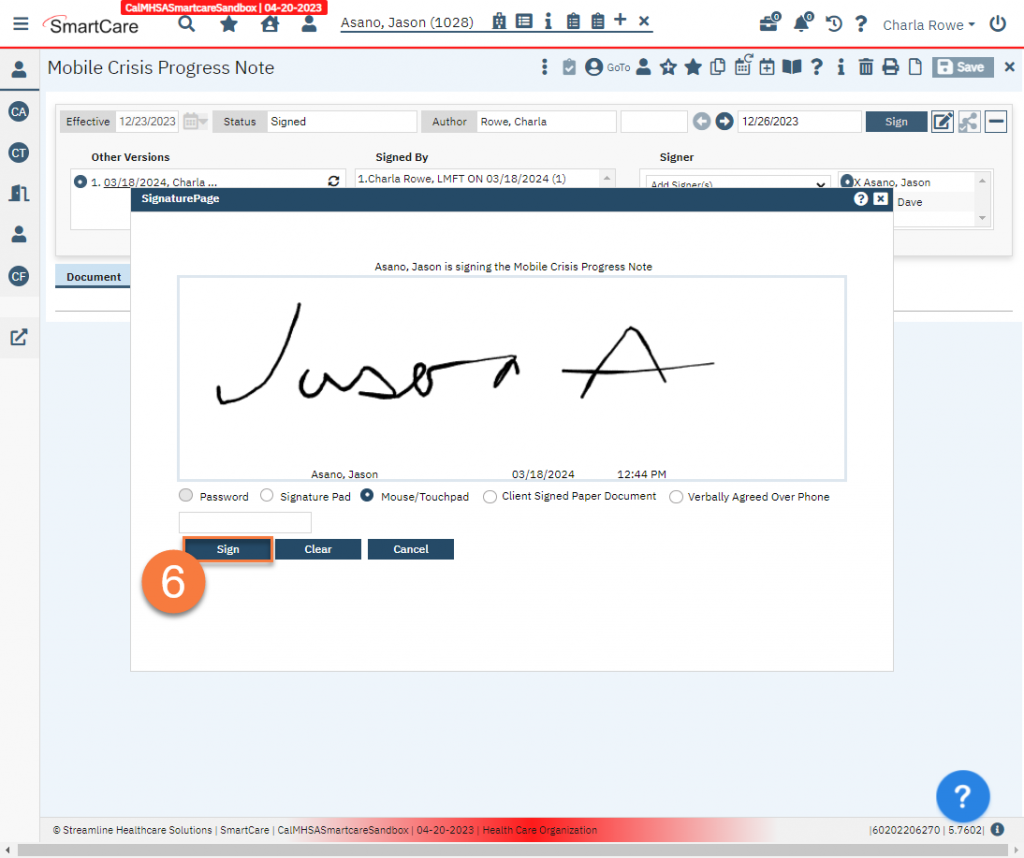
- This will refresh the document and append the client/guardian’s signature as a new page at the end of the document. You can also see the date the client/guardian signed by looking in the Signed By section in the Document Ribbon.
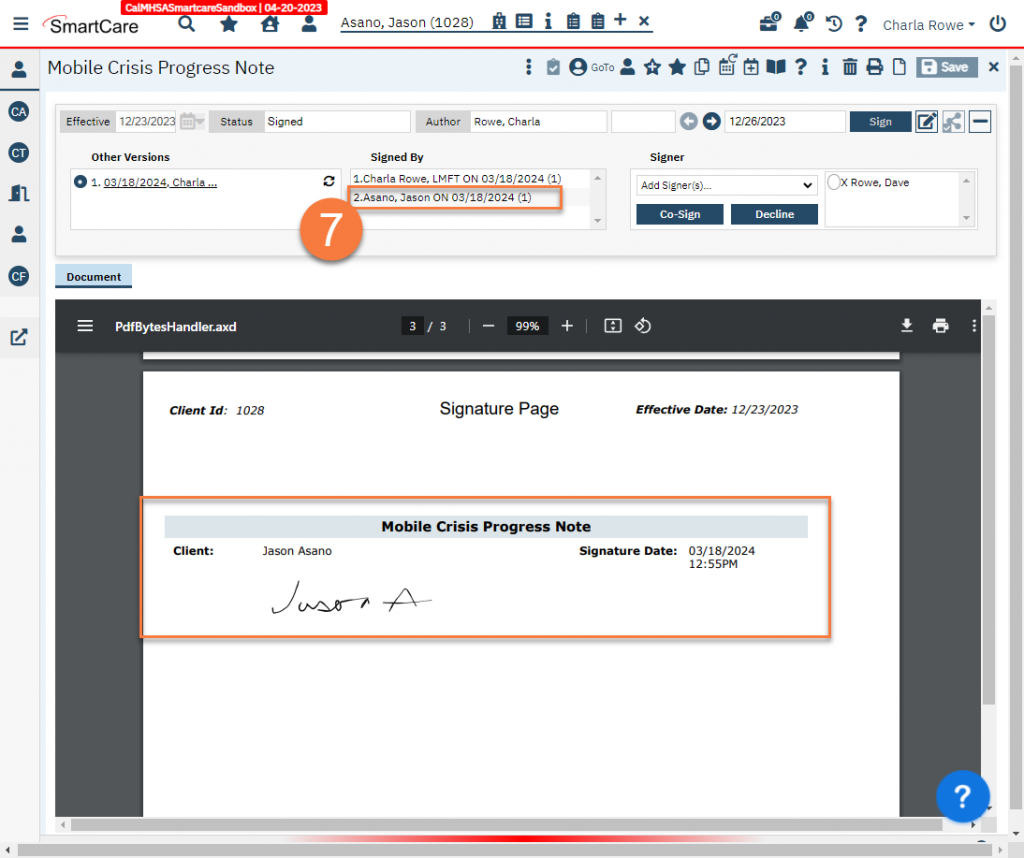
Updated 3/18/24
