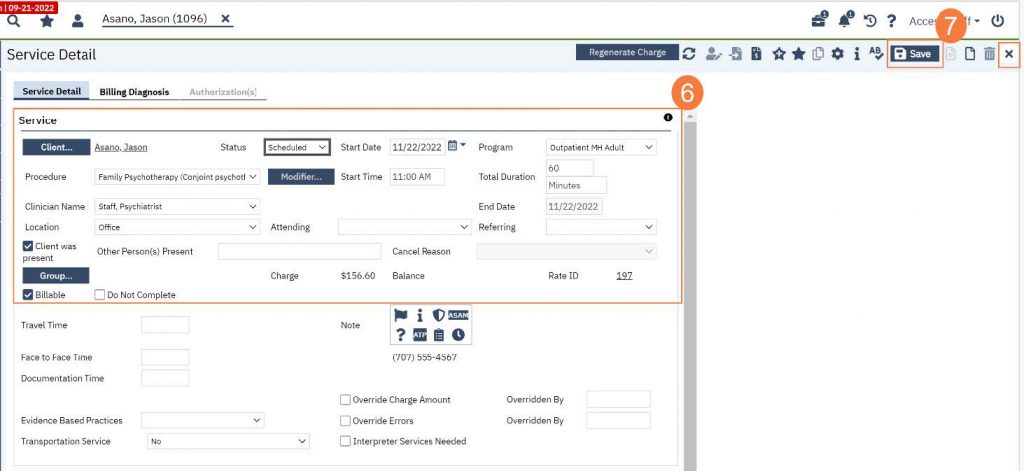Step by step video guide here:
To reschedule an appointment, follow the steps below:
- In the Reception/Front Desk screen, locate the correct client along with correct staff and appointment time. Click the number in parenthesis to the left of the appointment time.
Note: This number indicates the number of times this appointment has been rescheduled.

- This will take you to the Staff Calendar screen to allow you to select a new appointment time. Click and drag your mouse on the calendar timeslot you want to book.
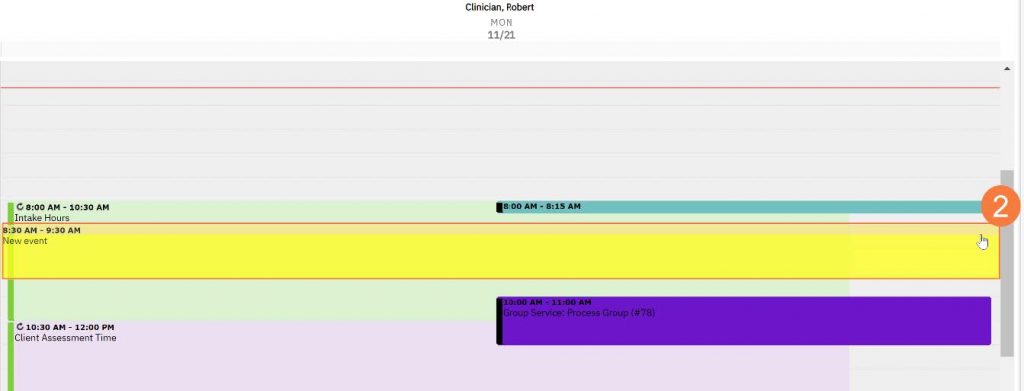
- In the New Entry Type window, click the radio button for Reschedule.
- Click to select the reason for the reschedule.
- Click OK.
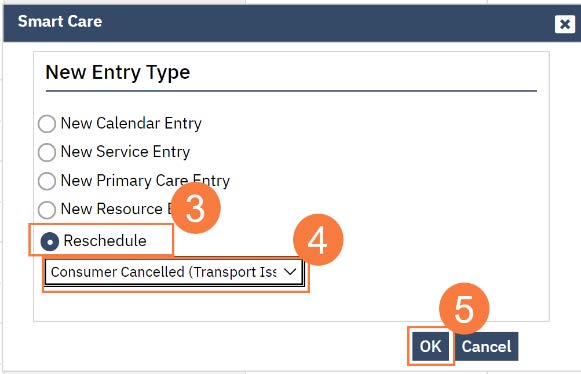
- The Service Entry window will open, ensure all the information is correct.
- Click Save to reschedule the appointment. Click the X to close.