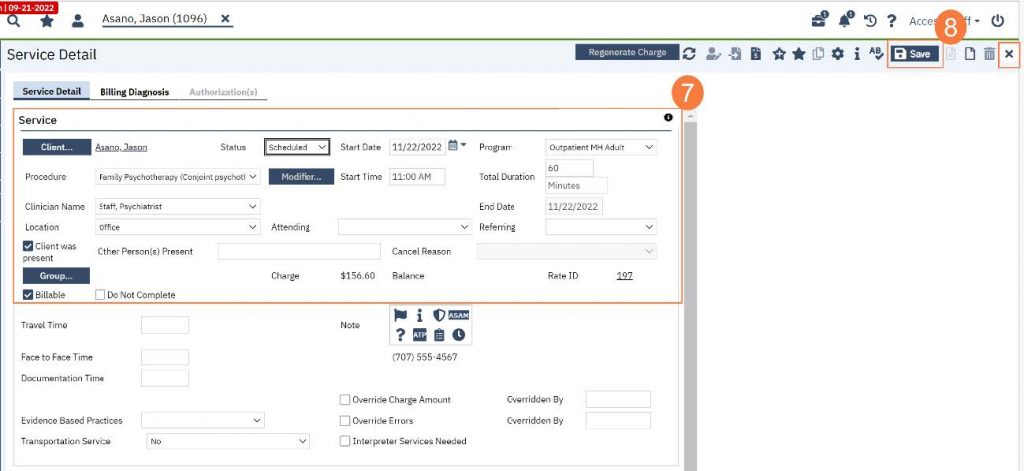Step by step video guide here:
To reschedule a client’s appointment from your calendar, follow the steps below:
- From your SmartCare home page, locate the Appointments for Today widget. Click the appointment time to the right of the patient you need to reschedule.
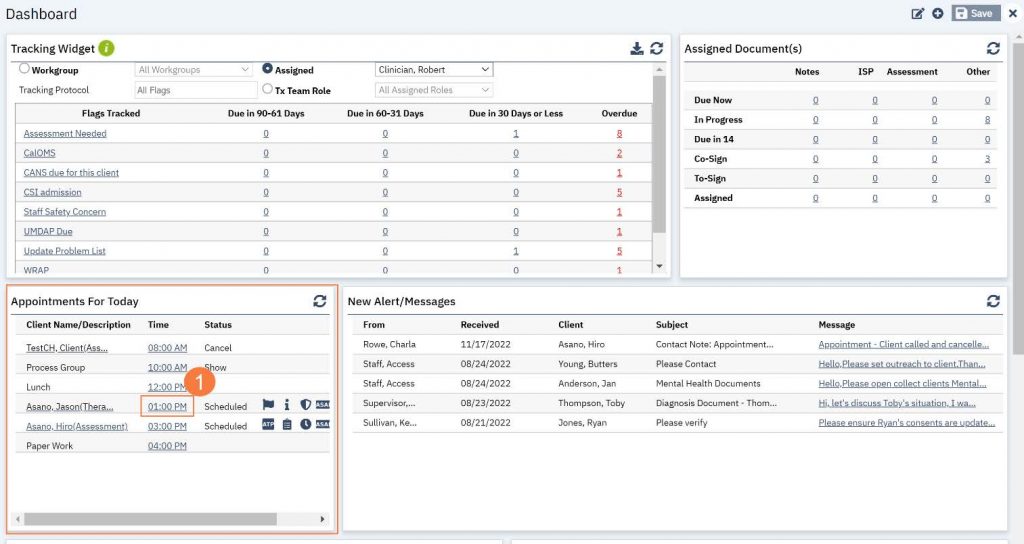
- In the Progress Note screen, click the Reschedule icon.
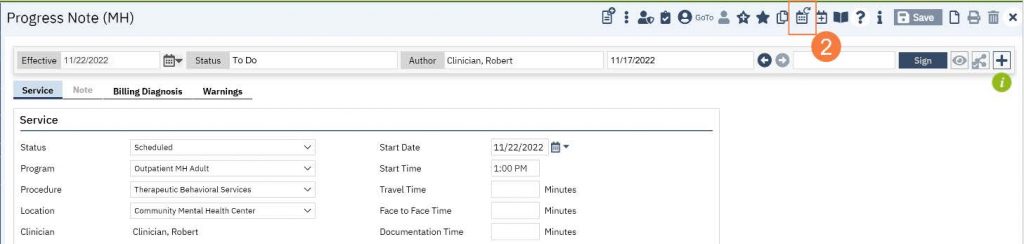
- Your Staff Calendar screen will open, click and drag your mouse on the calendar timeslot you want to book.
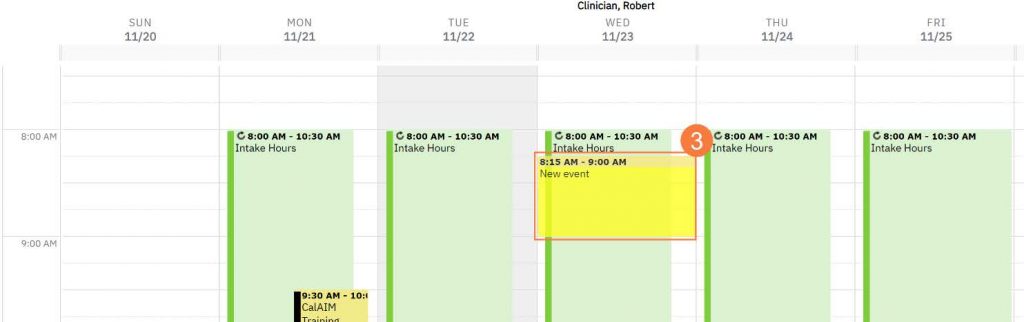
- In the New Entry Type window, click the radio button for Reschedule.
- Click to select the reason for the rescheduling.
- Click OK.
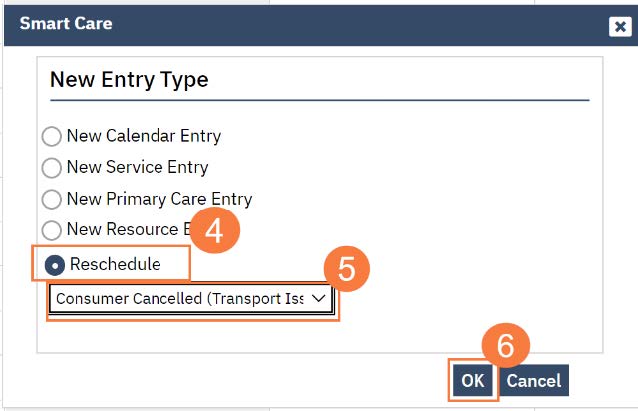
- The Service Entry window will open, ensure all the information incorrect
- Click Save to reschedule the appointment. Click the X to close.