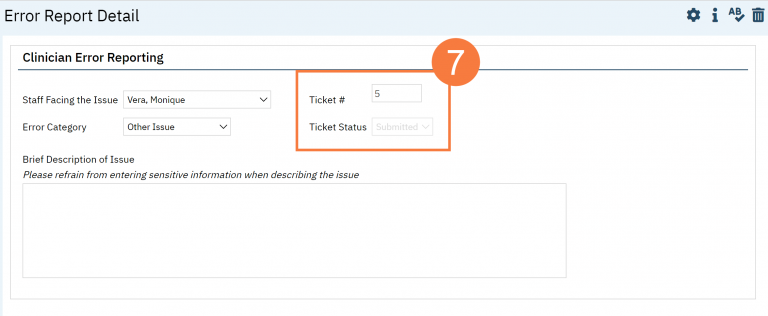- Click on the Search icon.
- Type “My Reported Errors” in the search bar
- Select “My Reported Errors (My Office)” from the search results
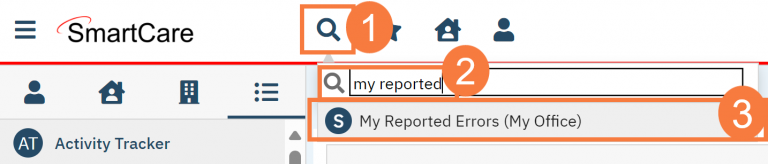
- This takes you to the Clinician Error Reporting list page. Click the New icon.
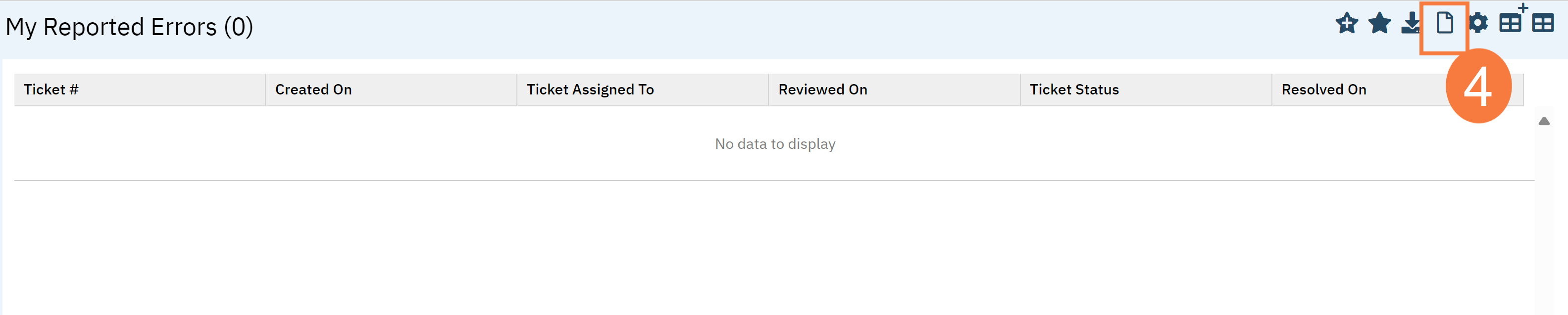
- This takes you to the Clinician Error Reporting Details screen. In “Staff Facing the Issue”, enter your name. In “Error Category” select “Service/Note Error”. This brings up a Subcategory field. In the “Error Subcategory” field, select “Group Note”.
- Group Name – Enter the name of the group that the note is currently associated with.
- Group Date – Enter the date of service currently on the service note.
- Brief Description of Issue – Enter what the error is and what needs to be fixed. Be specific, but do not include any sensitive client information. For example, don’t just enter “I put this in the wrong program.” Instead, enter “This service is currently in Program A but should be tied to Program B. The rest of the service information can remain the same.”
- Once you’ve entered all pertinent information, click Save.
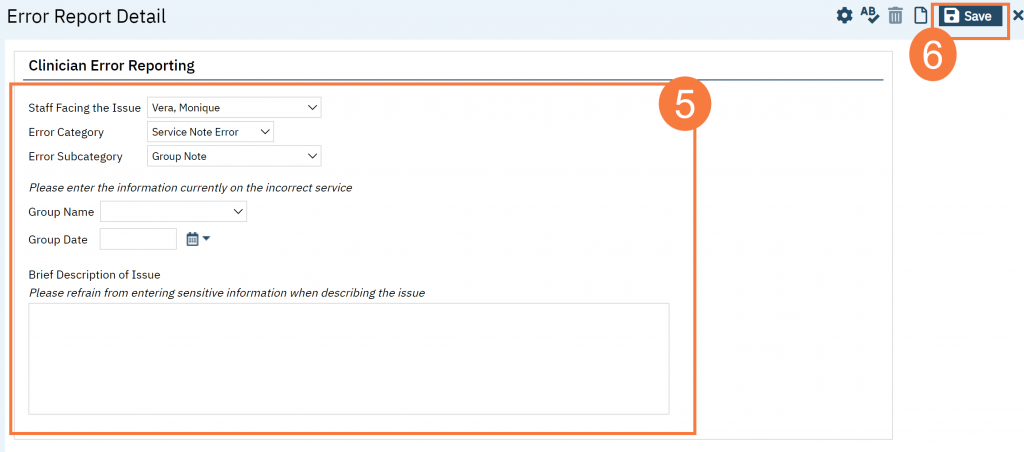
- This will create a Ticket # and Ticket Status.