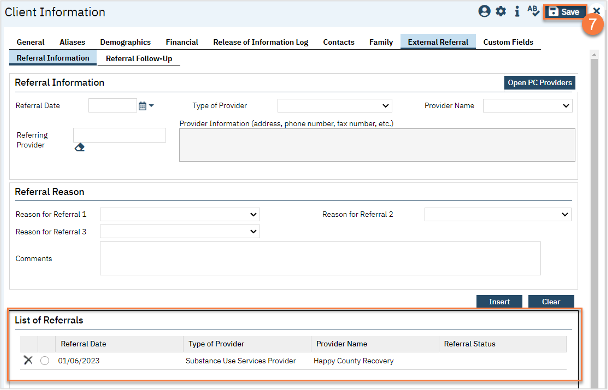Since the MHP’s system of care includes county owned and operated programs as well as contracted providers, you’ll have to first determine if the provider you’ll be referring to uses the county’s instance of SmartCare or not.
How to Refer to a County or Contractor Program that Uses SmartCare
- To document the referral in SmartCare, you must first have the client open, then click the Search icon.
- Type Client Programs into the search bar.
- Click to select Client Programs (Client).
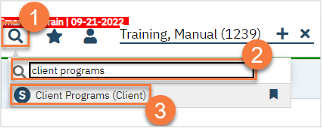
- This takes you to the Client Programs list page. Click on the “new” icon.
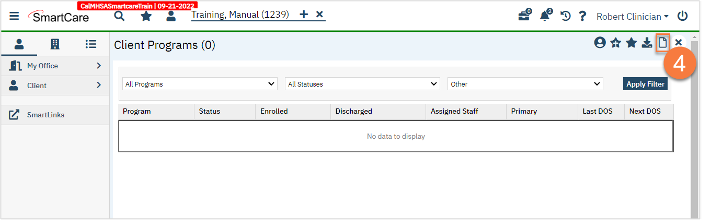
- Select the program you’re referring to.
- Change the Status to “Requested”.
- Enter the Requested Date.
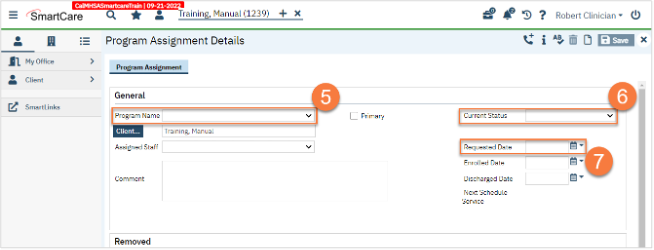
- Click Save.
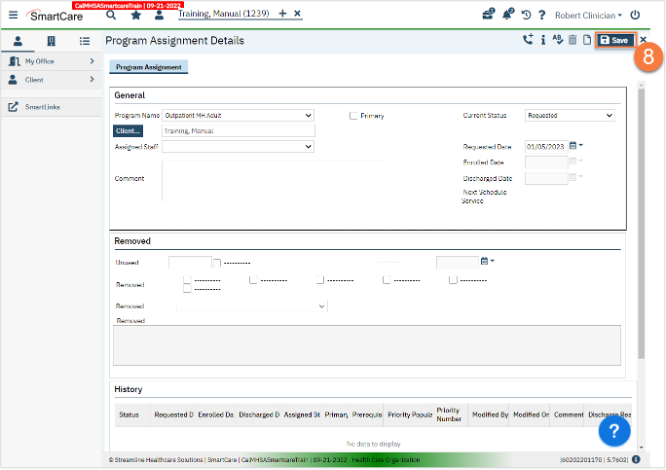
- If this program allows you to schedule intake assessments on their behalf, open the Appointment Search screen. If this program does not allow you to schedule intake assessments on their behalf, you’re finished and may close.
- Click the Search icon.
- Type Appointment Search into the search bar.
- Click to select Appointment Search.
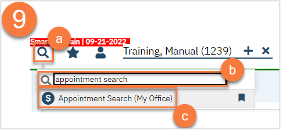
- Use the filters to limit the search to intake appointments for that program and any other requests the client has, such as client’s availability. Then click Search.
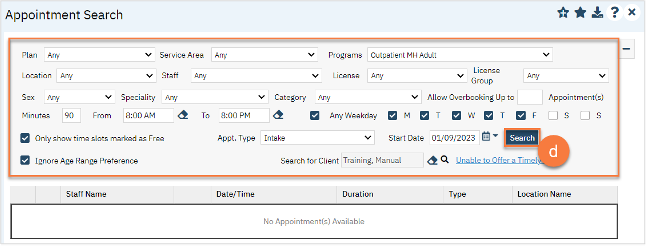
- This will bring up a list of available appointments. If the client declines the first few available appointment dates, click on the “Client Refuses Appointment” icon. This will be used for tracking timeliness. Note: you only need to decline 1 appointment per day. In the below example, there are 3 available appointments on 1/9/23 and 3 available appointments on 1/10/23. You would only need to decline one of these appointments on each date, so you would only decline 2 total appointments, not all 6.
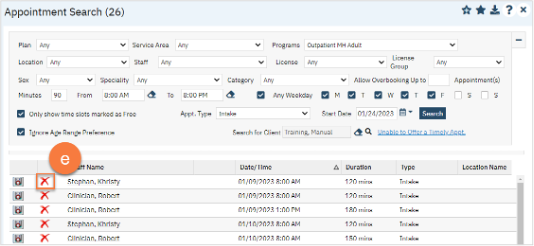
- Clicking on the “Client Refuses Appointment” icon will bring up a pop-up window. Enter the Refusal Reason and then click “OK”.
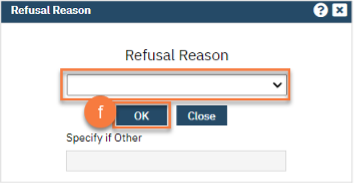
- For the appointment that the client chooses, click on the “Schedule Appointment” icon.
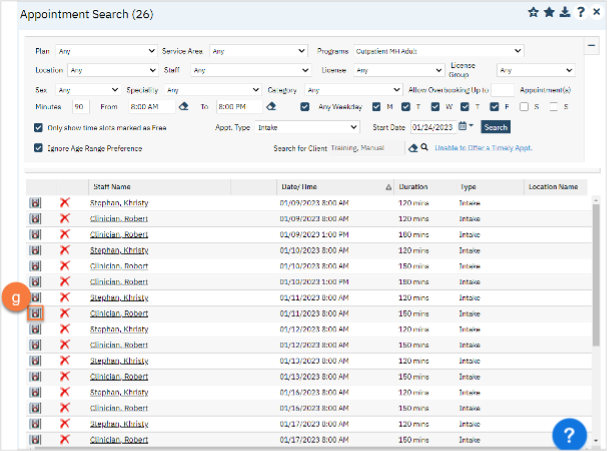
- This takes you to the Service Detail screen. Confirm/enter the appointment information. You can also denote if the person needs transportation or interpretation services.
- Once complete, click Save. The appointment is now scheduled and you are finished.
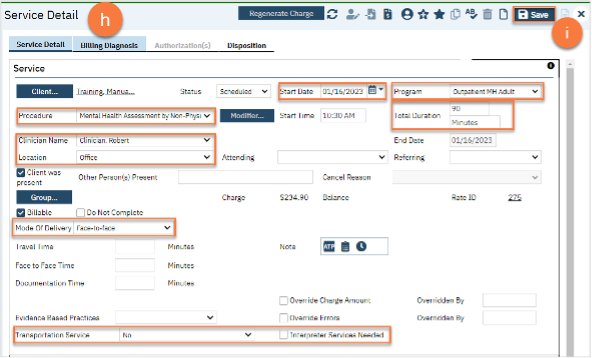
How to Refer to an Agency or Program that Doesn’t Use SmartCare
- To document the referral in SmartCare, you must first have the client open, then click the Search icon.
- Type Client Information into the search bar.
- Click to select Client Information (Client).

- Navigate to the “External Referral” tab.
- Complete the information about the referral you’re providing. Put yourself as the Referring Provider.
- Click “Insert”.
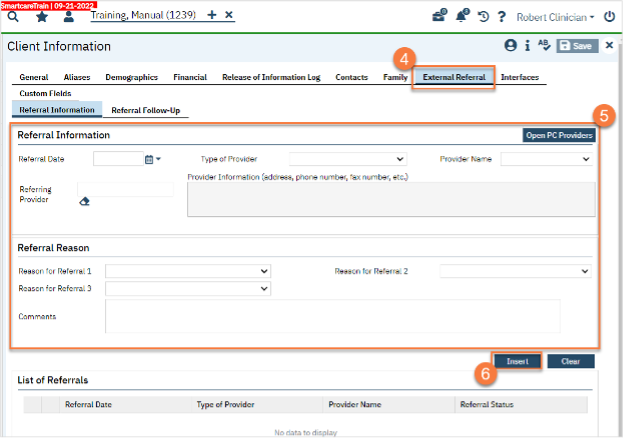
- Your referral should now show in the List of Referrals section. Click Save.