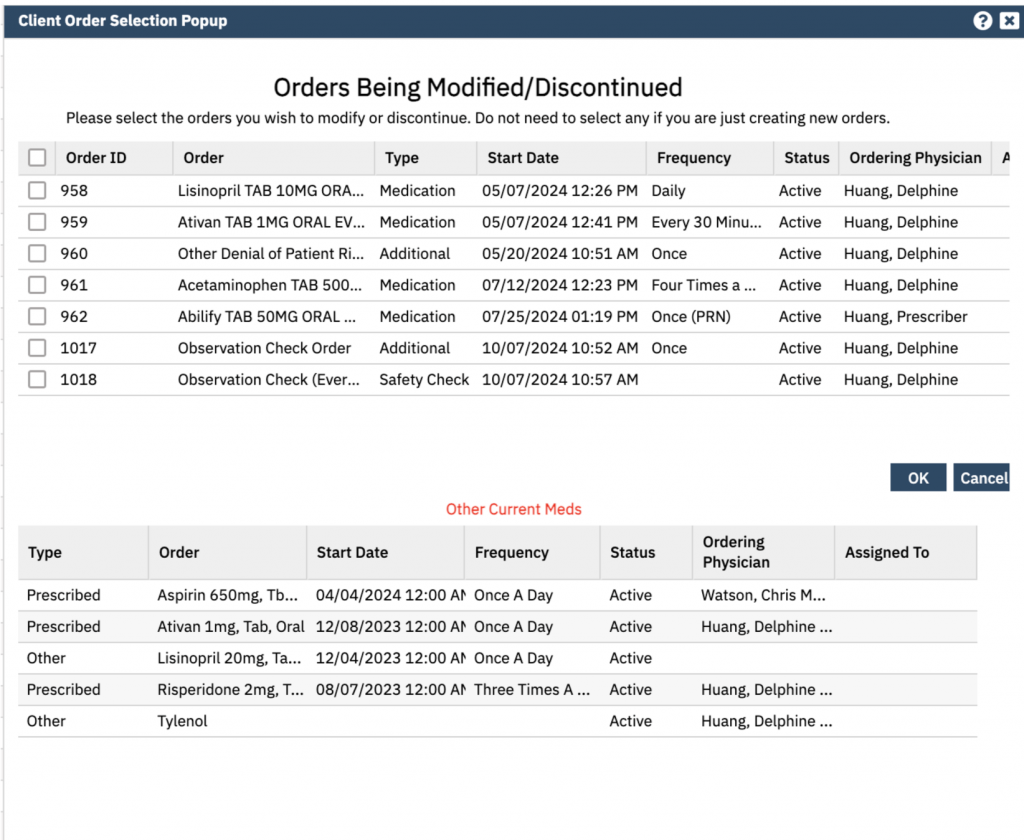Observations Orders can be ordered for clients that may need more frequent observations checks to monitor and track the patient’s behaviors and interactions. The information can be accumulated on a single flowsheet.
Typically, the observation checks are for lower acuity issues opposed to a safety order, safety checks, and seclusion/restraint orders and checks.
All checks for a client can be found in the CalMHSA Cumulative Observation Report.
- With an active client selected, click the Search icon.
- Type ‘Orders’ into the search bar.
- Click to select Client Orders (Client).
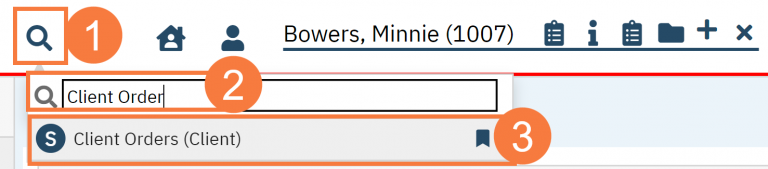
- This will bring up the Client Orders (Client) list page. Use the filters as needed.
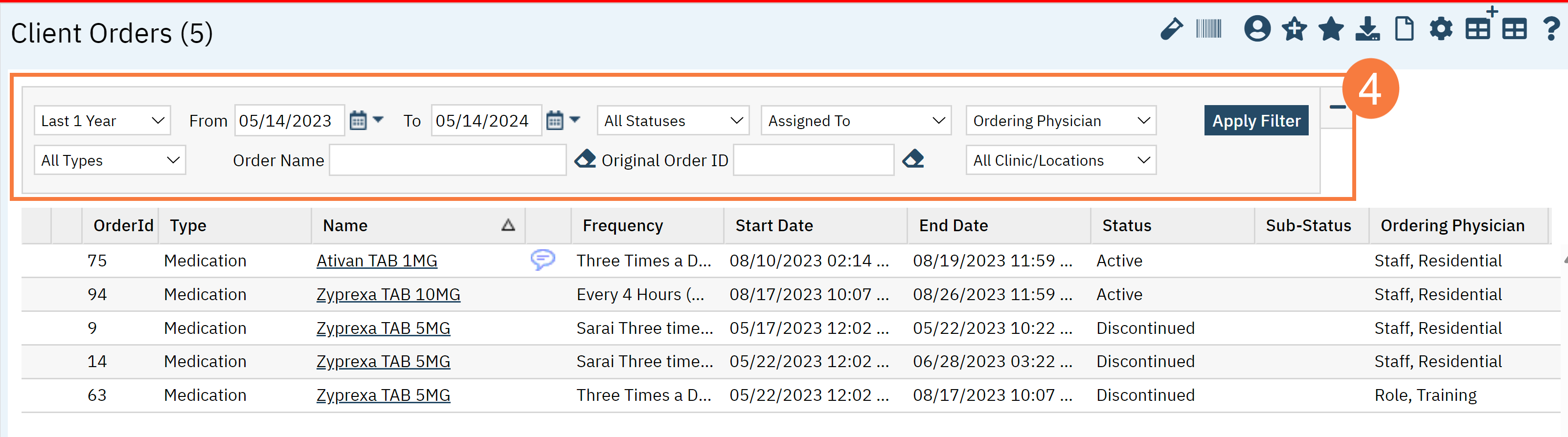
- Click the New button in the top right.
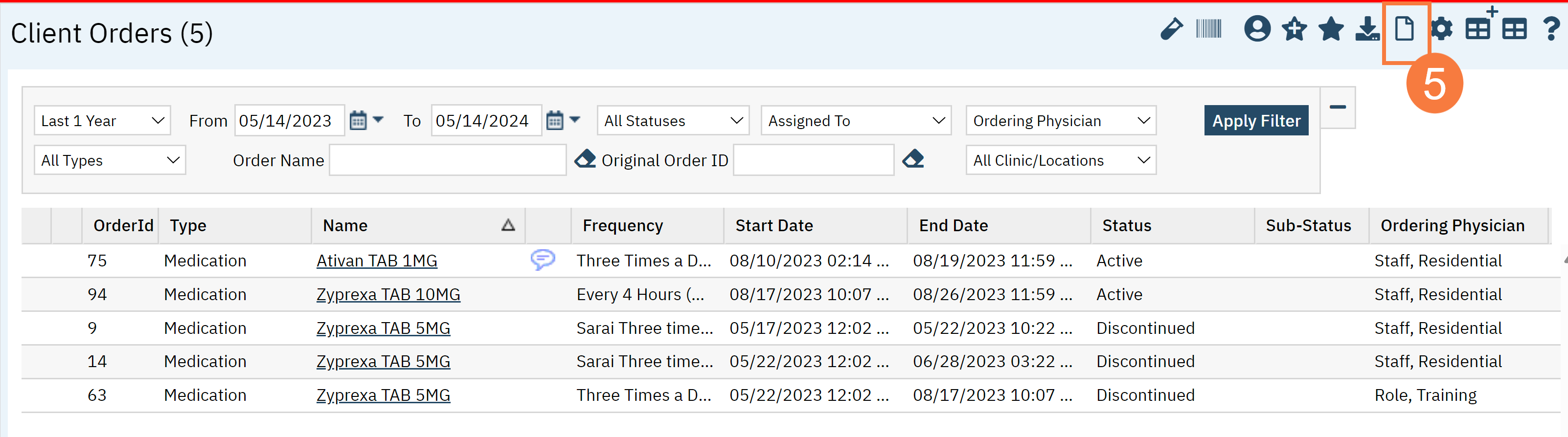
Note: You cannot have multiple observation/safety check/seclusion and restrain checks occurring at same time. You will need to remove any previous check by discontinuing the order.
- The Client Order Selection window will pop up. Click OK.
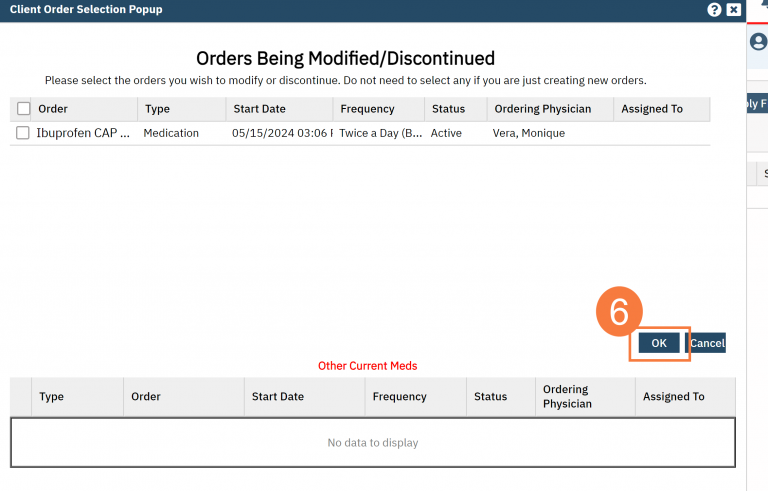
- The CDAG Program Enrollment window will pop up. Select the correct Program Enrollment from the available options.
- Click OK.
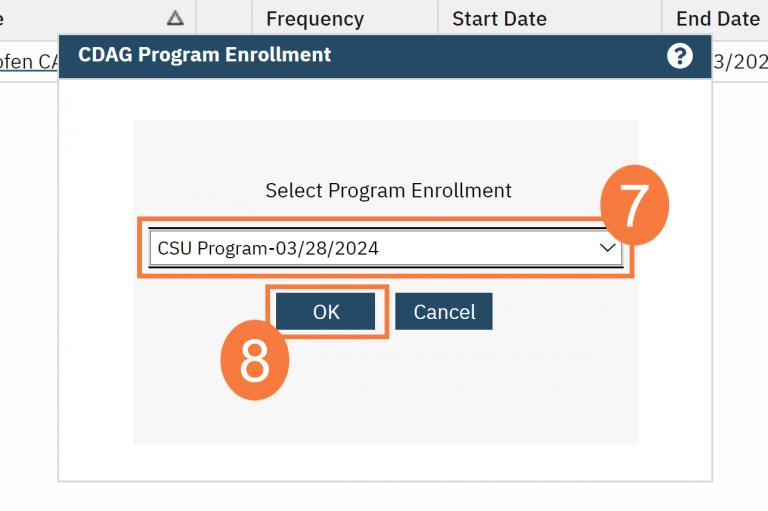
- In the Order Search Bar, type Observation. There will be 4 options.
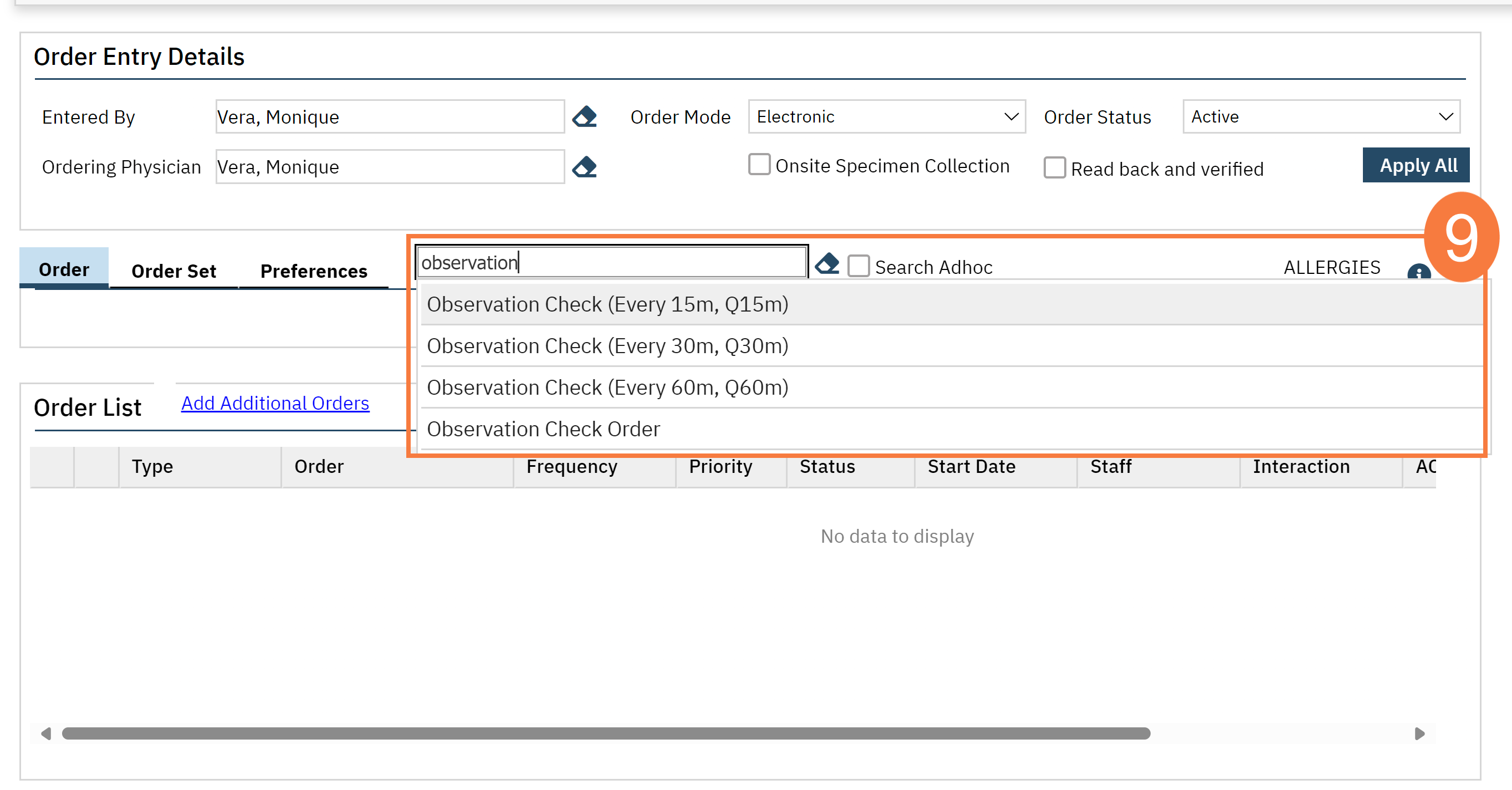
Observation Check Order (without time length)
The observation order will allow for capture of any comments about why the observation is needed (optional). This will also show up on the whiteboard for any client that may require closer observation because of high-risk behavior or needs. It will allow for other users to see that this client has this active order.
- Select Observation Check Order.
- Complete the Order Details, including the Start and End Date/Time
- The observation order will allow for capture of any comments about why the observation is needed.
- Click Insert.
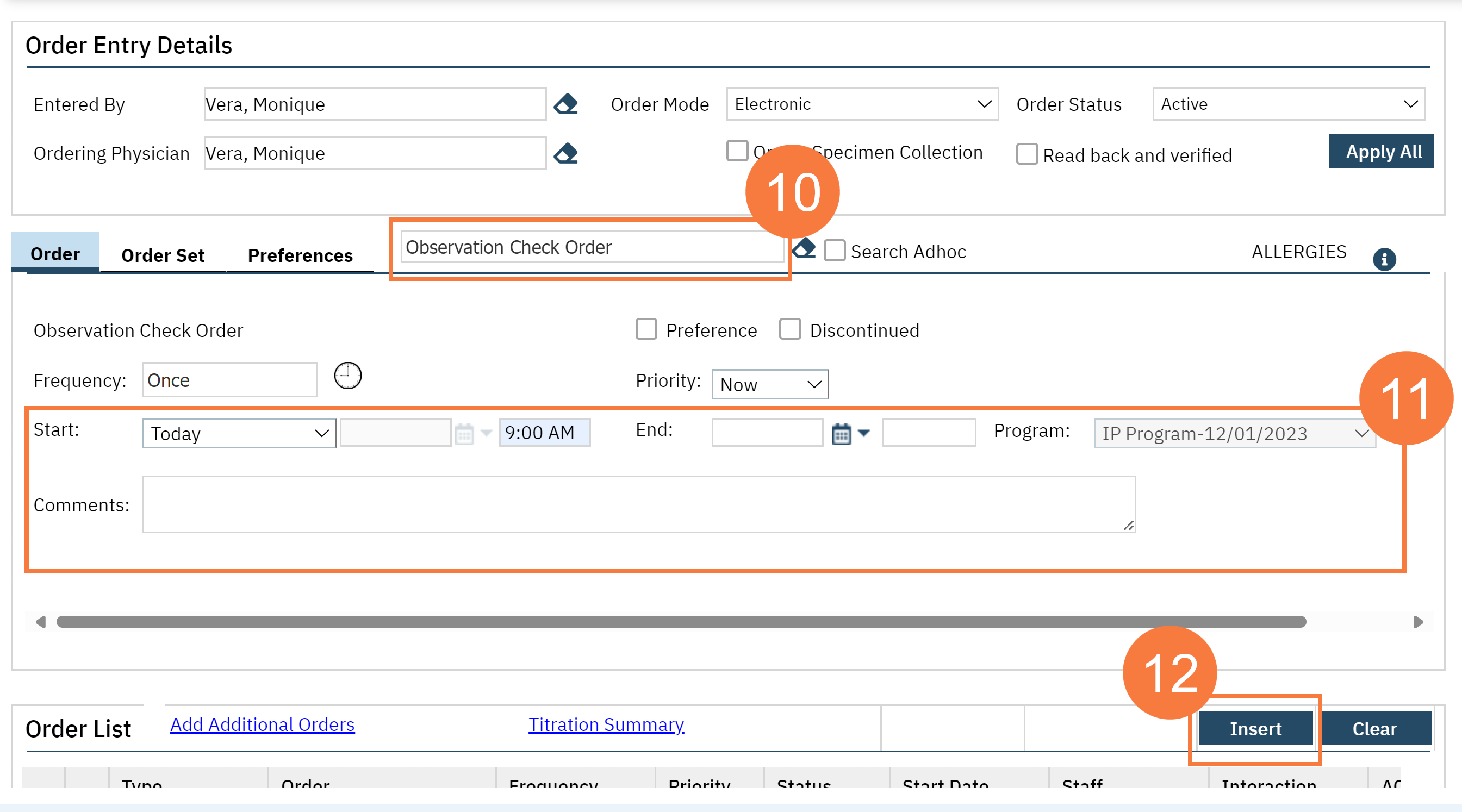
Alternative Workflow: Observation Check (with Time Length)
- Select Observation Check Order.
- Complete the Order Details, including the Start and End Date/Time
- The observation order will allow for capture of any comments about why the observation is needed.
- Click Insert.
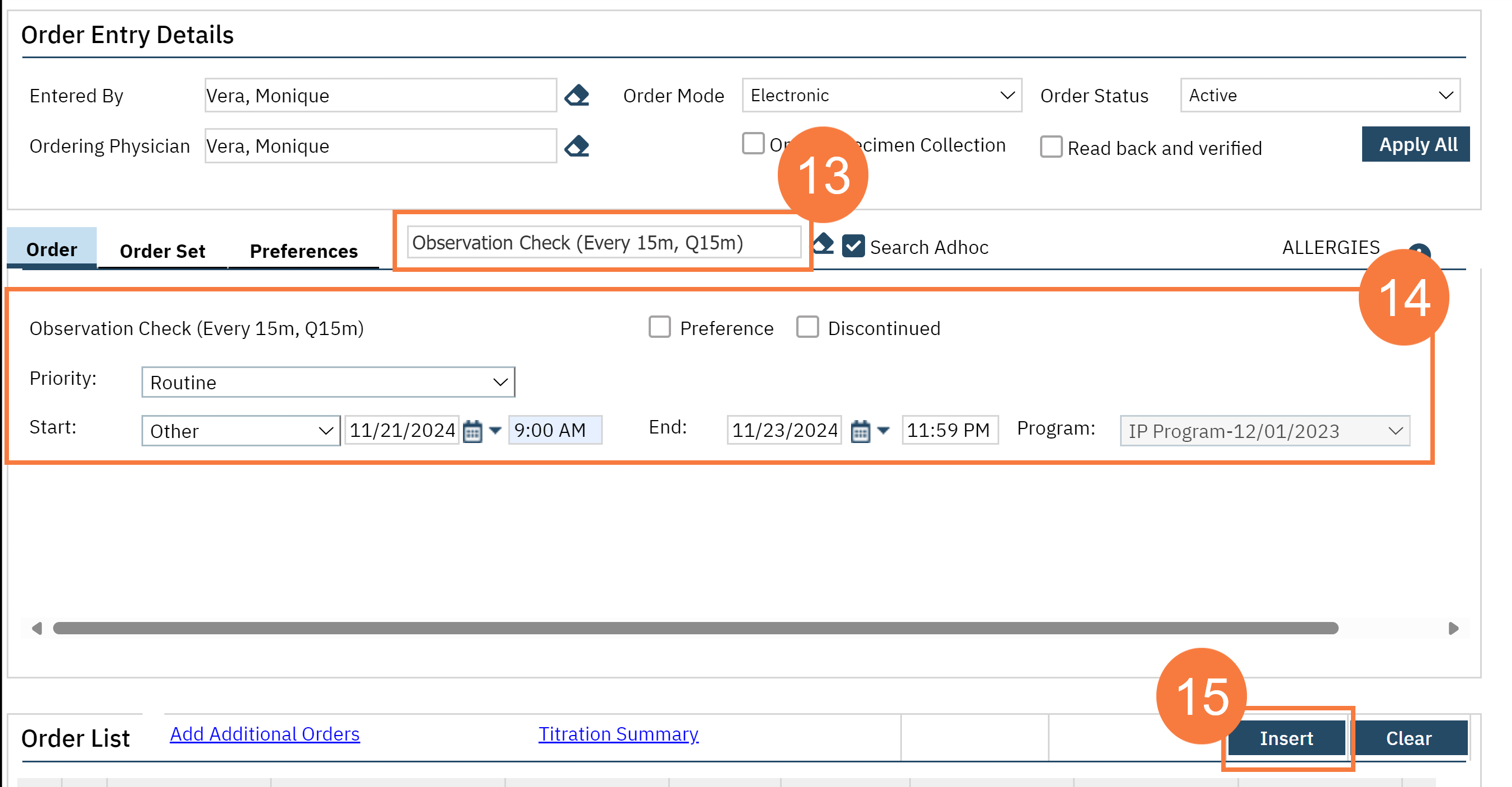
- After placing your orders, click Sign.
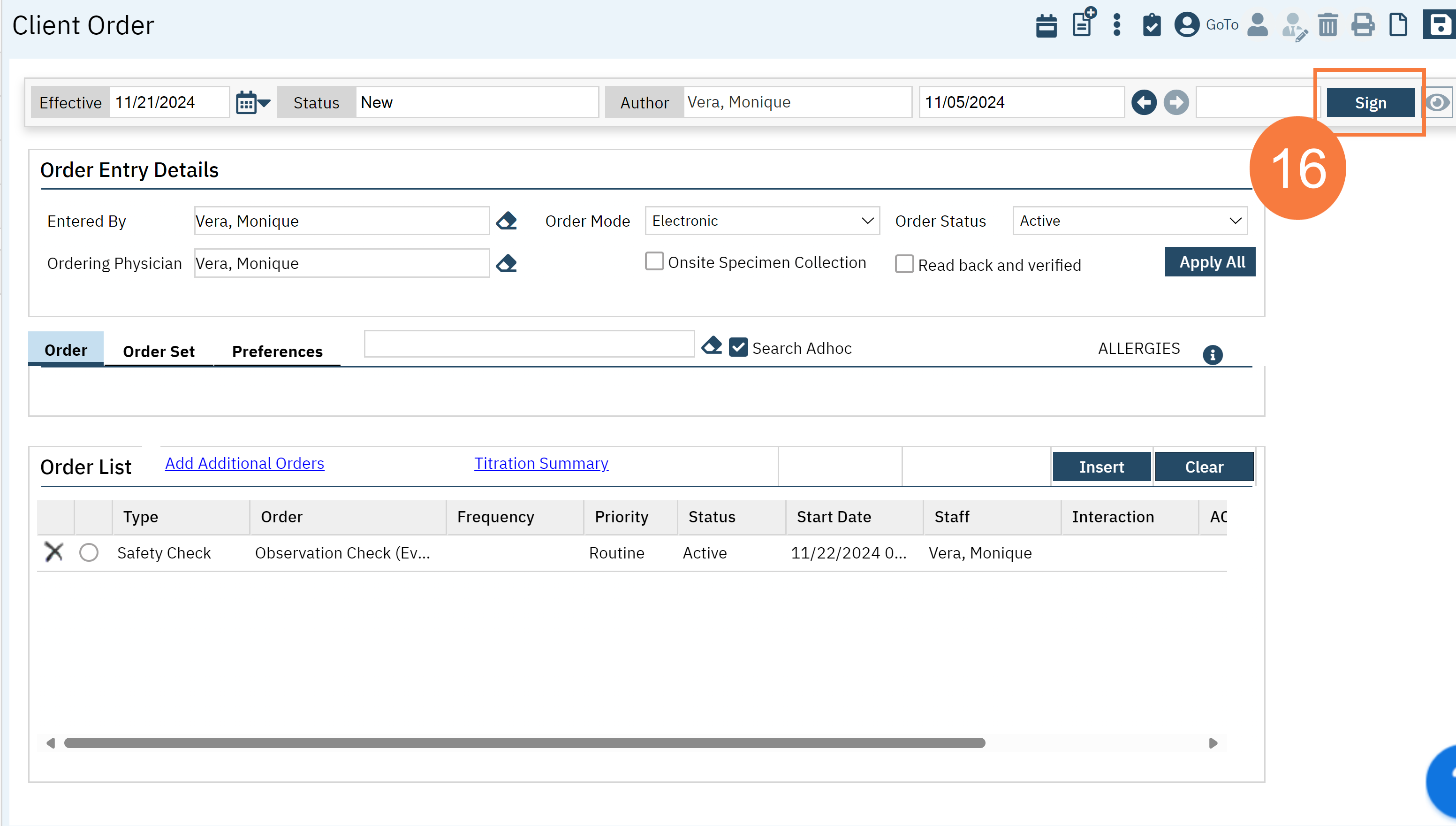
The Observation Check will now show up on the whiteboard for the staff to be able to directly connect to the Flowsheet.
Note: You can always modify the order by returning to the client order selection popup and selecting any orders that you need to modify or discontinue.