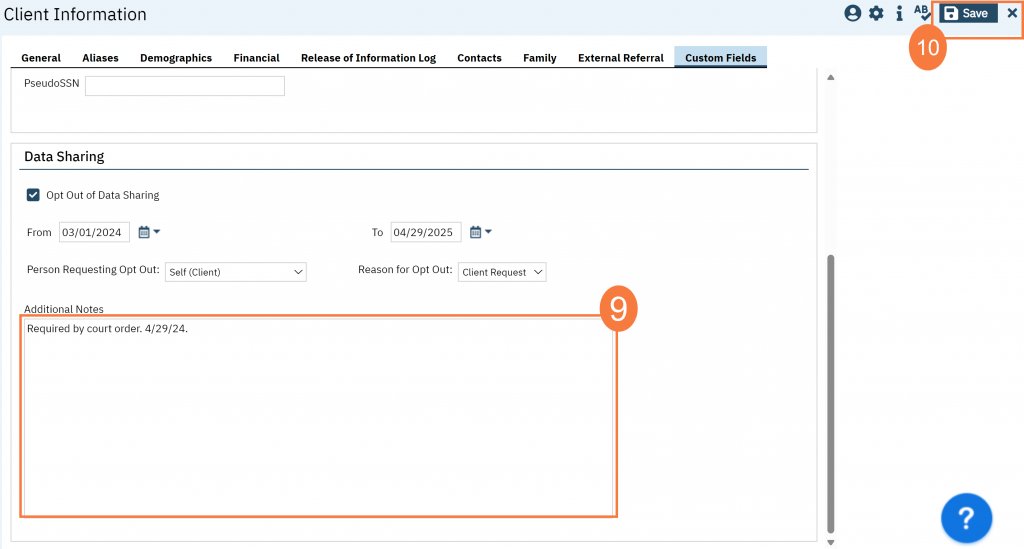Organizations participating in CalMHSA Connex can facilitate a client requested Data Sharing Opt Out directly within SmartCare. Consent is what enables a client’s data to be shared externally with other organizations for the purposes of Treatment, Payment, and Operations (TPO).
When facilitating an Opt Out request, SmartCare end users must remember to follow proper protocol for verifying the identity of the client, or authorized individual making the request, per organizational guidelines. End-users should also consult with their respective Compliance and/or Privacy Officer to determine if additional forms are needed, in addition to completing the SmartCare Data Sharing Opt Out request.
Once the Opt Out request has been completed in SmartCare, it will remain in effect until the client decides to change their consent, or if the county makes a change.
- Click the Search icon, with the client open.
- Type “Client Information” into the search bar.
- Click to select “Client Information (Client)” from the search results.

- This opens the Client Information screen. Click the Custom Fields tab.
- Scroll down to the Data Sharing section. Select the Opt Out of Data Sharing check box.
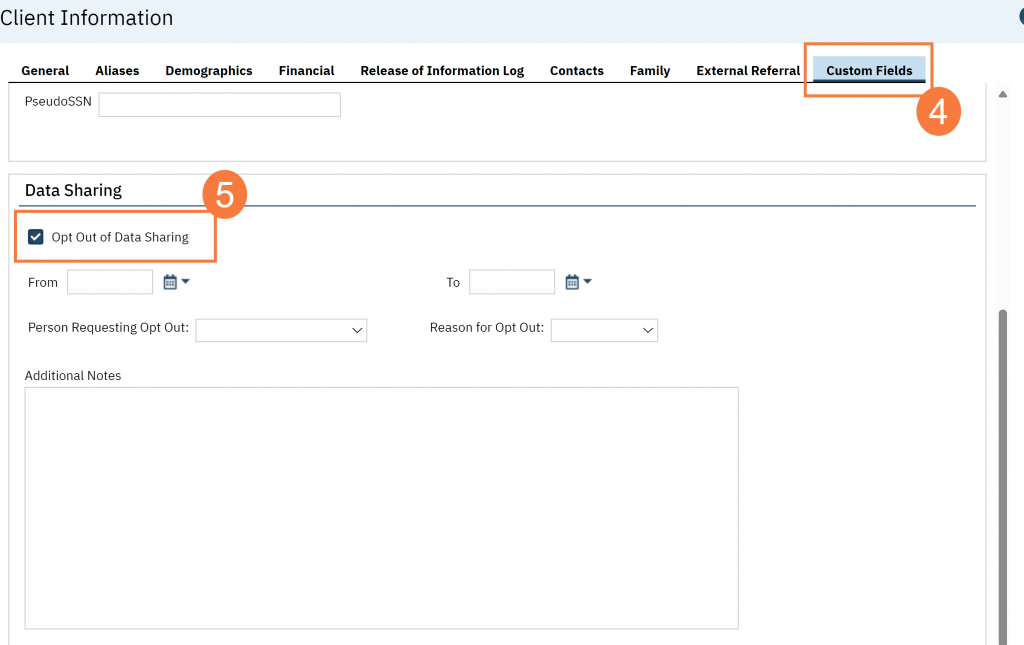
- If applicable, enter From and To dates.
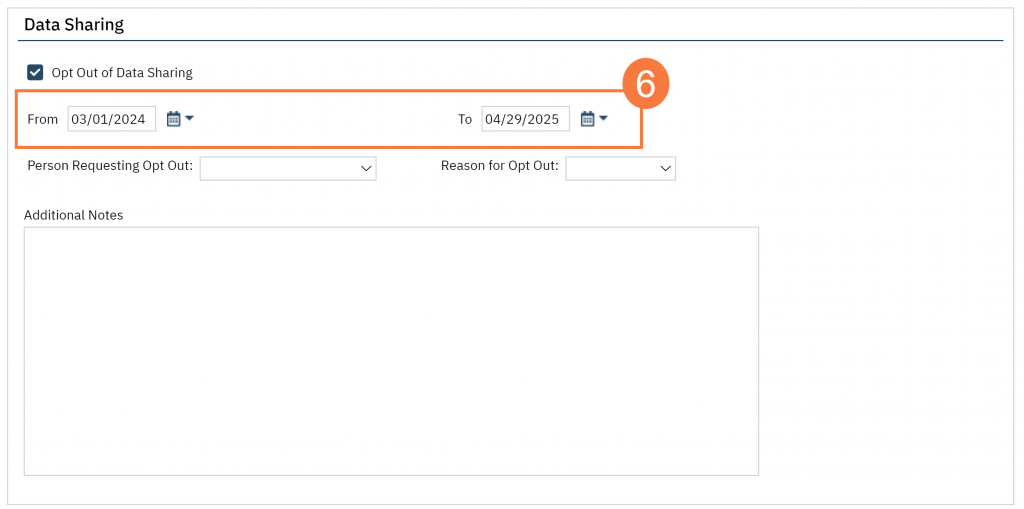
- Click the dropdown for Person Requesting Opt Out, and select the appropriate option.
Note: County Administrative Staff should be selected only when the reason for opting a client out of data sharing is for county purposes. (i.e. Court Order)
- Click the dropdown for Reason for Opt Out and select the appropriate option.
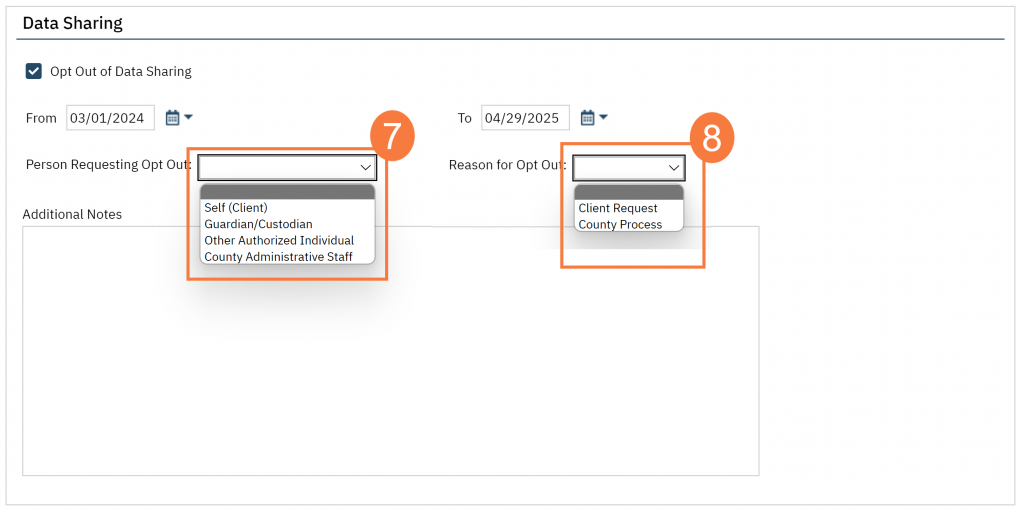
- Enter relevant information in the Additional Notes (I.e. Client requested Opt Out, County is required by Court Order to restrict data sharing, etc.)
- Click Save and click X to close.