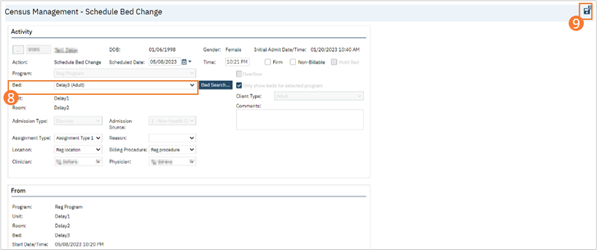You can schedule a bed change for a client to occur on a future date. You can schedule a bed change for a client who is already admitted to a bed. A scheduled bed change means you are setting a date and time in the future when the client will be moved to the different bed.
- Click the Search icon.
- Type ‘Bedboard’ into the search bar. (Or, ‘Residential’.)
- Click to select Bedboard (My Office). [Or, Residential (My Office)].
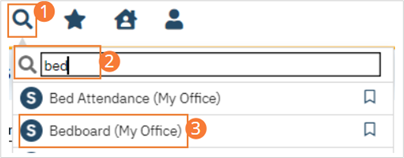
- If desired, filter the list to determine the records that are shown.
- Find the client on the Bedboard list page.
- Click the drop-down arrow in the Status column for the client

- Select Schedule Bed Change from the drop-down list. The Census Management – Schedule Bed Change screen opens
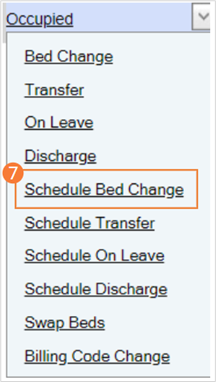
- Select the new bed from the drop-down list in the Bed field.
- Click the Save and Close button in the tool bar. The list page opens. Notice that the Status on the client’s record is changed to Scheduled Bed Change. A new record is created with a status of Scheduled Bed Change, but for the scheduled date of change. To view the new status, change the filter on the list page to the scheduled bed change date.