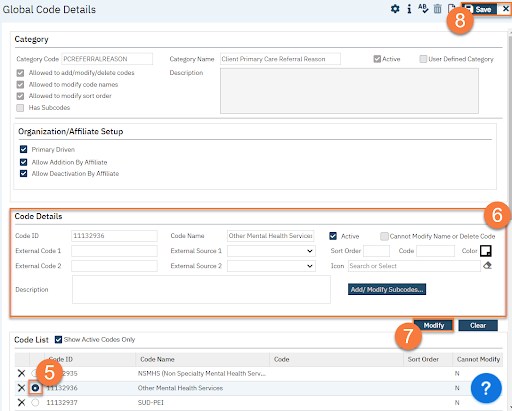- Click the Search icon.
- Type Global Codes in the Search Bar.
- Select Global Codes (Administration).

- This takes you to the Global Code List page. Use the filters and search to find the global code you want to modify a value of. Click the link in the Category column.
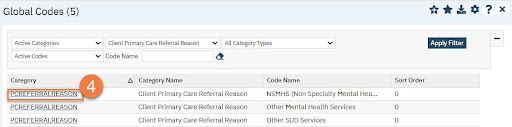
- This takes you to the Global Code Details screen. In the Code Details section, you’ll notice that the value on the row you clicked the link on will have auto-filled. Click the radio button next to the code you want to edit in the Code List section.
- Make edits in the Code Details section.
- Click Modify to make these changes. You can repeat steps 5-7 for any of the values of this global code.
- Click Save and close once you are finished making changes to any and all code values.