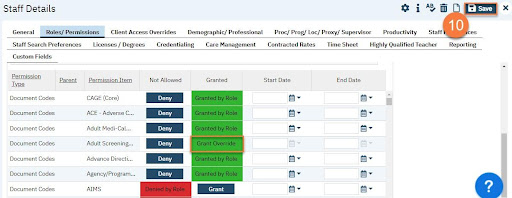All users have assigned user roles which sets their permissions. Some users may have unique jobs that require exceptions to their user role permissions. For example, all counties must designate a single user as the Privacy Officer. This section will take you through the steps of setting permissions outside of a user’s assigned user roles.
- Click the Search icon.
- Type “Staff/Users” into the search bar.
- Select “Staff/Users (Administration)” from the search results.
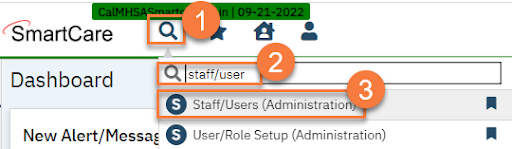
- This takes you to the Staff/Users list Select the staff who you want to modify.
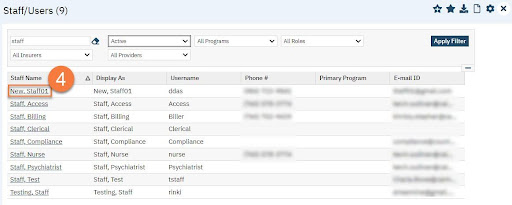
- This takes you to the Staff Details Click on the Roles/Permissions tab.
- In the Permissions section on the lower half of the screen, select the Permission Type you want to grant or deny.
NOTE: CalMHSA is working on a reference document for permissions.
- Use additional filters and/or the Permission Item search field to help narrow down the Click Apply Filter.
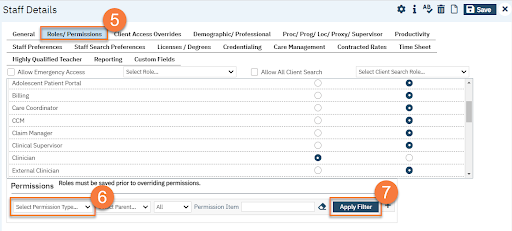
- From the search results, select the permission you want to change. The permissions will be marked either “Granted by Role” or “Denied by Role”. Click on either the “Grant” or “Deny” button to change the permission.
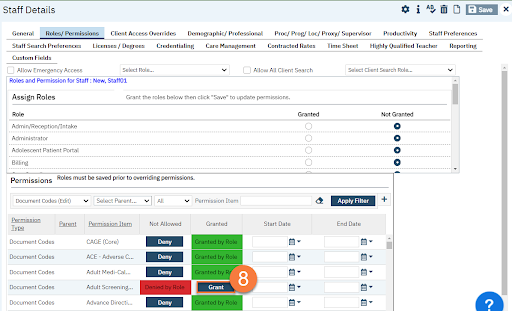
- This will bring up a Enter start and end date if applicable. Click OK.
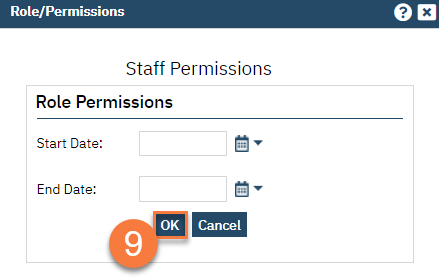
- This will take you back to the Staff Details You can see now the permission has been granted via override. Click Save.