Batch Services are typically entered after a service has already occurred. It helps to assign staff and procedures to clients quickly and in large numbers from a single screen.
- Click the Search icon.
- Type ‘Batch Service’ into the search bar.
- Click to select Batch Service Entry (My Office). The Batch Service Entry page opens.
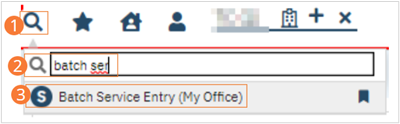
- Set filters to determine the day and clients you wish to create services for.
- Set a single date for which services should be created.
- Select a Program (or All Programs).
- Select a Staff Name or leave this dropdown alone for all staff.
- Select a Procedure Group to restrict displayed procedures (or select All Procedures).
- Be sure you select the last initial of the clients you wish to display, or select All Clients.
- Click the Apply Filters button.
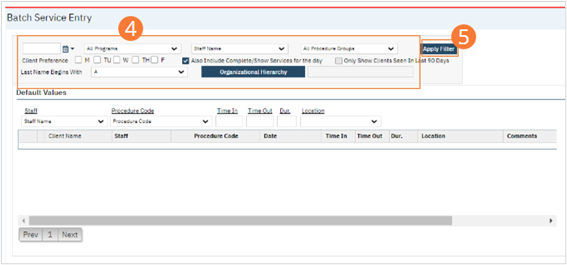
- Fill out service information for each desired client.
- Select a Staff service provider. For bed service select, ‘System, BedDay’.
- Select a procedure code, this is the bed procedure.
- Enter time in and a duration. Time out will autopopulate.
- Note: Duration is measured according to the settings determined on the original Procedure Code. Units can vary, and inaccurate entry can vastly misrepresent the service. To see what unit is in use, hover your cursor over the duration field and view the pop-up.
- Select a location, and any comments desired.
- Use the Plus icon beside a client’s name to enter multiple services for that client on a given date.
- To use Defaults, enter a value in each desired dropdown under Default Values. Beside service entry lines that should have those default values, click the checkbox.
- This will immediately import the selected Default Values into the service entry line. These can then be changed as desired, or you can uncheck the checkbox to clear the values for that service entry line completely.
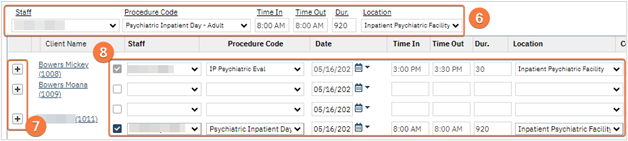
- Click Save in the tool bar to save all Services.
