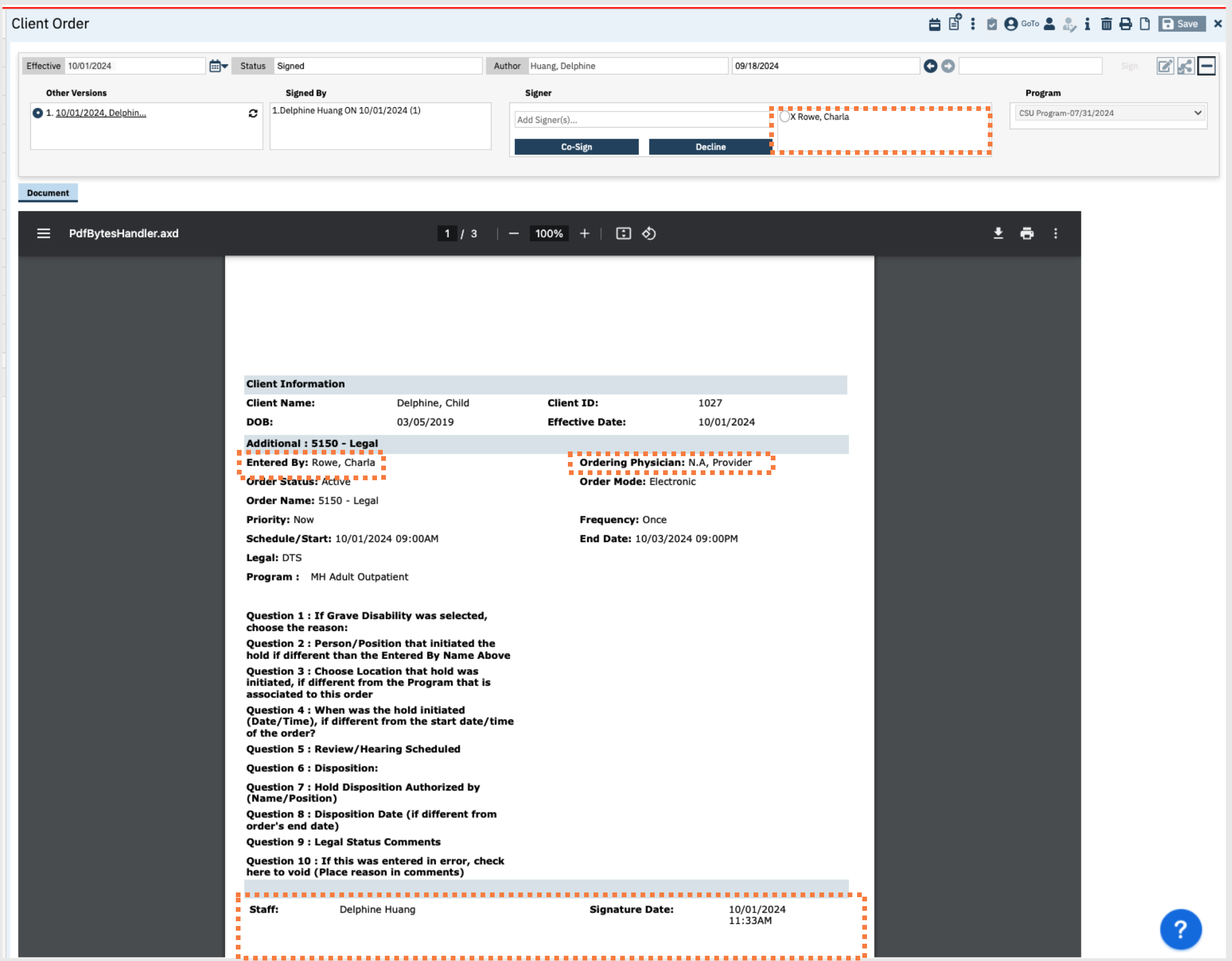If you are under the supervision of a clinician supervisor and need to document who authorized the legal status order and/or notify your supervisor of a legal hold placed using their name, follow one of the workflows below. Click Here for the original article for all steps leading up to this point in the workflow.
Workflow No.1
- Keep your name as provider that entered the order
- Click the dropdown menu in the Ordering Physician Field and select N.A. Provider.
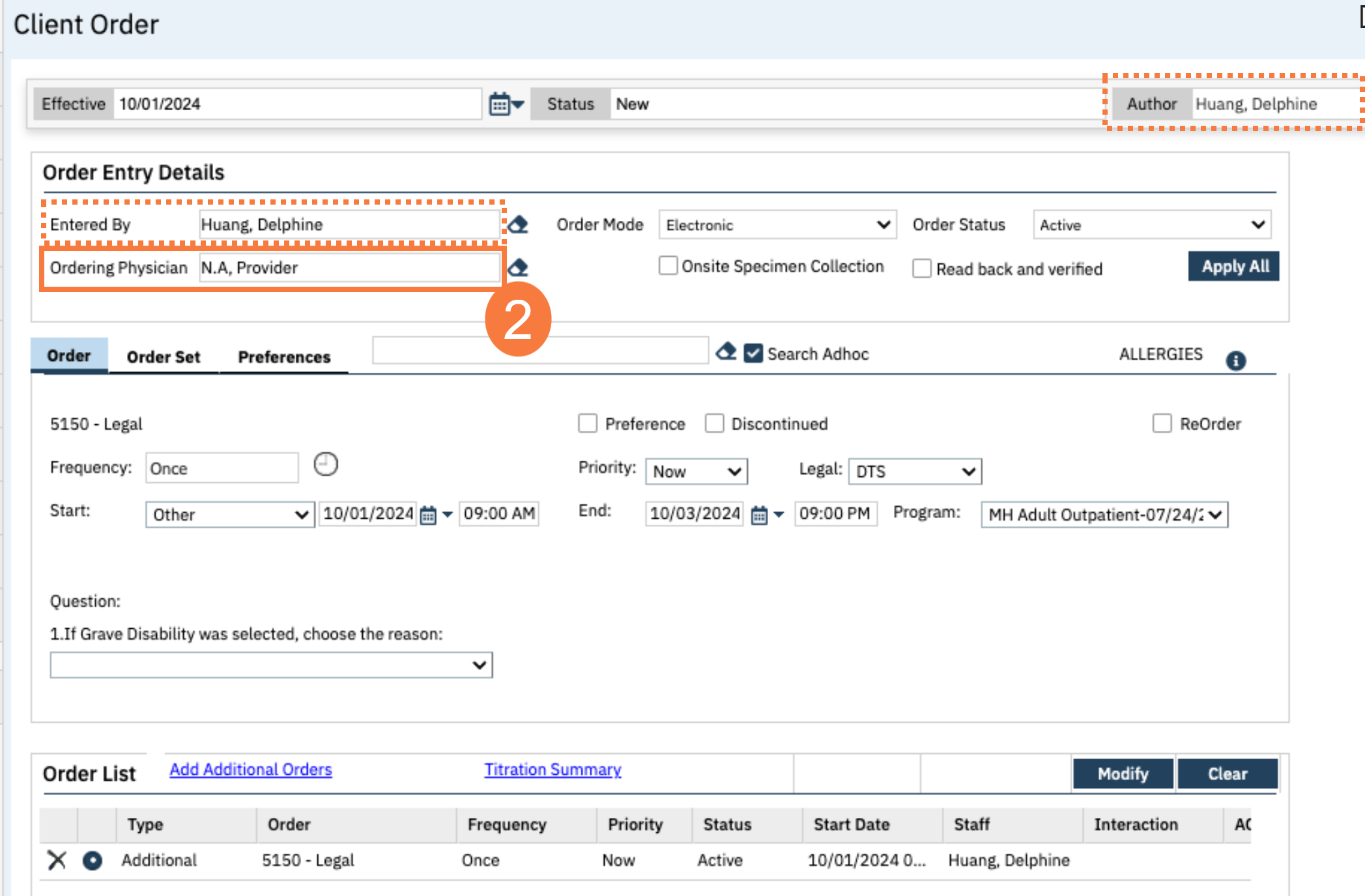
- Fill out the order information as described in this article.
- After signing the order, this will show on the final pdf, that you entered the order.
- Add your supervisor as a co-signer to ensure that they are notified to review and sign this order. Click Here for the article.
Workflow #2
- Click the drop-down menu in the Entered By field and choose your supervising clinician’s name.
- Click the dropdown menu in the Ordering Physician Field and select N.A. Provider.
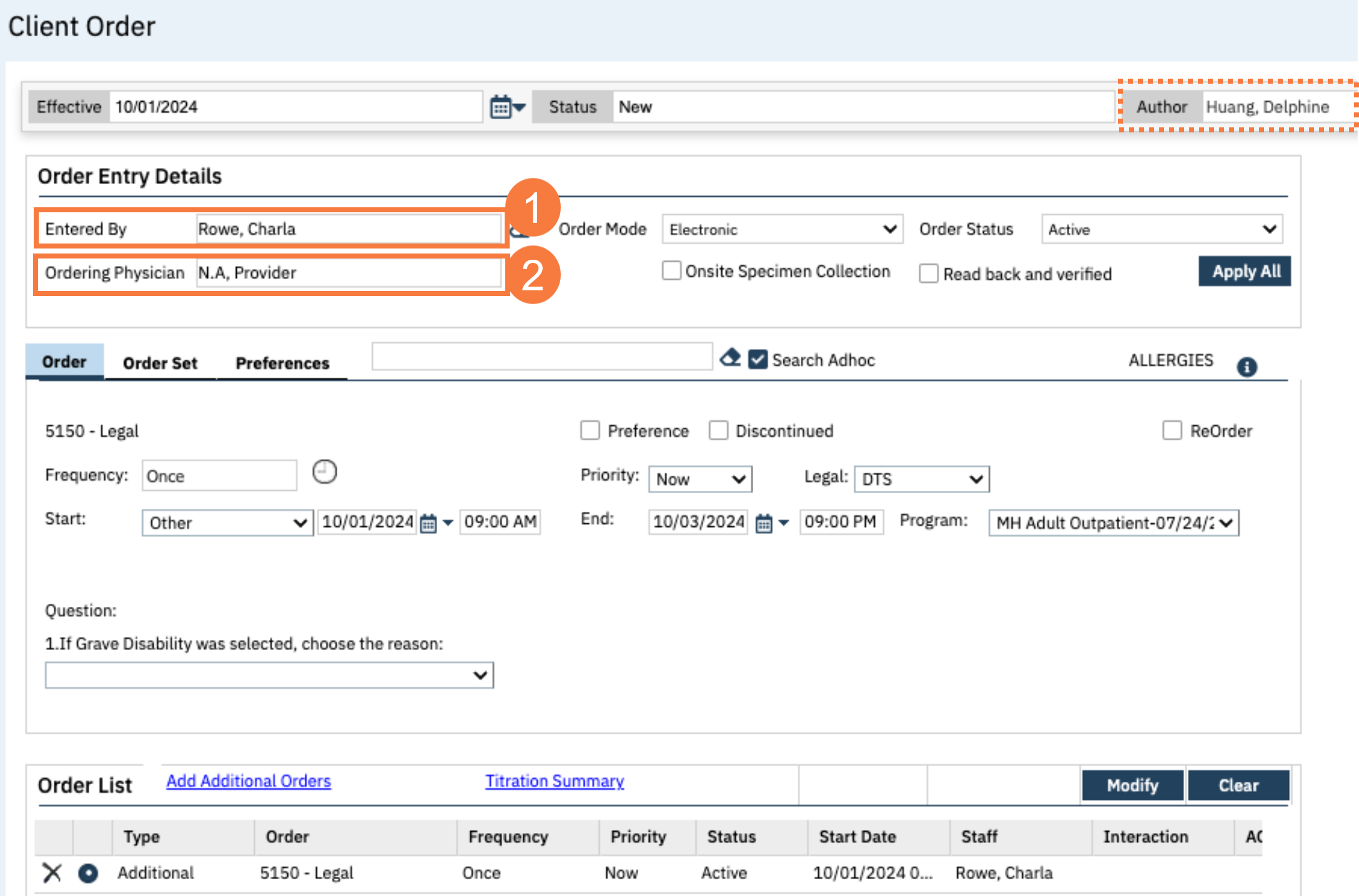
- Fill out the order information as described in this article.
- After signing the order, the final PDF, it will show the Entered By name now as your supervisor’s name, at the bottom of the order, it will show that the order was signed by your name.
- Add your supervisor as a co-signer to ensure that they are notified to review and sign this order. Click Here for the article.