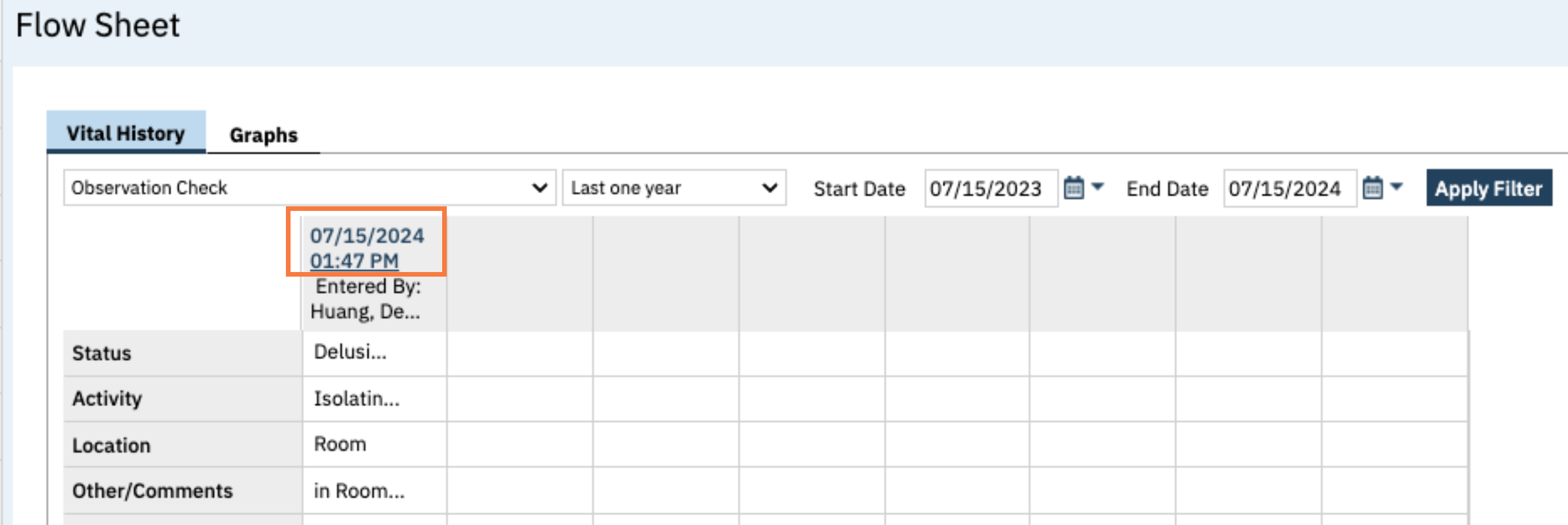Observation Checks can be used to monitor and track the observations you perform and record patient’s behaviors and interactions. The information can be accumulated on a single flowsheet. Typically, the observation checks are for lower acuity issues compared to safety checks and seclusion and restraint orders and checks.
- Click the Search icon.
- Type Flow into the search bar.
- Click to select Flow Sheet (Client).
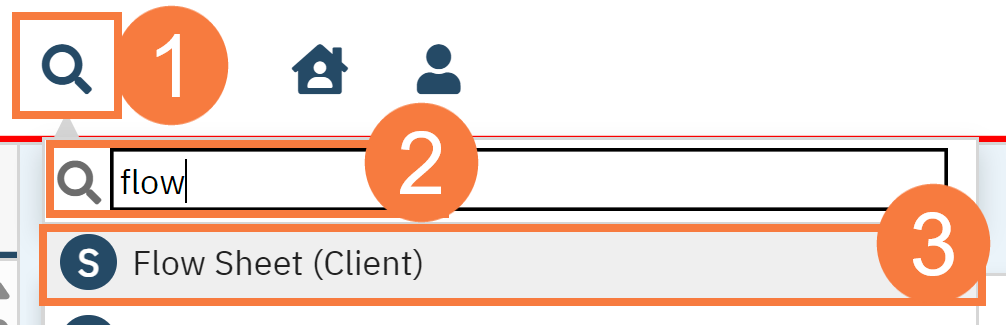
- Click the Vitals/Meaningful Use drop-down menu (this is the default option) and select Observation Check.
- The Flow Sheet screen will open. Click the New icon.
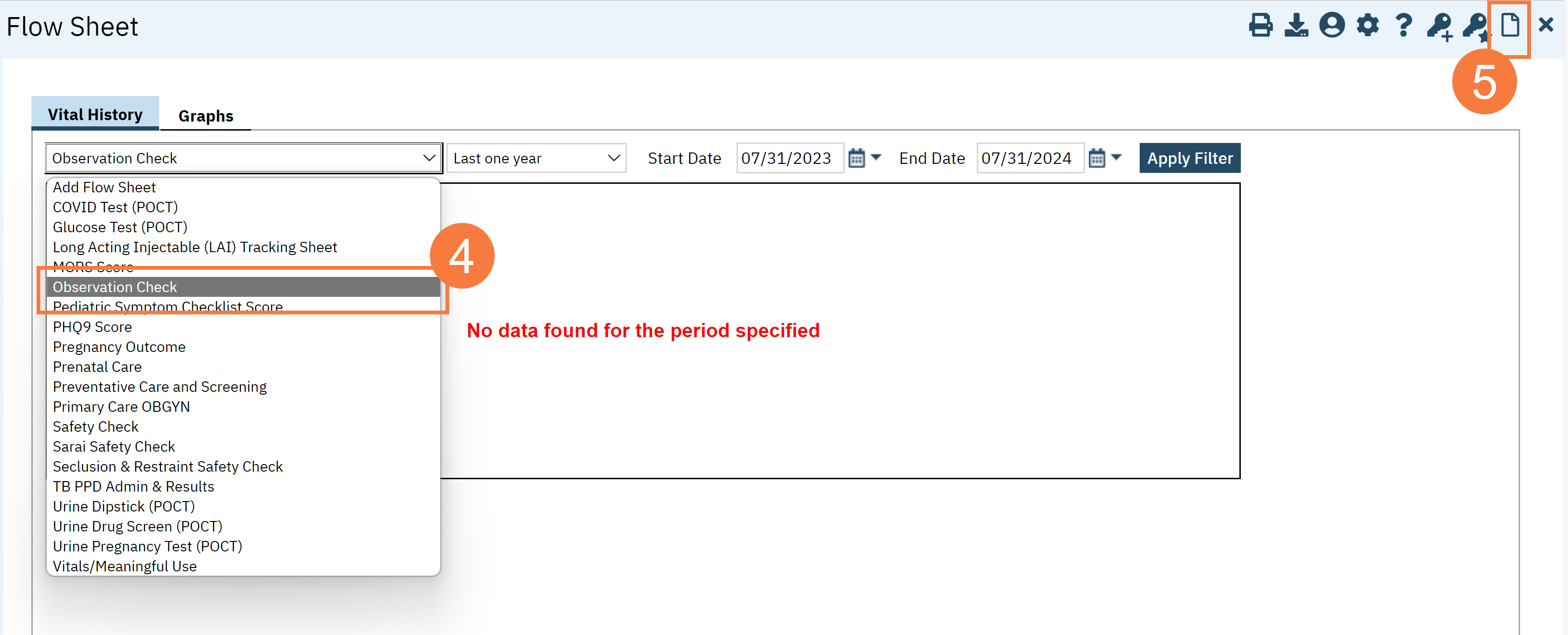
- Enter the Date and Time the Safety Check was performed. Click the Program drop-down and select the appropriate program (if applicable).
- Complete the flow sheet. Note: There are no mandatory fields.
- Behaviors
- Status
- Meals
- Fluids
- ADLs
- Specific Observations
- Comments
- Click Save.
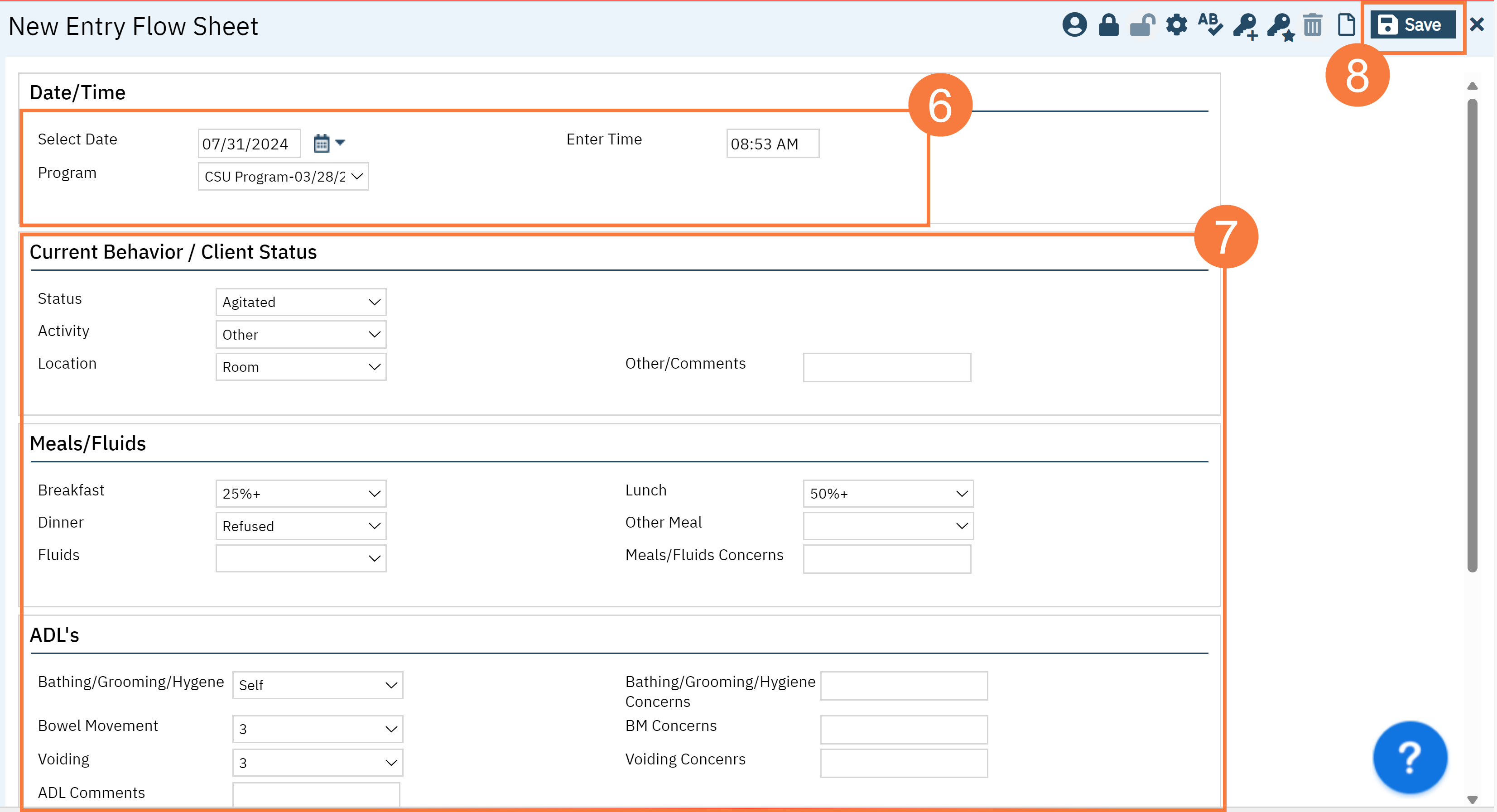
The information will then save on the flowsheet as an entry per column.
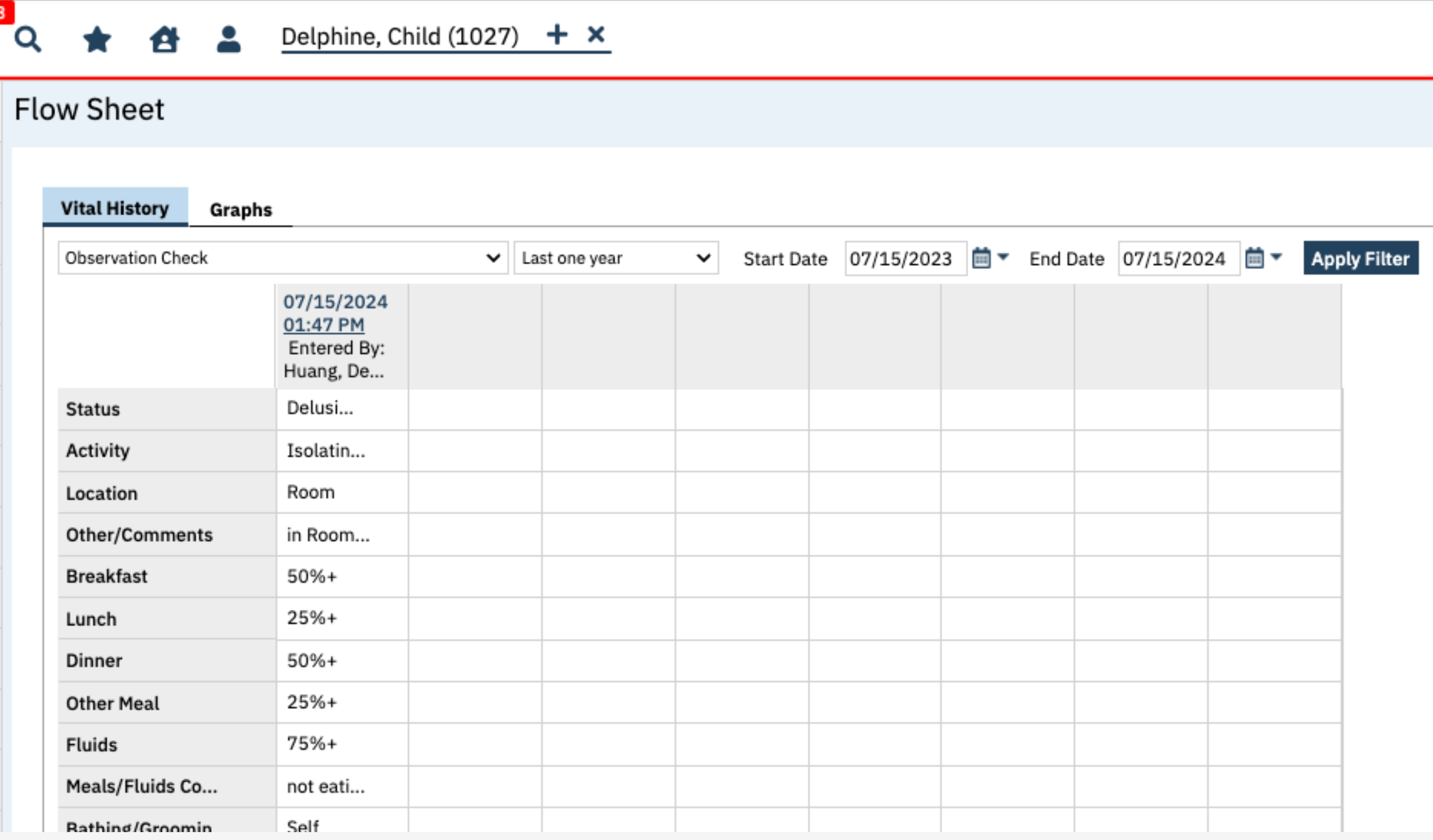
- To edit a flow sheet, click the Date & Time hyperlink.