In SmartCare, users can be set up to act as proxies for another user. This means they can start a document for another user. This can come in quite handy for transcribers or other staff that help with prep work. Your system administrator will set you up as a proxy as needed.
- To complete documents as a proxy, simply open the document or service note you want to complete, as if you were completing it yourself.
- With the client open, click on the Search icon.
- Type in the name of the document in the search bar. For a new service note, search “New Service Note”.
- Select the name of the document from the search results. For a new service note, select “New Service Note” from the search results.
- For documents, the CDAG window will pop up. Select the program this document will be associated with and click OK. For service notes, this step is skipped.
- This will open the document or service note. Change the author from yourself to the person you’re documenting on behalf of. Any staff that you can proxy for will be listed in the author field under Proxy Users.
- Click on the drop-down arrow on the Author field.
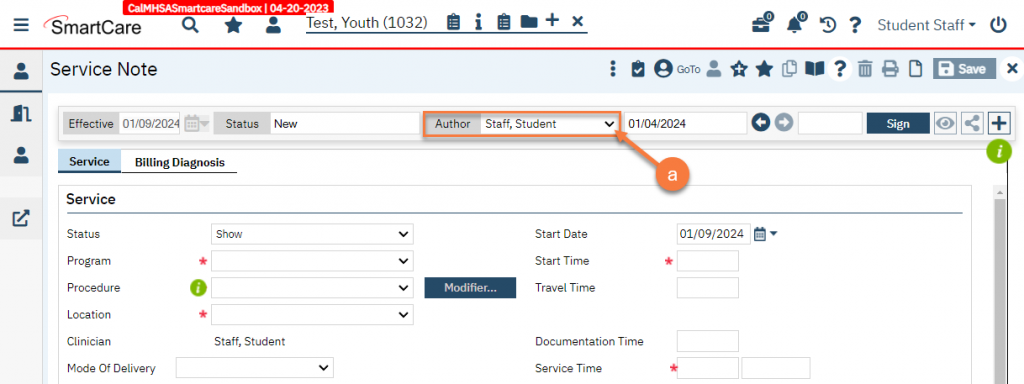
- Select the person you’re documenting on behalf of.
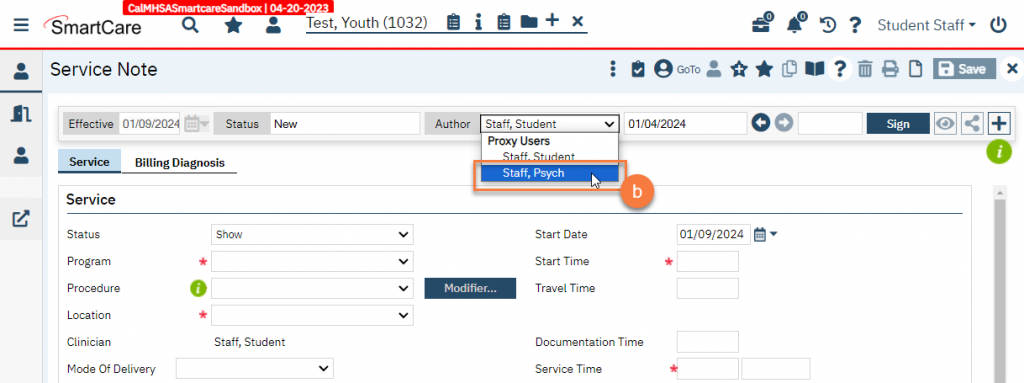
- This will change the author of the document. This will also change the “Sign” button to “ToSign”. If you are documenting a service note, this will also change the Clinician. This means that the programs and procedure codes that will be available on this note will now be determined by the Clinician’s available programs and procedures, not your own.
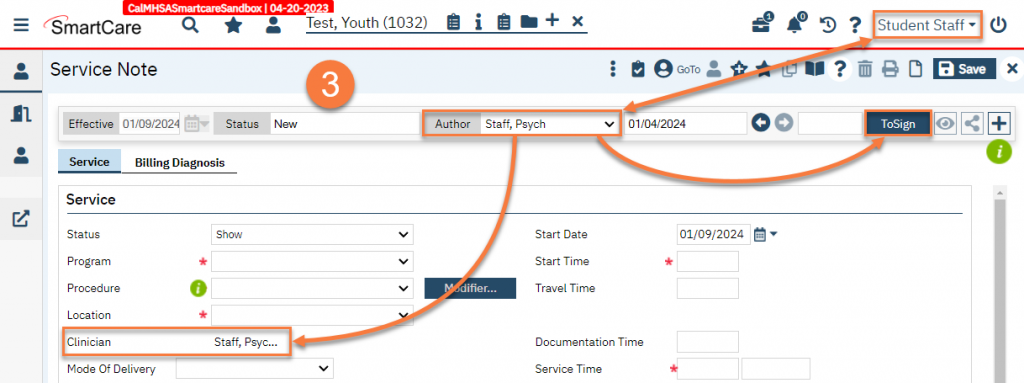
- Now simply complete the document or service note. When you’re finished with your part, click “ToSign.”
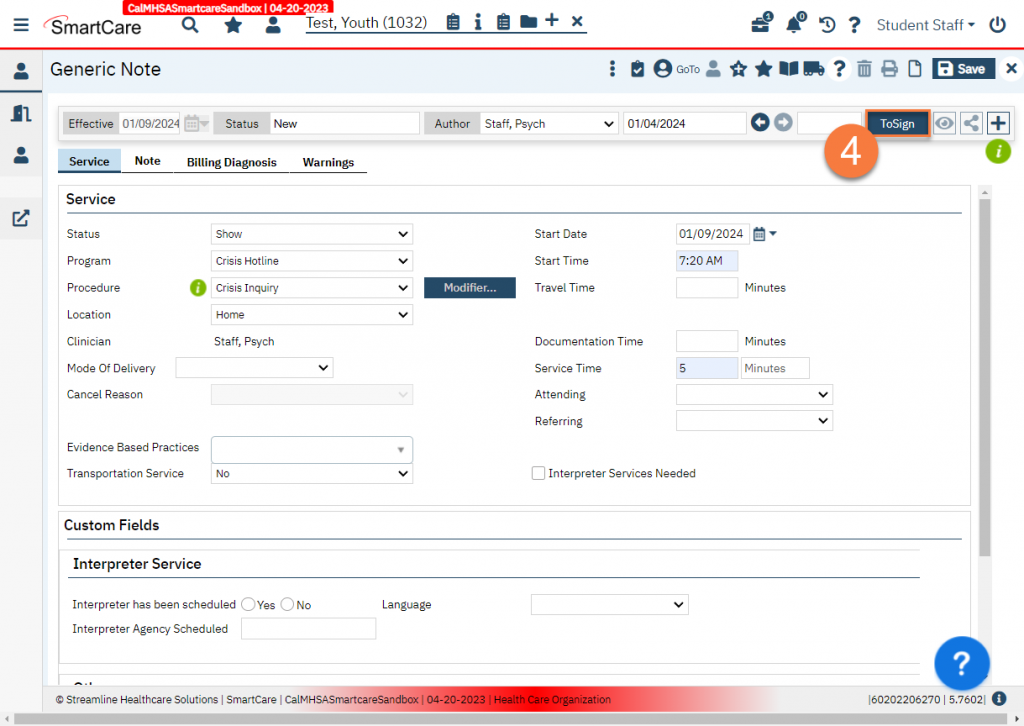
- The Proxy Verification popup will show. Enter your Password and click Agree. This is you documenting that you have proxied this document on behalf of the Author. The password is the same used to login to SmartCare.
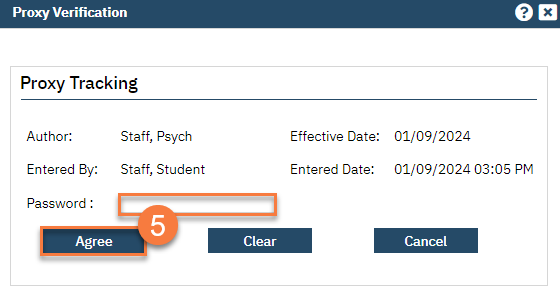
- The PDF version of the document will show. You are now locked from making edits to this form at this point. The status of the document remains “In Progress” and the author will still be able to make edits. Until the author signs, this document is not considered “complete”. If this is a service note, the service will not become a claim until the author signs.
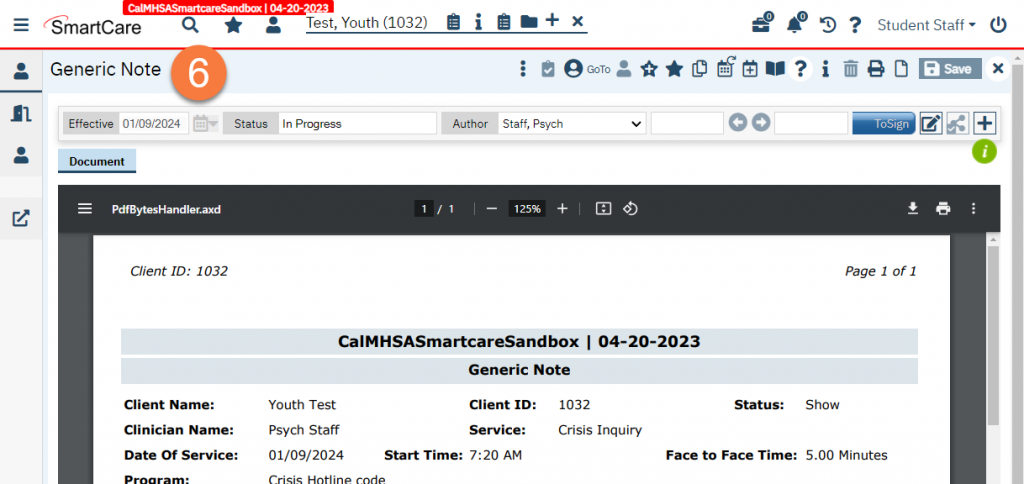
Medical and Nursing Students
Medical and Nursing students generally do not create services of their own and do not show as the Clinician or Provider on any services they participate in. These staff generally document under the name of their supervisor or attending as a proxy for them. The following video is targeted directly at how to document services while a medical student or nursing student. It follows the same steps listed above.
Updated 1/9/24
