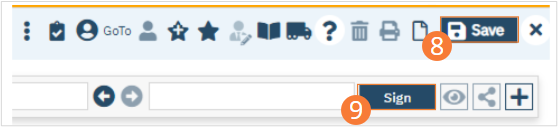Procedures not covered by the situations described above, and which require documentation, will instead be entered using the Service Note feature. This allows you to record both a service and its documentation in one area. This includes both clinical and non-clinical documentable services.
- With an active client selected, click the Search icon.
- Type ‘Service Note’ into the search bar.
- Click to select Service Note (Client). The Service Note page opens.
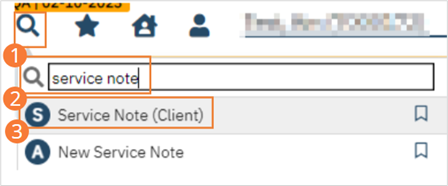
- Enter Service information.
- Select the Program from the dropdown. Based on these choices, options for Procedure and Location will populate. Select the Procedure and Location.
- Complete the start time and date.
- Select an Attending and Referral option, if applicable.
- The Status field defaults to Show. This will immediately initialize the Note tab. If the Service is in the future, select Scheduled instead.
- Complete other fields as appropriate.
- Click the Note tab.
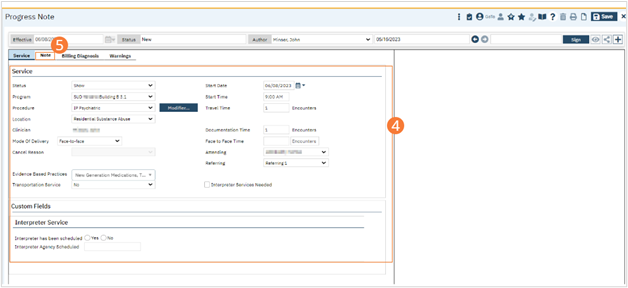
- Complete the note tab according to clinical and organizational workflows. For Inpatient/Residential Psychiatric Notes, see How to Complete the Psychiatric Evaluation.
- Complete the Billing Diagnosis and Warnings tab, if necessary.
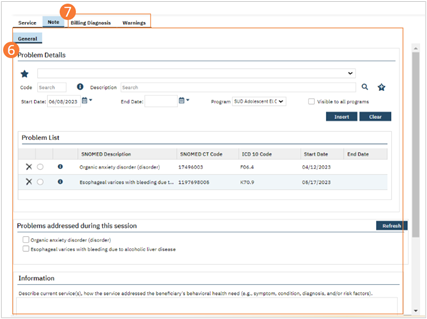
- Click Save.
- Click the Sign button to sign the document according to the steps outlined in How to Sign a Document.