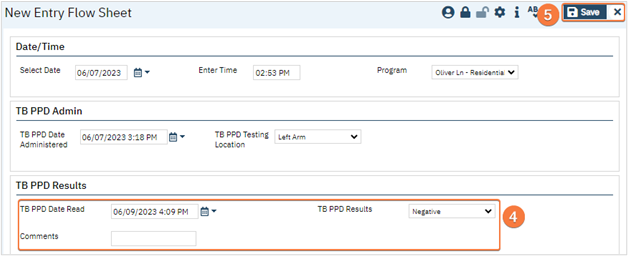- With an active client selected, begin on the Flow Sheets page.
- See General Client Search for details on opening the active client’s record.
- See How to See Flow Sheets for an Active Client for details on accessing flow sheets.
- Select the TB PPD Test Flow Sheet template from the dropdown.
- Click the New icon in the tool bar. A TB PPD Test Flow Sheet Entry screen will open.

- The date and time will automatically populate to the current date and time. If this needs to be updated, you may do so.
- Enter the program associated with this entry.
- Enter the Date Administered and Testing Location in the corresponding fields.
- Click the Save button and the close button in the tool ba
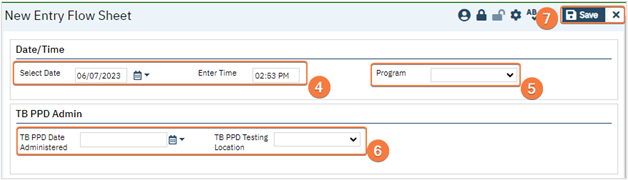
- You will now see your entry in the Flow Sheet screen.
- This is dependent on Filters.
- Click the Save button and the close button in the tool bar.
How to Enter the TB Results
Results will be entered in the same flow sheet that was created to enter the TB test was done.
- Open Flow Sheets for the correct client.
- See General Client Search for details on opening the active client’s record.
- See How to See Flow Sheets for an Active Client for details on accessing flow sheets.
- If not already present, select TB PPD Test from the drop down menu.
- Ensure your date filters are set to display the date the test was performed.
- Select the date and time hyperlink of the flow sheet. The TB PPD Test Flow Sheet Entry screen will open.
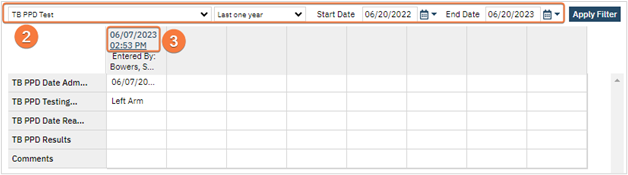
- Enter the date read, results, and comments if needed.
- Click the Save button and the close button in the tool bar.