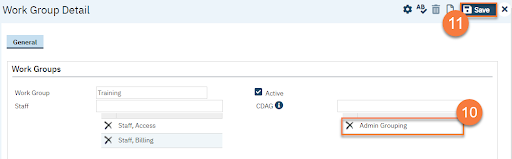- Click the Search icon.
- Type in “Work Groups” in the search bar.
- Select “Work Groups (Administration)” from the search results.
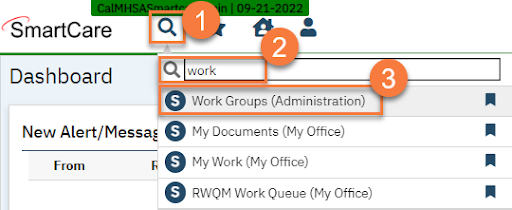
- This takes you to the Work Groups list page. Click the New icon.
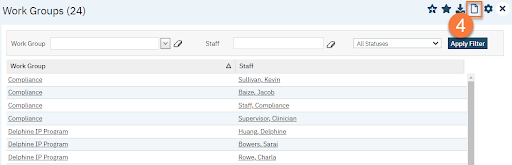
- This takes you to the Work Group Detail screen. Enter the name of the work group.
- Make sure the Active checkbox is checked.
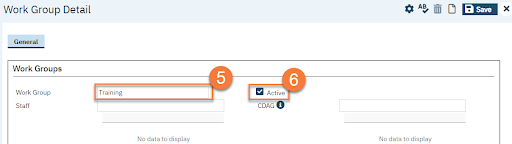
- Add Staff members to the work group by tying their name in the field. Select the staff from the search results.
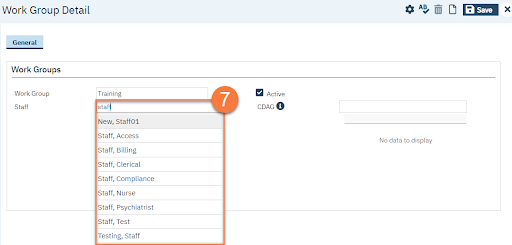
- Any staff currently in the work group shows below the staff field. To remove a staff from the work group, click the Delete (X) icon.
- Add the CDAG(s) that should be associated with this work group by typing in the field. Select the CDAG from the search results.
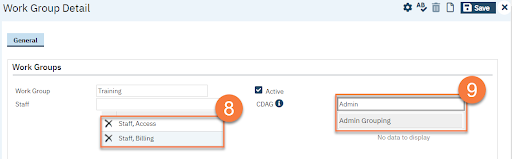
- Any CDAGs currently associated to the work group shows below the CDAG field. To remove a CDAG from the work group, click the Delete (X) icon.
- Click Save.