- Click the Client Search icon.
- Click the <Client Search> button in the Client Search bar. The Client Search pop-up will appear.
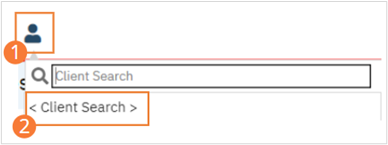
- Type the desired name into the Last Name field. If known, enter a name in the First Name field. Click ‘Broad Search’. If the client exists, select the client using the steps under How to perform a search for and select a client. If the client does not appear in the search, continue to the next step.
- Enter the new client’s social security number in the SSN Search field. Click the SSN Search button. If the client does not appear in the search, continue to the next step.
- Enter the new client’s Date of Birth in the DOB Search field, or use the date selector to choose the date of birth. Click the DOB Search button. If the client does not appear in the search, the New Potential Client button will initialize.
- Click the New Potential Client button. The confirmation pop-up will open
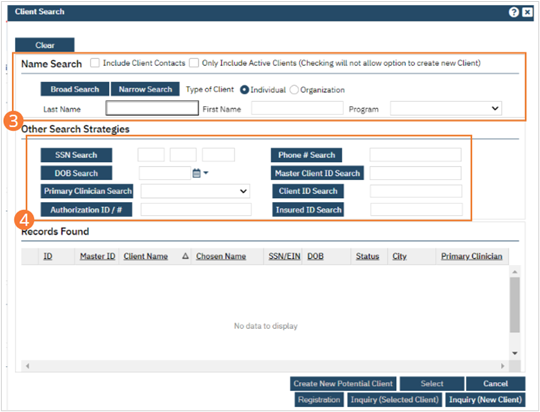
- Click Yes
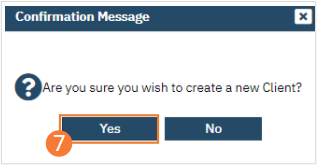
- Enter a contact phone number in a phone number field. If you need to change the phone type (for example, if the client has no home phone and their primary phone should be listed as ‘Mobile’), select the dropdown indicator and select a new phone type. For any phone numbers that should not be called, select the DNC checkbox. For any phone numbers where the staff should not leave a message, click the DNLM checkbox.
- Click the Details button to enter a contact address. A pop-up will open
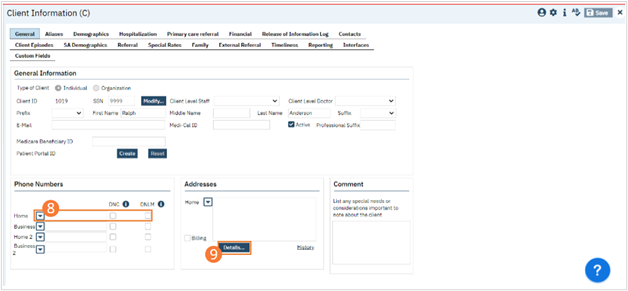
- Enter contact address information in the fields.
- Click OK.
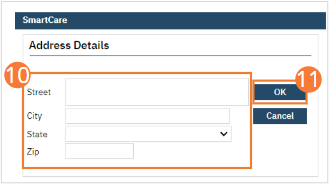
- If the address is to be used as the client’s billing address, select the Billing checkbox. If not, leave the box unchecked.
- Click the Save button.
- Click the Demographics tab.
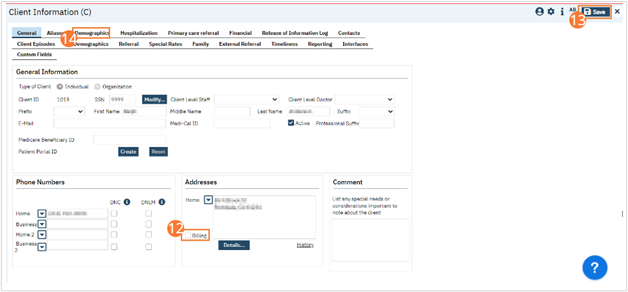
- On the Demographics tab, confirm that the date of birth searched in the Client Search steps is correct. If it is not, change it to the correct date of birth.
- Select a Sex from the dropdown.
- Click the Save button.
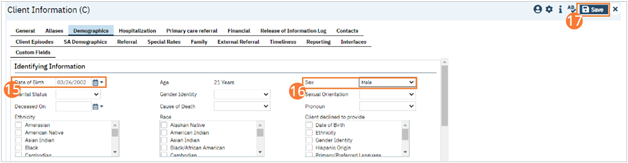
This concludes required steps in creation of a New Client. Other information can be captured on the Client Information tabs, including financial information, information related to the referral, and more. Follow all organizational workflows for the completion and capture of this information.
