Batch Service Entry lets end users enter services that have already occurred for multiple clients at the same time. Once the services are entered, they are checked during the overnight billing job to ensure they pass all service validations.
- With a client open, click the Search icon.
- Type Batch Services into the search bar.
- Select Batch Service Entry (My Office).
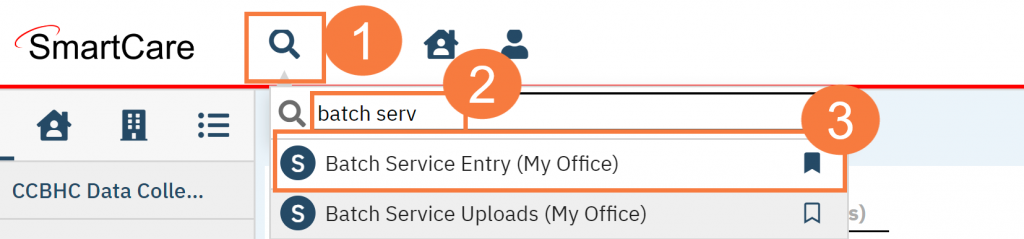
- In the upper section of the Batch Service Entry screen, click the Calendar icon and select the appropriate date.
- Click the Program field and select the appropriate program.
- Use the rest of the filters as appropriate.
- Click Apply Filter. This will populate the data below.
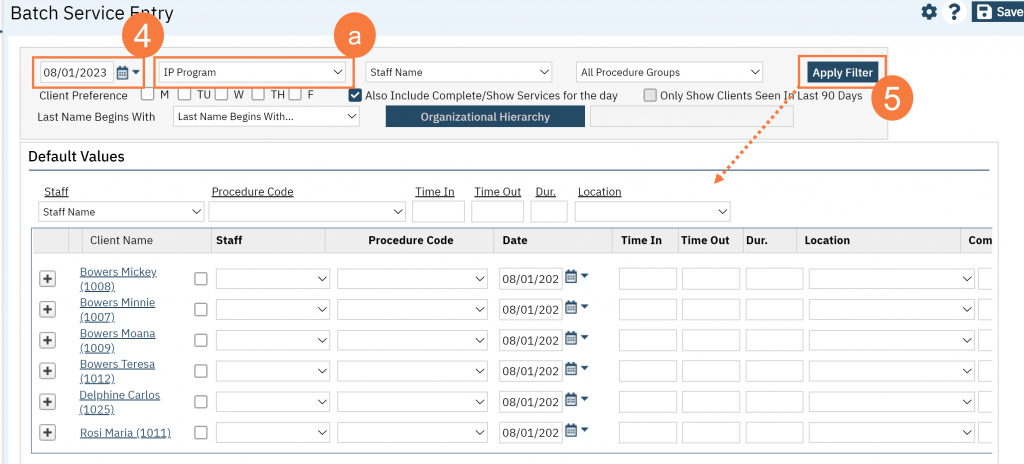
- Enter the information in Default Values field that will be applied to all services selected below.
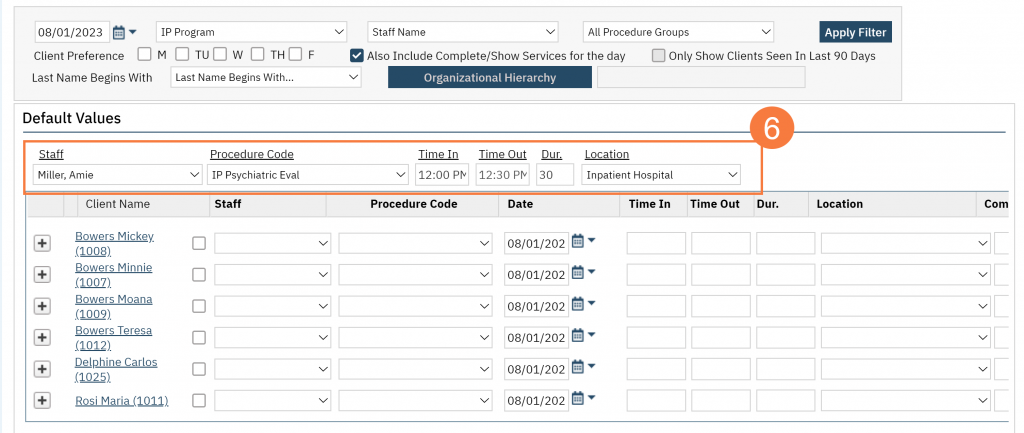
- Click to select the checkbox to the right of each client’s name who should have the service.
- If needed, click the Plus Sign button to the left of the client’s name to add another row to the client for additional services on the same date of service.
- Scroll all the way to the right and select a Mode of Delivery for each service.
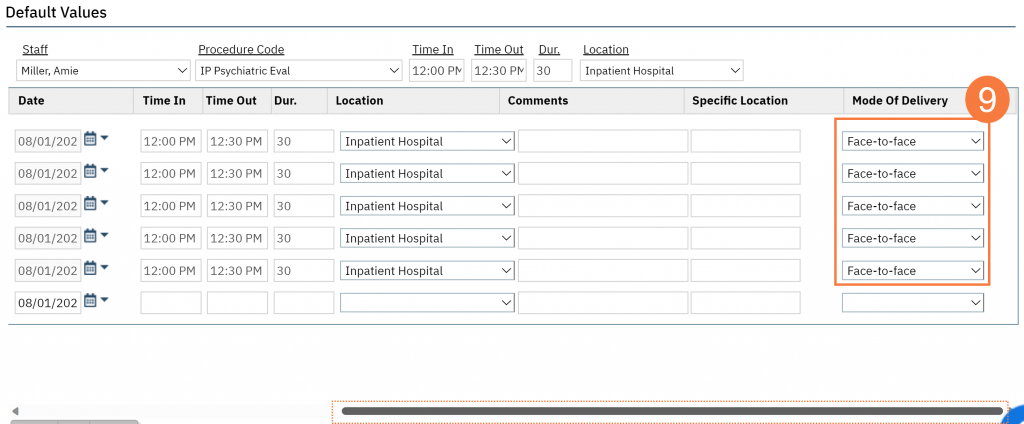
10. Click Save.
