If you have already completed a paper version of the Safety Plan, you can scan this in upon returning to the office. Follow the scanning instructions HERE and use the document type “Safety Plan (scanned)”. The safety plan can be used by all programs, including mobile crisis.
If you complete the Safety Plan in SmartCare, follow the instructions in this article.
- With the client open, click the Search icon.
- Type “Safety Plan” in the search bar.
- Select “Crisis Safety Plan (Client)” from the search results.
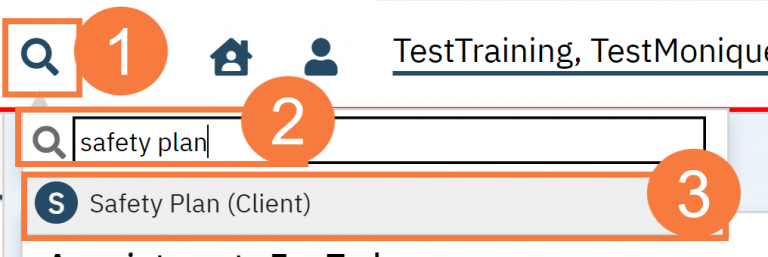
- The CDAG Program Enrollment window will popup. Select the appropriate program with the enrollment date that matches the dispatch date.
- Click OK.
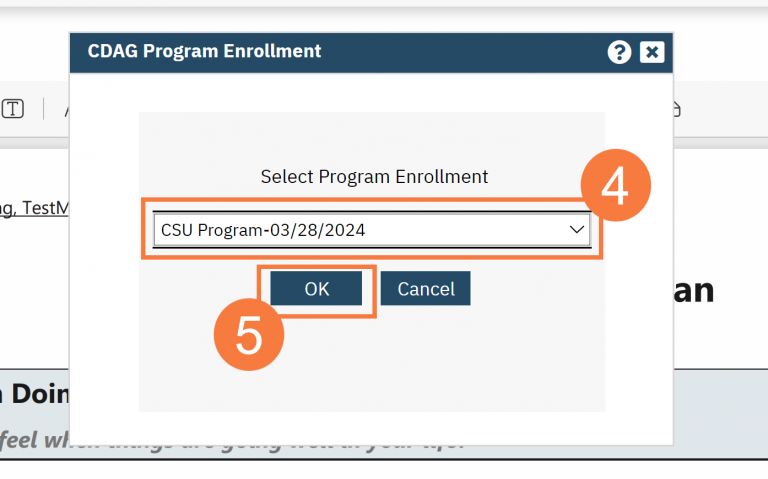
- This will bring you to the Safety Plan document screen. Complete the entire document.
- If you are completing the safety plan after the fact, or are entering in the answers from a paper version, make sure your effective date is the date the plan actually took place.
- When you are finished with the document, click Sign.
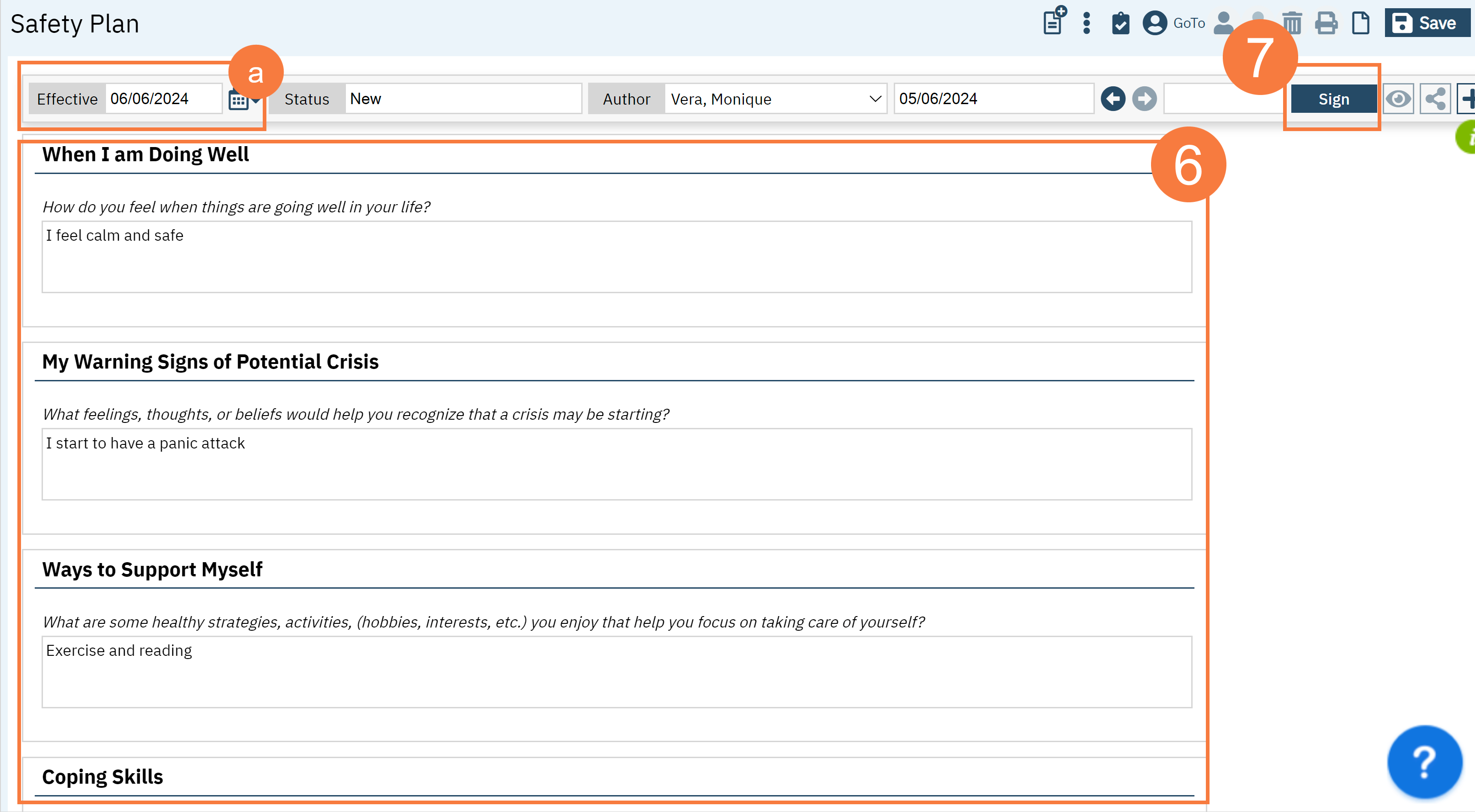
- This will bring you to the PDF. You may now click the Close icon.
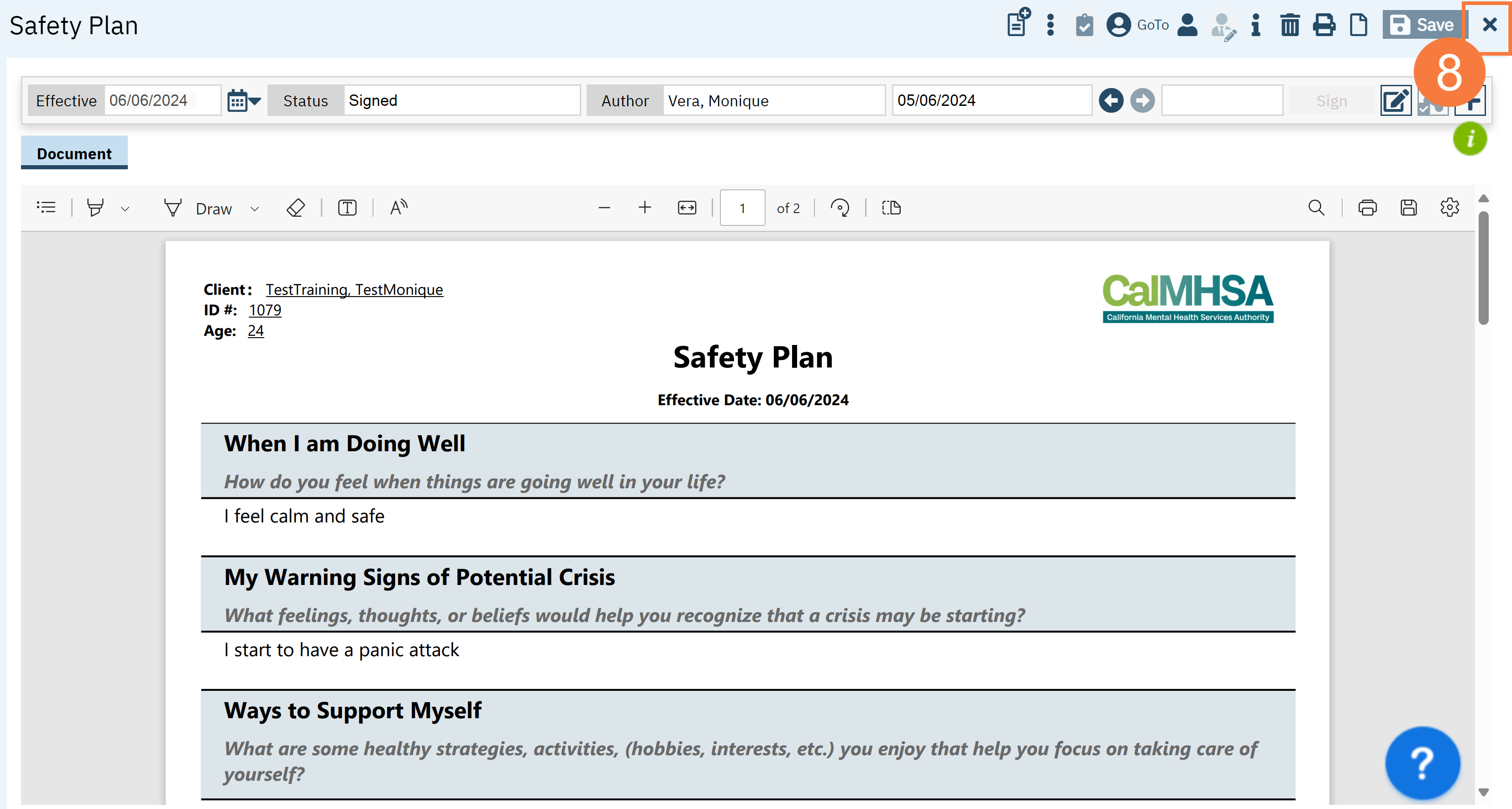
Updated 6/6/24
