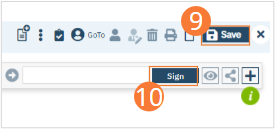The PEI at admission represents a record of belongings kept by the organization, as well as a record of belongings returned to the client during their admission. It is later referenced during Discharge when items are returned to clients.
- With an active client selected, click the Search icon.
- Type “Personal” into the search bar.
- Click to select Personal Effects Property Inventory (Client). The PEI list page will open.
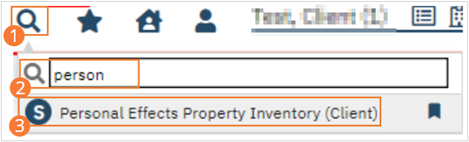
- Click Property at Admission.
- The Date of Admission will populate with today’s date. If you wish to change the date, do so now. If the client has no property to record, click the No Property Taken checkbox now and skip down to the Save step.
- Click Add Item. A series of fields will appear in the Inventory section.
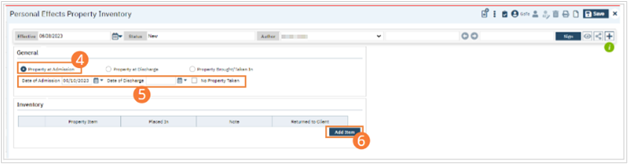
- Record the Property Item, where it was placed, and any notes in the text fields. Record whether it was returned to the client at admission
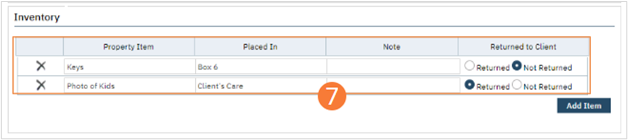
- Click Add Item and repeat Step 7 for any other items you need to record.
- Click Save.
- Click Sign and complete signature of the document.