There are multiple documents throughout SmartCare, and users may have general questions about how to complete the document. Firstly, there are guides and videos on specific clinical documents; users can be directed to them. Below is some general situations a user may experience while completing a document.
- User does not see the document in Search. In screenshot no results are produced by search.
- This is because the user does not have access to search for this document.
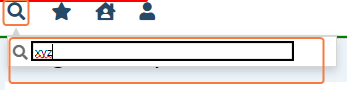
- This is because the user does not have access to search for this document.
- User received red error stating “You are not authorized to view the screen (xyz)”when they click Document hyperlink.

- Note: Document hyperlink can be accessed through various screens.
- This means the user does not have access to the Document (View) permission.
- New icon in inactive when they are viewing a document.

- This means the user has access to view the document but does not have access to Document (Edit) permission.
- If a county does not believe permissions are set up correctly the action is dependent on where role was created.
- For roles created by CalMHSA, only CalMHSA can modify the permission.
- For roles created through the county, the county can modify the permissions.
- See How to Configure Role Definitions section for details.
