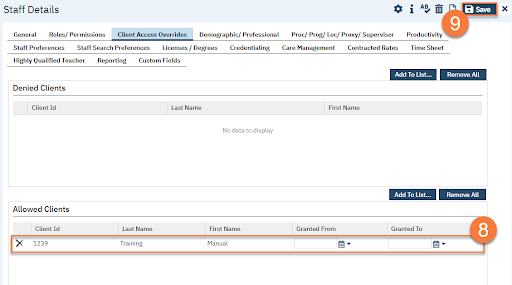- Click the Search icon.
- Type in “Staff/Users” in the search bar.
- Select “Staff/Users (Administration)” from the search results.
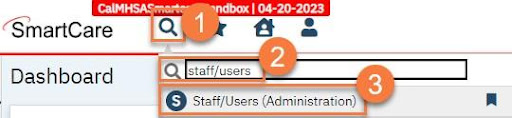
- This takes you to the Staff/Users list page. Use the filters to find the user you want to block access to. Click the link in the Staff Name column.
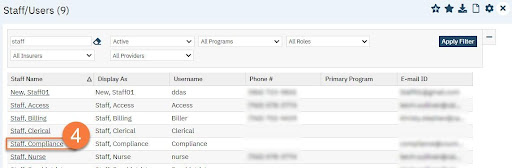
- This takes you to the Staff Details screen. Navigate to the Client Access Overrides tab.
- In the Allowed Clients section, click the Add To List button.
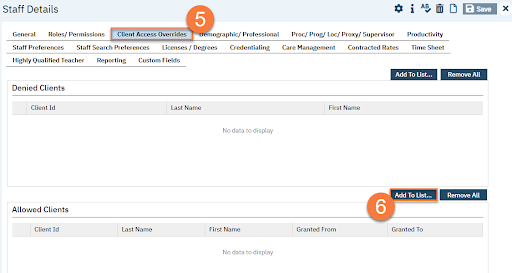
- This brings up the Client Search window. Search for the client. Select the client from the search results and click Select.
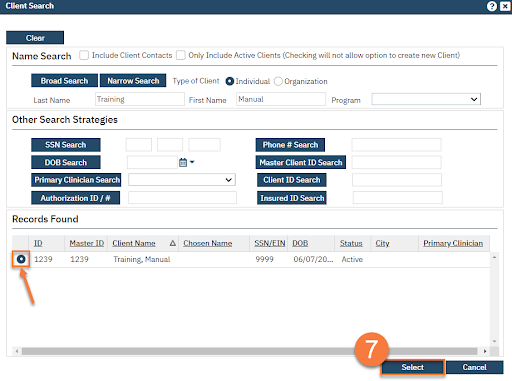
- This takes you back to the Staff Details page. You’ll see the client added to the Allowed Clients section. Add dates in the “Granted From” and “Granted To” fields, if access should only be granted for a short timeframe. This would be used in cases such as granting access to a client’s record to an auditor.
- Click Save. This staff member will now not see this client in any client searches they do. You may have to refresh tables and/or have the staff member log out and log back in to have the change enacted. See How to Refresh Shared Tables for more information.