When a client is admitted to a unit and assigned a bed, you will need to select a Program as part of information entry. This will automatically set a client’s status in that program to Enrolled. If they were previously set to Requested status, the admission will override that status and set it to Enrolled. These steps can be performed in Bedboard or Residential/Bed Census.
Scheduled Admission
- Click the Search icon.
- Type ‘Bedboard’ into the search bar. (or Residential)
- Click to select Bedboard (My Office). or Residential (My Office).
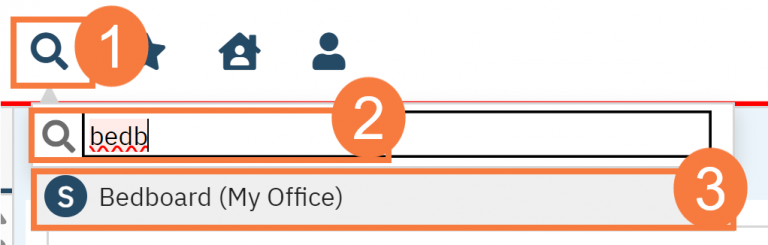
The Bedboard list page will open.
- If desired, filter the list to determine the records that are shown. Be sure you have selected the date of admission.
- Find the client with a scheduled admission you will be admitting. Click the drop-down menu where it says Scheduled Admission.
- Click Admit.
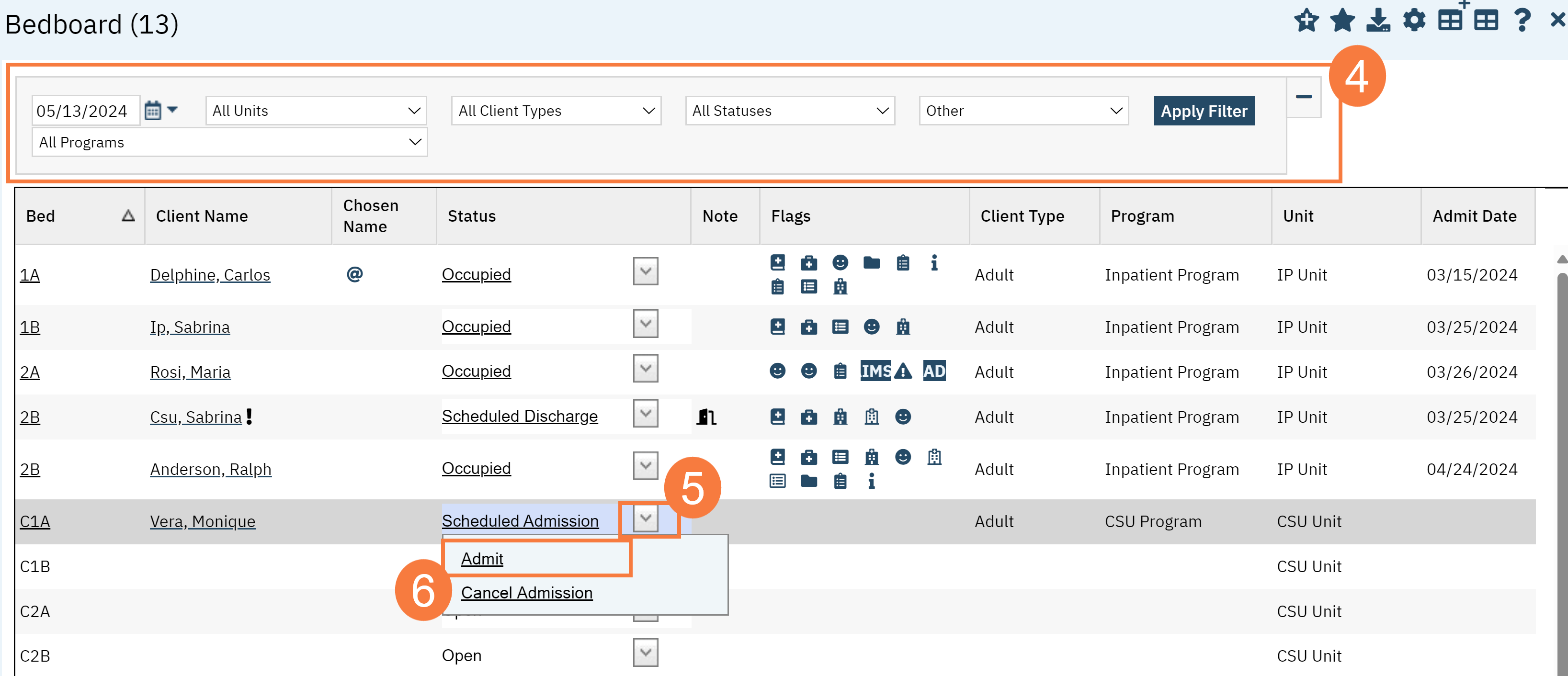
- Enter the Arrival Date and Time. The time format must be as displayed below or SmartCare will not accept it.
- Complete any other field as needed.
- Click the Save and Close button in the tool bar.
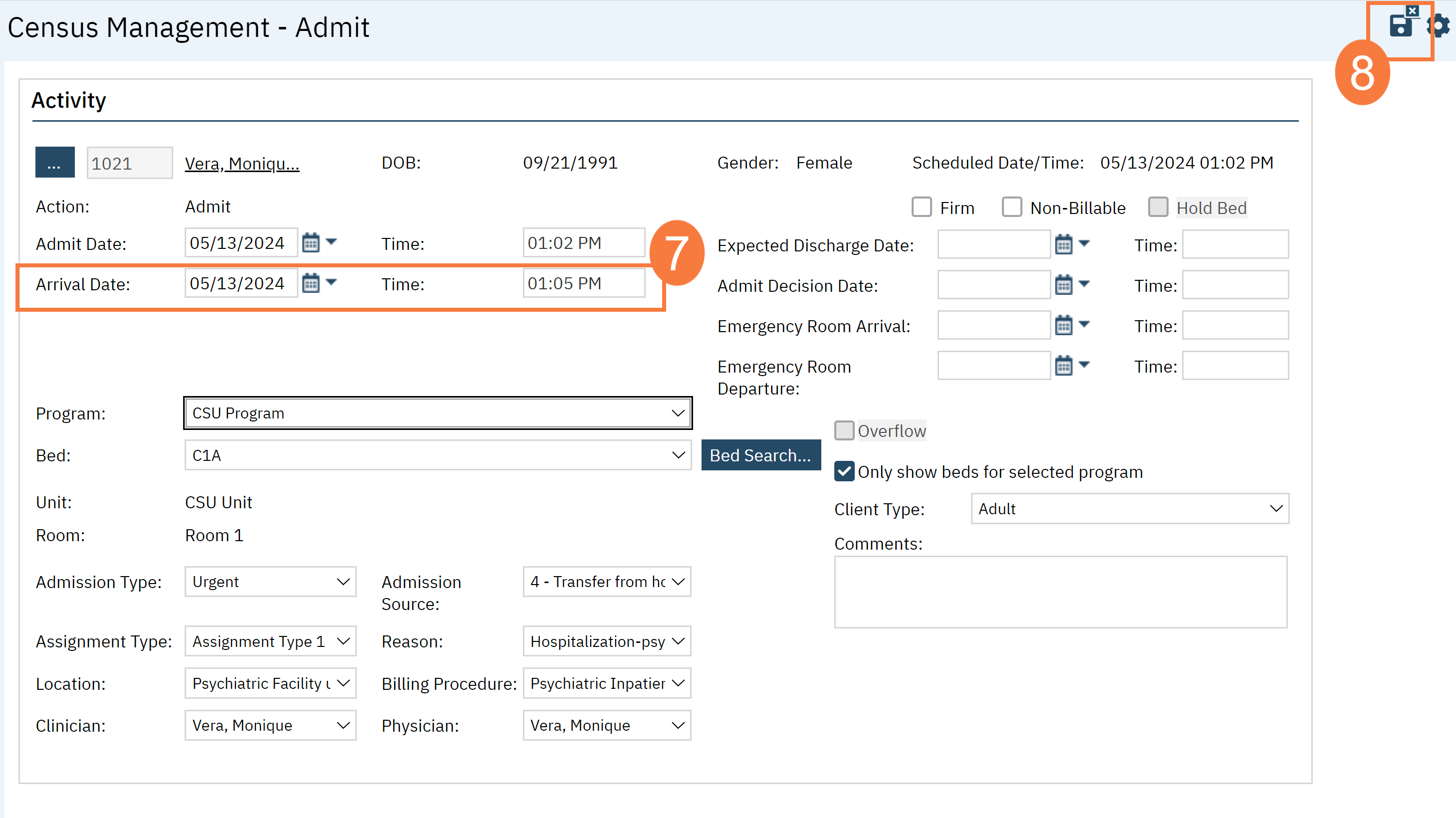
- The client’s program status will automatically change from Requested to Enrolled.
How to Admit a Client Without a Scheduled Admission
- Click the Search icon.
- Type ‘Bedboard’ into the search bar. (Or, ‘Residential’.)
- Click to select Bedboard (My Office). [Or, Residential (My Office)].
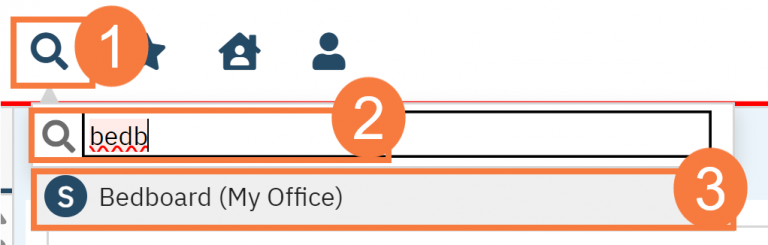
The Bedboard list page will open.
- If desired, filter the list to determine the records that are shown. Be sure you have selected the date of admission.
- Locate an open bed. Click the drop-down menu where it says Open.
- Click Admit.
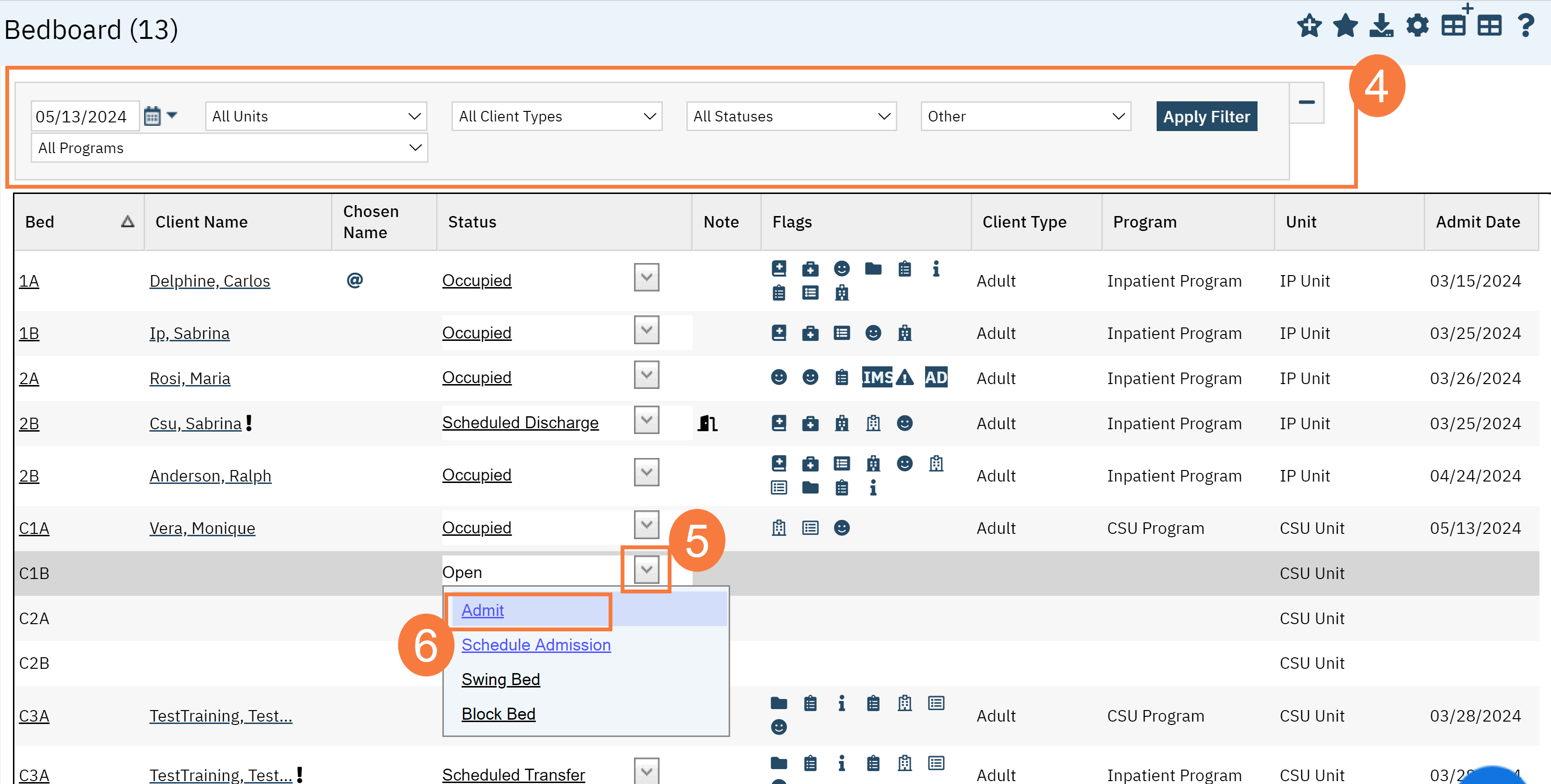
- The Client Search window will open. Search for the client using the normal workflow. Click Select.
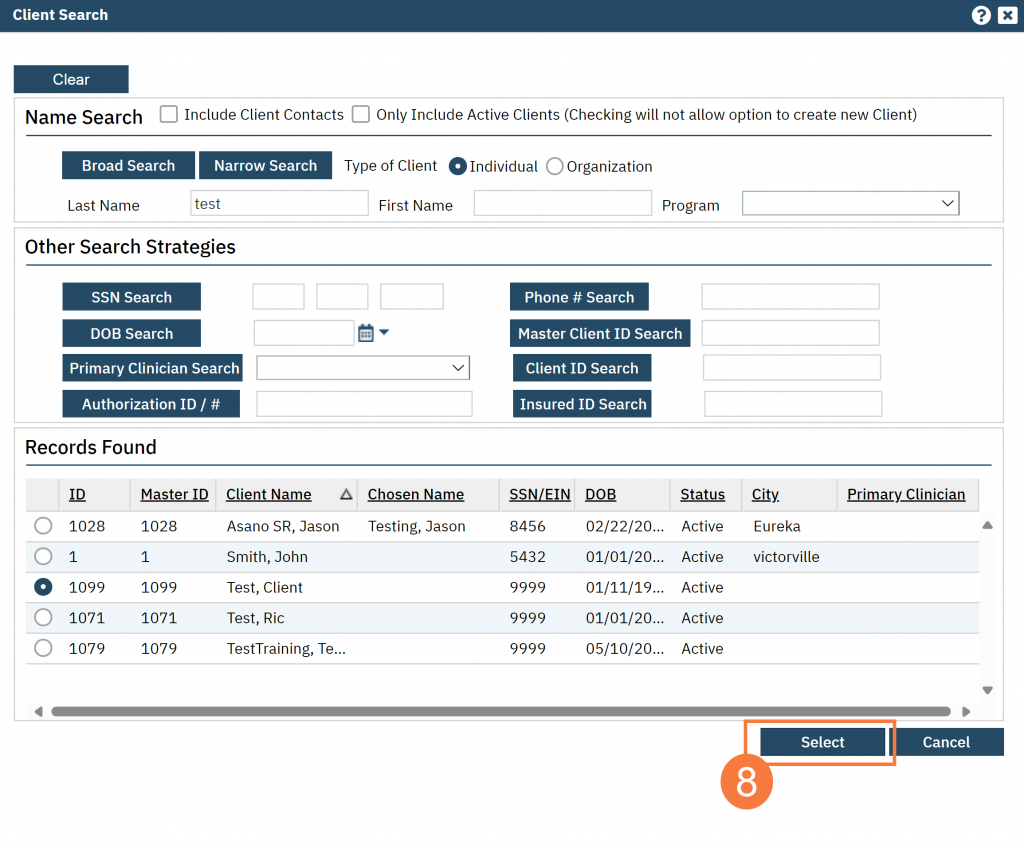
- Complete the required and necessary fields on the Census Management – Admit screen.
-
-
- Arrival Date & Time
- Program
- Client Type
- Admission Type
- Admission Source
- Assignment Type
- Reason
- Location
- Billing Procedure
- Clinician
-
- When the screen is complete, click the Save button.
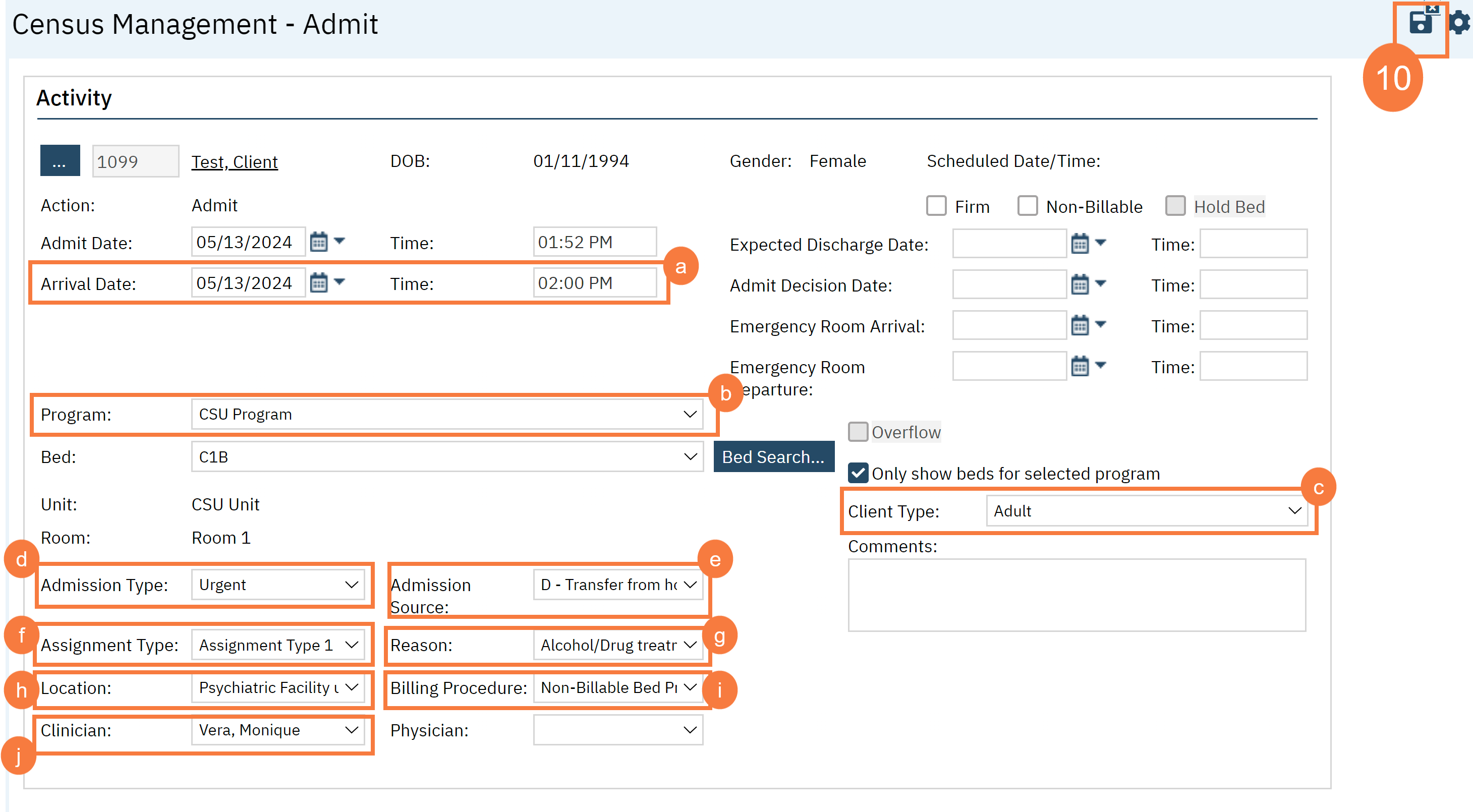
What to do When a Client is Already Admitted to Another Unit
When trying to admit a client to a unit, if that client is already admitted to another unit, you will receive the following pop-up:
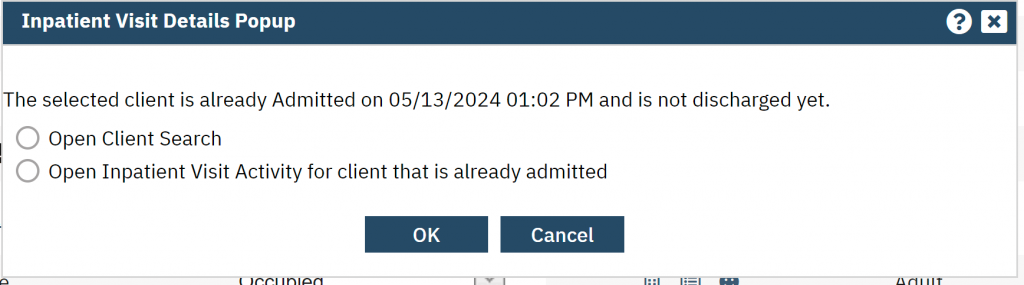
If you have the wrong client open, simply click on the Open Client Search icon and click OK. This will take you to the Client Search window, where you can find the client you are attempting to admit.
If this is the correct client, this indicates that the client is already admitted to another unit. If you select the second option, this will take you to the client’s current admission record. Since this can potentially break confidentiality, we have currently disabled this option.
If this occurs, you’ll need to contact the administrator on duty. This person will need to have access to view all units to determine where the client is located. Once the administrator has determined which unit the client is admitted to, you can contact that facility to coordinate care for the client. Once the other facility marks them as being “on leave” or “discharged” then you will be able to admit the client to your unit.
If the administrator on duty has the right to make changes to the other unit (e.g. is the program manager over both units), they can do so then. However, this is not always the case. Coordination with other units will be important to make sure the client is appropriately placed.
Updated: 5/13/24
